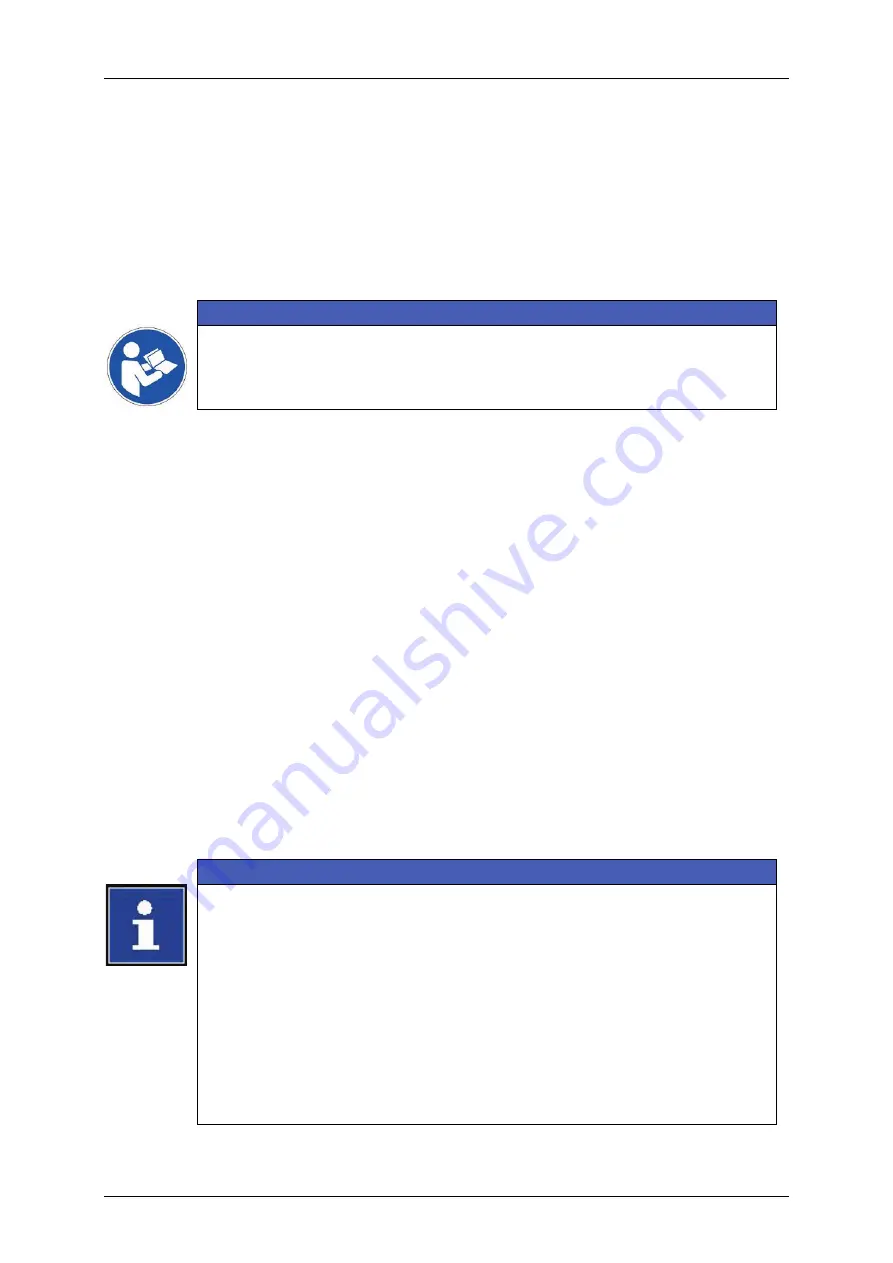
Page 140
Job Editor
Group 8
Release R1.06
JET3up
7.3.1.7
Network ID
The tab
<Network ID>
(2)
provides the settings for a network path.
A configured network path offers the possibility to save/load print jobs from a
network drive and use this drive for log files.
With this option activated the save/load dialog box will offer the set network drive
as an additional storage.
Important
In order to use the network path function the DNS and the WINS
addresses have to be set on the IP address tab. Please see details in
chapter
Proceeding:
1.
From the
<Basic settings>
dialog box
(1)
: select the
<Network ID>
(2)
tab.
2.
Fill in all input fields in accordance to the network the printer is connected to.
User name (3)
The user name has to be one which is already registered in the network the printer
is connected to.
Password (4)
The password has to correspond to the user name.
Domain (5)
Enter the domain name of the network the printer is connected to.
Device name (6)
Under this is the name the printer is listed on the network list.
Path for extern access (7)
Specify the path to the computer/server where the
JET3UP
folder is located
Information
Accessing external storages like USB or a folder on the network the
JET3up printer expects a certain folder structure. In the root directory of
the USB stick or the specified network path there has to be a folder
named
JET3UP
. In this folder there have to be 3 subfolders:
Fonts
Graphics
Jobs
The file filters in the file-open and file-save dialog boxes will automatically
check for these folders. Also the file explorer of the printer expects this
folder structure. Therefore it is important to comply with these standards.
Содержание JET3 up
Страница 1: ...Operating Manual V1 06 Please keep for future reference ...
Страница 2: ......
Страница 18: ...Page 16 Introduction Group 1 Release R1 06 JET3up ...
Страница 22: ...Page 20 Safety Group 2 Release R1 06 JET3up 2 4 Safety sticker Figure 1 Safety sticker Safety sticker ...
Страница 31: ...Group 2 Safety Page 29 JET3up Release R1 06 ...
Страница 37: ...Group 3 Accident prevention Page 35 JET3up Release R1 06 ...
Страница 42: ...Page 40 Accident prevention Group 4 Release R1 06 JET3up ...
Страница 386: ...Page 384 Appendix Connection Examples for the Interfaces Group 12 Release R1 06 JET3up Interface X3 Outputs ...
Страница 396: ...Page 394 Appendix List of illustrations Group 12 Release R1 06 JET3up 12 4 2 Print head SK 6 ...
Страница 397: ...Group 12 Appendix List of illustrations Page 395 JET3up Release R1 06 12 4 3 Print head SK 4 Option ...
Страница 398: ...Page 396 Appendix List of illustrations Group 12 Release R1 06 JET3up 12 4 4 Cabinet LJ ...






























