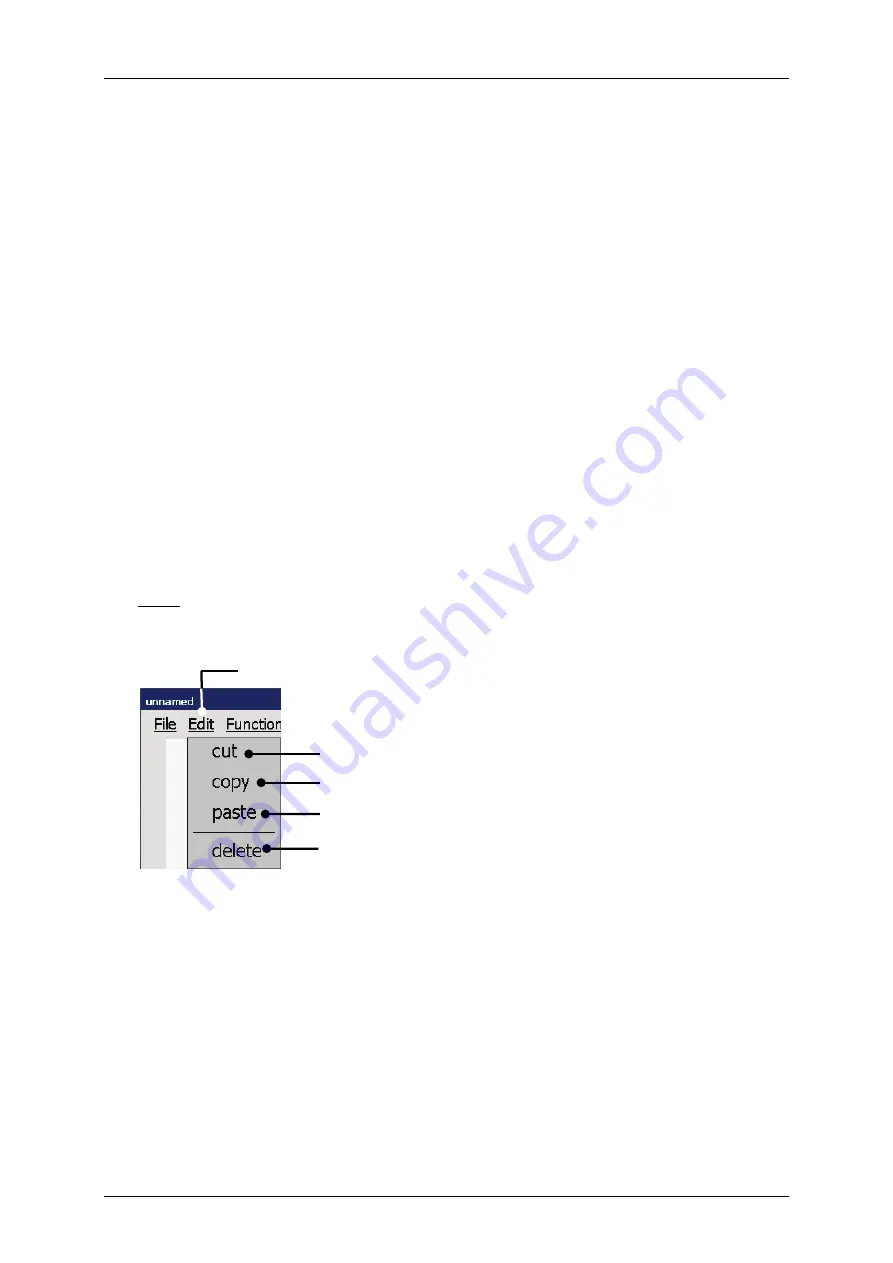
Group 8
Job Editor
Page 207
JET3up
Release R1.06
Start the graphic editor dialog box with the option
<Editors> - <Graphic-Editor>
(2)
and
(3)
.
The graphic editor provides a menu bar with the following entries:
File
Edit
Function
View
<Graphics>
are created and edited on the drawing area
(6)
.
The
<Coordinates>
(7)
indicate the current position on the drawing area.
The status bar for the current tool or command
(8)
indicates which tool is selected
and what is expected as next step.
The
<Cancel>
button
(9)
closes the dialog box. If the inputs have been not saved
yet, a confirmation prompt is displayed.
With the
<OK>
button
(10)
the graphic editor will be closed without further notice
and all changes will be aborted.
7.5.6.1
Edit tools
The drop-down menu
<Edit>
provides several tools.
Note:
The function of the tools corresponds to Windows™-standard procedures.
Figure 95
Graphic editor (Edit tools)
1 – Drop-down- menu <Edit> 3 – Edit tool <copy>
5 – Edit tool <delete>
2 – Edit tool <cut>
4 – Edit tool <paste>
1
2
3
4
5
Содержание JET3 up
Страница 1: ...Operating Manual V1 06 Please keep for future reference ...
Страница 2: ......
Страница 18: ...Page 16 Introduction Group 1 Release R1 06 JET3up ...
Страница 22: ...Page 20 Safety Group 2 Release R1 06 JET3up 2 4 Safety sticker Figure 1 Safety sticker Safety sticker ...
Страница 31: ...Group 2 Safety Page 29 JET3up Release R1 06 ...
Страница 37: ...Group 3 Accident prevention Page 35 JET3up Release R1 06 ...
Страница 42: ...Page 40 Accident prevention Group 4 Release R1 06 JET3up ...
Страница 386: ...Page 384 Appendix Connection Examples for the Interfaces Group 12 Release R1 06 JET3up Interface X3 Outputs ...
Страница 396: ...Page 394 Appendix List of illustrations Group 12 Release R1 06 JET3up 12 4 2 Print head SK 6 ...
Страница 397: ...Group 12 Appendix List of illustrations Page 395 JET3up Release R1 06 12 4 3 Print head SK 4 Option ...
Страница 398: ...Page 396 Appendix List of illustrations Group 12 Release R1 06 JET3up 12 4 4 Cabinet LJ ...






























