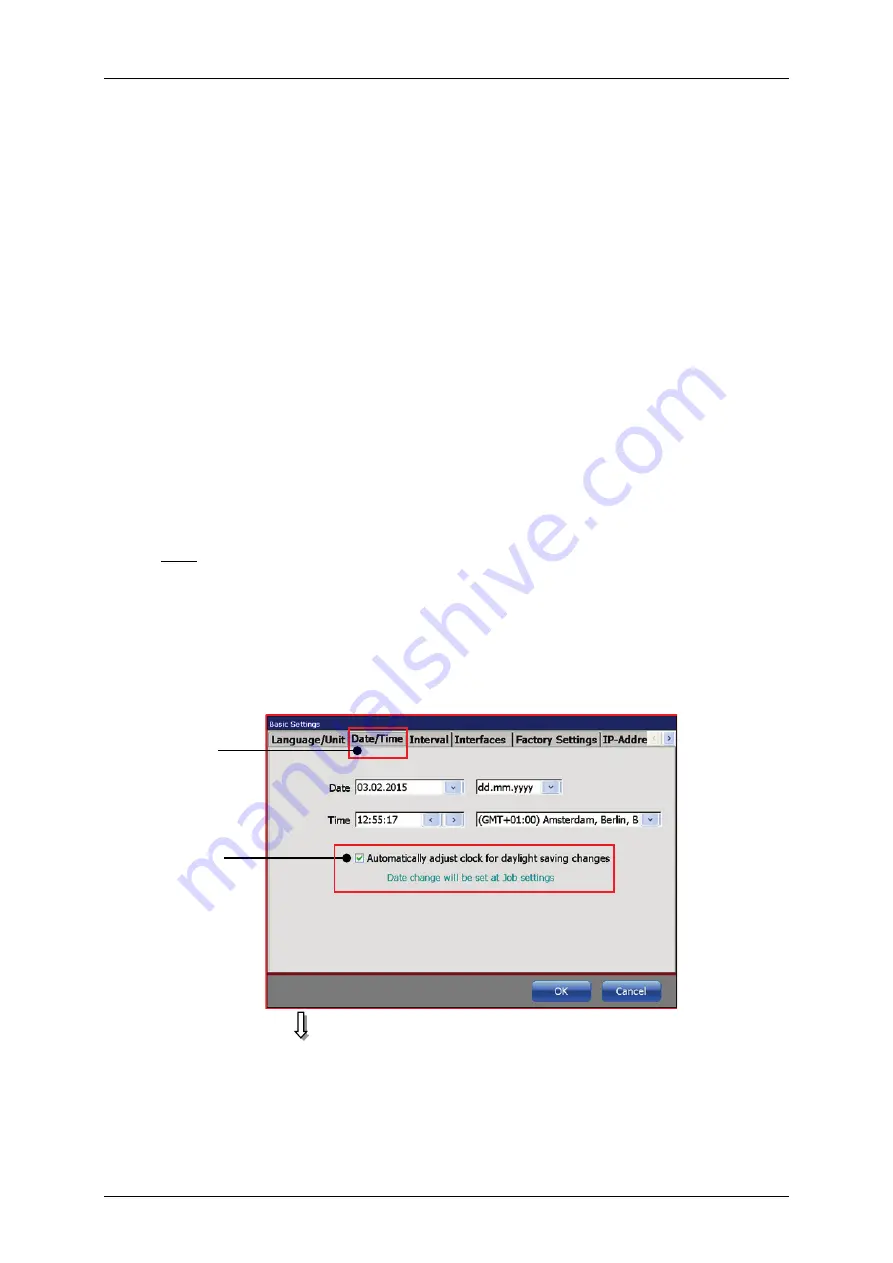
Group 8
Job Editor
Page 131
JET3up
Release R1.06
Proceeding:
Press on the tab
<Date/Time>
(2)
to select the tab.
Now mark in the setting field
<Time>
(3)
the hour-, minute- or second
block to change the values.
With the two
<Arrow keys>
(5)
you can increase or reduce the values of
the blocks wich are each marked.
To define the time zone press on the drop-down list
<Time zone>
(6)
. The
Drop-down list opens for selection.
Now select the requested time zone.
4. Automatic clock change:
The function enables you to activate or deactivate the automatic change to
summer- and wintertime (daylight savings time [DST]).
Proceeding:
E.g.: The automatic change to summer- and wintertime should be activated.
Press on the tab
<Date/Time>
(2)
to select the tab.
Now activate the automatic clock change by clicking on the check box
(3)
.
An automatic change is displayed by
√
in the check box.
Figure 47
Automatic clock change (Summer-/Wintertime)
2
3
Содержание JET3 up
Страница 1: ...Operating Manual V1 06 Please keep for future reference ...
Страница 2: ......
Страница 18: ...Page 16 Introduction Group 1 Release R1 06 JET3up ...
Страница 22: ...Page 20 Safety Group 2 Release R1 06 JET3up 2 4 Safety sticker Figure 1 Safety sticker Safety sticker ...
Страница 31: ...Group 2 Safety Page 29 JET3up Release R1 06 ...
Страница 37: ...Group 3 Accident prevention Page 35 JET3up Release R1 06 ...
Страница 42: ...Page 40 Accident prevention Group 4 Release R1 06 JET3up ...
Страница 386: ...Page 384 Appendix Connection Examples for the Interfaces Group 12 Release R1 06 JET3up Interface X3 Outputs ...
Страница 396: ...Page 394 Appendix List of illustrations Group 12 Release R1 06 JET3up 12 4 2 Print head SK 6 ...
Страница 397: ...Group 12 Appendix List of illustrations Page 395 JET3up Release R1 06 12 4 3 Print head SK 4 Option ...
Страница 398: ...Page 396 Appendix List of illustrations Group 12 Release R1 06 JET3up 12 4 4 Cabinet LJ ...






























