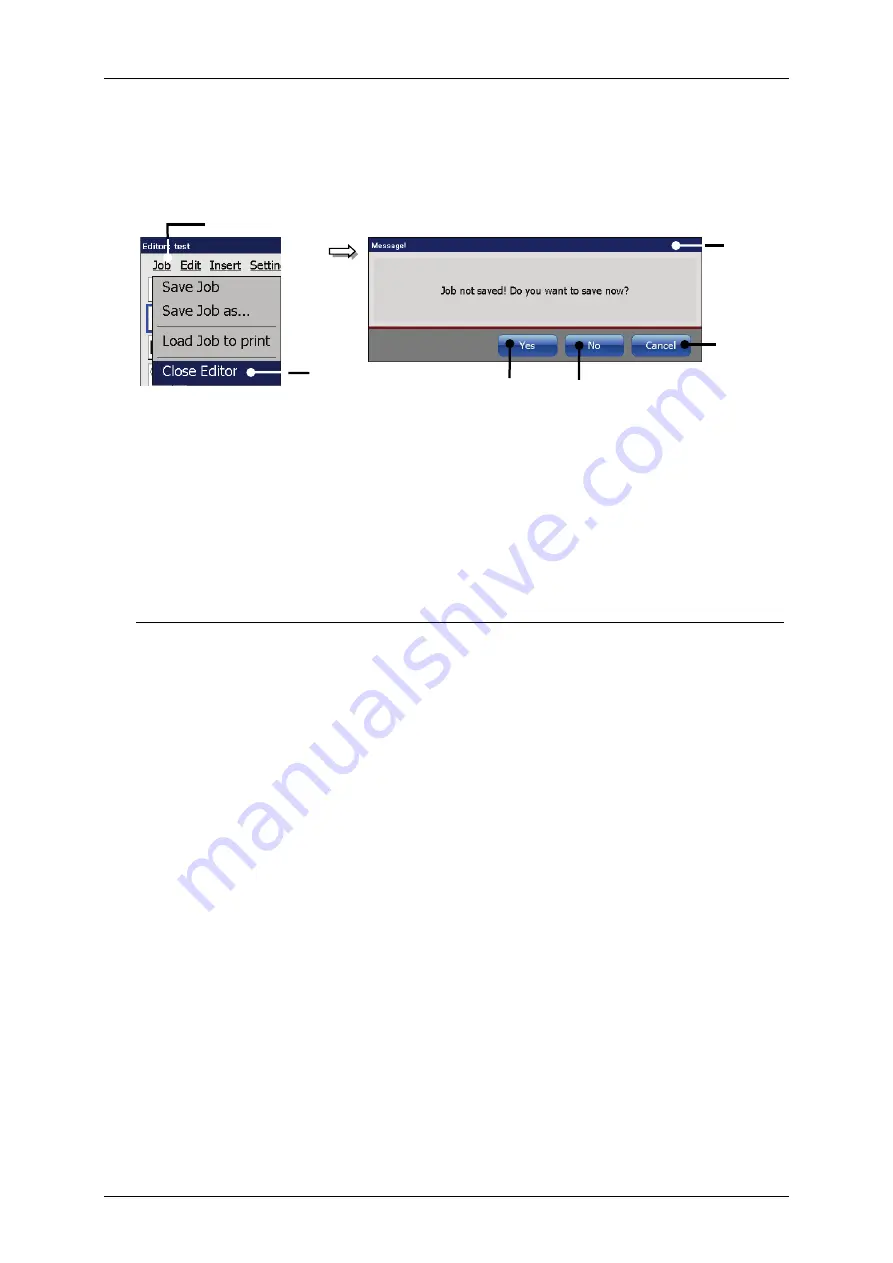
Page 246
Job Editor
Group 8
Release R1.06
JET3up
8.3.3
Close job editor
Figure 125 Close job editor
1 – Button <Job>
4 – Button <Cancel>
2 – Option <Close Editor>
5 – Button <No>
3 –Confirmation prompt
6 – Button <Yes>
With the option
<Close Editor>
you can close the job editor.
If changes were not already saved a confirmation prompt pops up.
In this case the following options are available:
Press the button
<Cancel>
(4)
to abort the process and to go back to the
editor.
Press the button
<No>
(5)
to leave the editor without saving the job.
Press the button
<Yes>
(6)
to save the job when leaving the editor.
Attention!
The saving happens under the current data file name. The existing data will be
overwritten!
1
4
3
2
5
6
Содержание JET3 up
Страница 1: ...Operating Manual V1 06 Please keep for future reference ...
Страница 2: ......
Страница 18: ...Page 16 Introduction Group 1 Release R1 06 JET3up ...
Страница 22: ...Page 20 Safety Group 2 Release R1 06 JET3up 2 4 Safety sticker Figure 1 Safety sticker Safety sticker ...
Страница 31: ...Group 2 Safety Page 29 JET3up Release R1 06 ...
Страница 37: ...Group 3 Accident prevention Page 35 JET3up Release R1 06 ...
Страница 42: ...Page 40 Accident prevention Group 4 Release R1 06 JET3up ...
Страница 386: ...Page 384 Appendix Connection Examples for the Interfaces Group 12 Release R1 06 JET3up Interface X3 Outputs ...
Страница 396: ...Page 394 Appendix List of illustrations Group 12 Release R1 06 JET3up 12 4 2 Print head SK 6 ...
Страница 397: ...Group 12 Appendix List of illustrations Page 395 JET3up Release R1 06 12 4 3 Print head SK 4 Option ...
Страница 398: ...Page 396 Appendix List of illustrations Group 12 Release R1 06 JET3up 12 4 4 Cabinet LJ ...






























