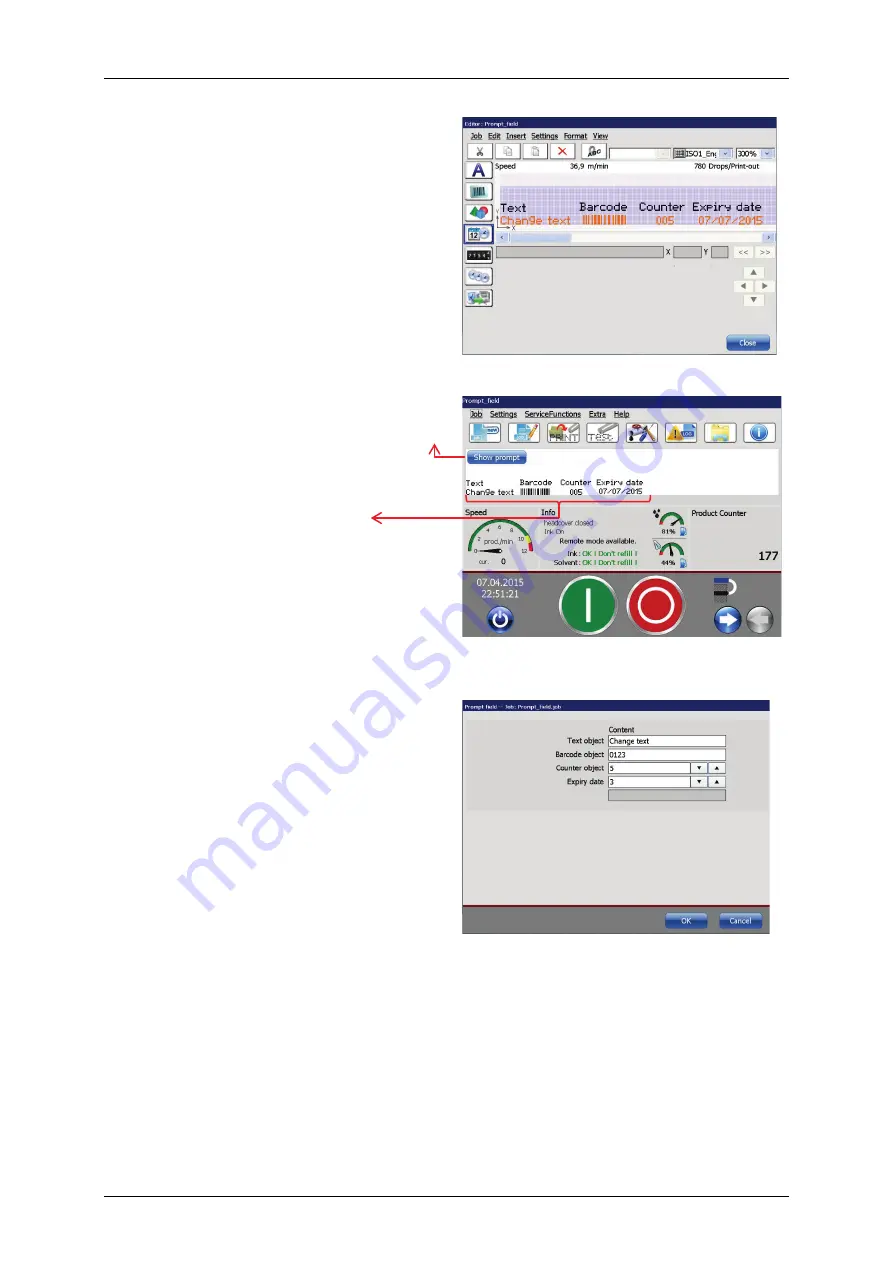
Page 258
Job Editor
Group 8
Release R1.06
JET3up
The number of
<Prompt fields>
within
a print job is only limited by the
maximum number of objects you can
have in a print job.
In the JET3up editor the
<Prompt
field>
is displayed in a orange color and
it shows the current content
<Prompt field> in the editor
With the “Show prompt” button you can
open a dialog box for changing the
content
The <Prompt field> in the WYSIWYG
window
The
<Prompt fields>
in the
WYSIWYG window of the
main window. You can see
the field itself with the
current content and a button
labelled “Show prompt”.
The button “Show prompt” opens a
dialog box that shows a list of all
<Prompt fields>
of the current print job
with the respective contents.
It is also possible to change the current
content of each
<Prompt field>
.
All changes have to be confirmed with
the OK button.
Changes will be shown immediately in
the WYSIWYG window.
The same dialog box will show up when
you open a job with <Prompt fields>.
Dialog box of the <Prompt field>
Содержание JET3 up
Страница 1: ...Operating Manual V1 06 Please keep for future reference ...
Страница 2: ......
Страница 18: ...Page 16 Introduction Group 1 Release R1 06 JET3up ...
Страница 22: ...Page 20 Safety Group 2 Release R1 06 JET3up 2 4 Safety sticker Figure 1 Safety sticker Safety sticker ...
Страница 31: ...Group 2 Safety Page 29 JET3up Release R1 06 ...
Страница 37: ...Group 3 Accident prevention Page 35 JET3up Release R1 06 ...
Страница 42: ...Page 40 Accident prevention Group 4 Release R1 06 JET3up ...
Страница 386: ...Page 384 Appendix Connection Examples for the Interfaces Group 12 Release R1 06 JET3up Interface X3 Outputs ...
Страница 396: ...Page 394 Appendix List of illustrations Group 12 Release R1 06 JET3up 12 4 2 Print head SK 6 ...
Страница 397: ...Group 12 Appendix List of illustrations Page 395 JET3up Release R1 06 12 4 3 Print head SK 4 Option ...
Страница 398: ...Page 396 Appendix List of illustrations Group 12 Release R1 06 JET3up 12 4 4 Cabinet LJ ...
















































