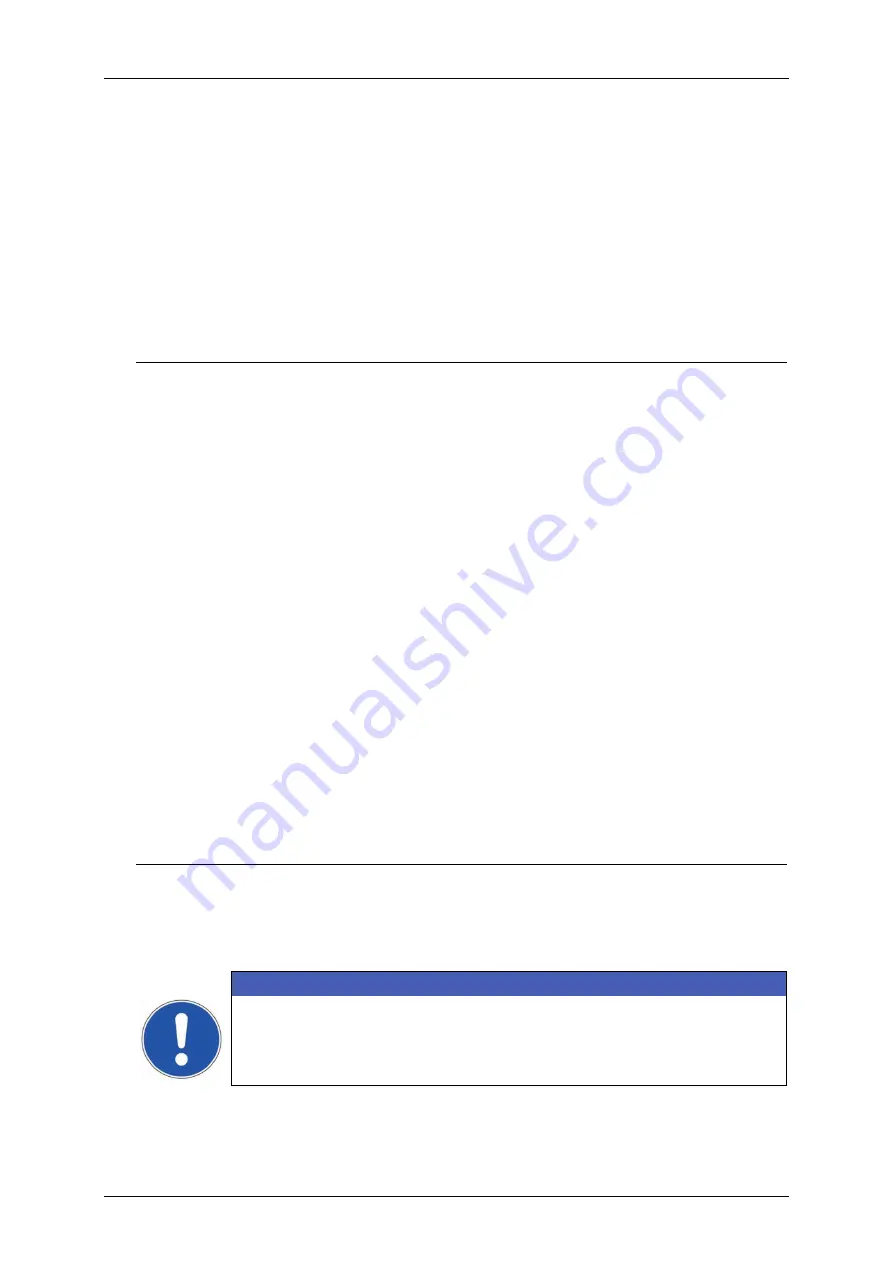
Group 8
Job Editor
Page 311
JET3up
Release R1.06
Description of the date/time settings
The display field
(1)
shows the content. The content is created with the buttons 2-
7 and 12-13. Additionally there are a check box for adjusting the left-hand zeros
(8)
and control buttons for deleting
(11)
and the cursor control
(14)
within the display
field
(1)
. All Settings can either be confirmed with the
<OK>
button or discarded
with the
<Cancel>
button.
How to set a date/time
Basically there are two options to set a date or a time:
The date/ time is set using the current date/time
The date/time is set using an offset for an expiry date
With the first option the current date or time will be displayed and printed.
With the second option the current date or time plus the defined offset will be
displayed and printed.
The navigation within the display field
(1)
is carried out with the arrow keys
(14)
.
With these buttons you can move the cursor to any position within the display field.
Inputs will happen at the cursor position. So it is possible to insert fields or special
characters within an already existing set of fields and special characters.
With the
<Space>
button
(13)
you can create spaces between fields or special
characters. Using the
<Backspace>
button
(11)
will delete the field or special
character left to the cursor position.
Time
A time is set by using the buttons for time settings
(3)
. The single fields (hour,
minute, second) may be separated using the special characters but that’s not
stringently required. There are no restrictions regarding the order and the number of
the fields and special characters.
E.g. it is possible to create the following time settings:
HH:MM/SS
HH_SS
SS/SS/HH/HH
ATTENTION
There is one thing to regard: it is not possible to place two fields of
the same kind directly in row. In that case a special character has to
be set in between the two fields.
Содержание JET3 up
Страница 1: ...Operating Manual V1 06 Please keep for future reference ...
Страница 2: ......
Страница 18: ...Page 16 Introduction Group 1 Release R1 06 JET3up ...
Страница 22: ...Page 20 Safety Group 2 Release R1 06 JET3up 2 4 Safety sticker Figure 1 Safety sticker Safety sticker ...
Страница 31: ...Group 2 Safety Page 29 JET3up Release R1 06 ...
Страница 37: ...Group 3 Accident prevention Page 35 JET3up Release R1 06 ...
Страница 42: ...Page 40 Accident prevention Group 4 Release R1 06 JET3up ...
Страница 386: ...Page 384 Appendix Connection Examples for the Interfaces Group 12 Release R1 06 JET3up Interface X3 Outputs ...
Страница 396: ...Page 394 Appendix List of illustrations Group 12 Release R1 06 JET3up 12 4 2 Print head SK 6 ...
Страница 397: ...Group 12 Appendix List of illustrations Page 395 JET3up Release R1 06 12 4 3 Print head SK 4 Option ...
Страница 398: ...Page 396 Appendix List of illustrations Group 12 Release R1 06 JET3up 12 4 4 Cabinet LJ ...
















































