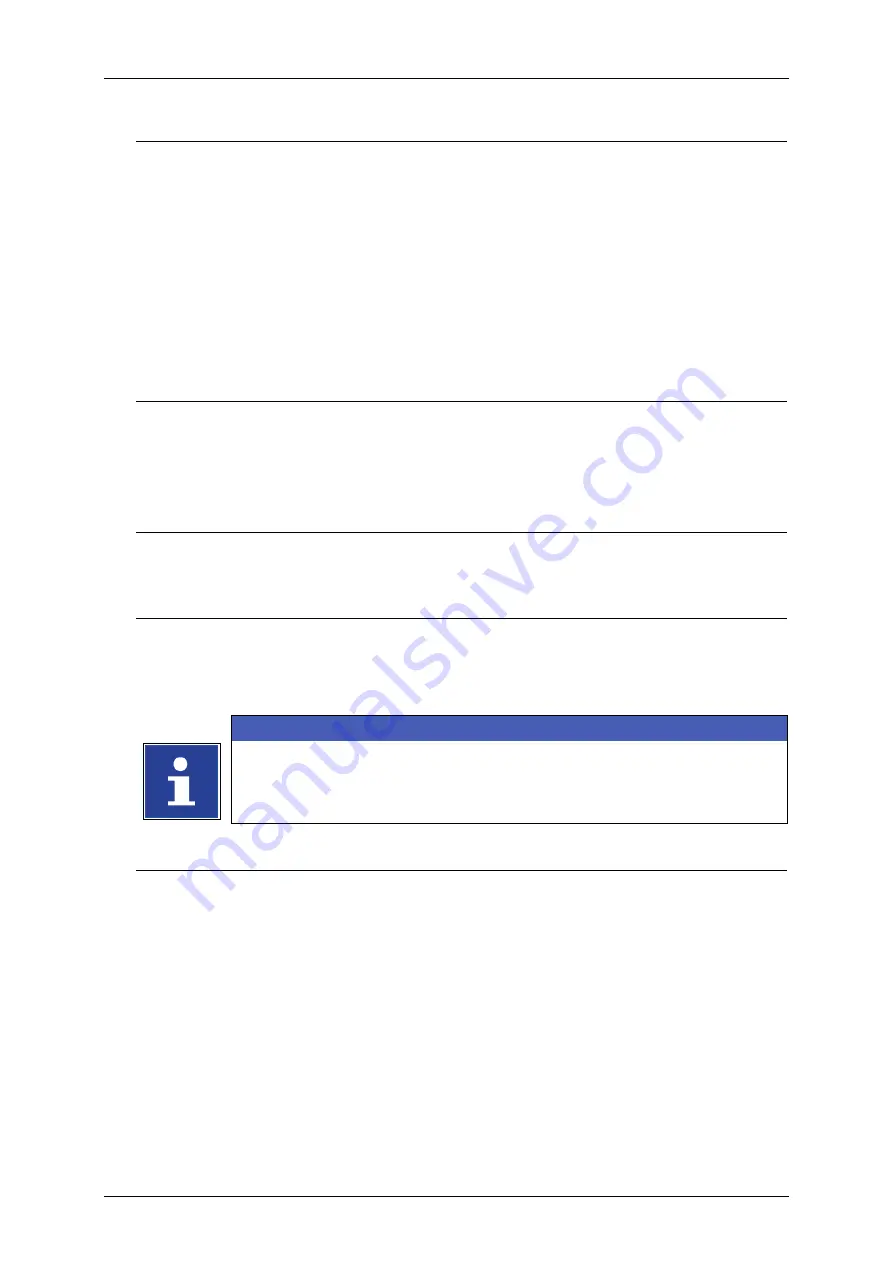
Page 316
Job Editor
Group 8
Release R1.06
JET3up
Point 3
Now change to the
<Date/Time>
.
Press the following buttons (10-13) to create the required date format input:
„Day“
„/“
„Month“
„/“
„Year 2014“
The display field
<Content>
(8)
shows a preview of the date format.
Press the button
<OK>
(16)
for confirmation and to close the tab or press the
button
<Cancel>
(15)
to leave the tab without saving.
With the confirmation the date object is inserted into the editing window of the
<Job editor>
marked with a red object frame.
Click on an object to select it. A selected object is marked with a red frame.
Point 4
Position the date object with the direction buttons of the job editor or use the
drag-and-drop function to move the element.
Point 1
Press the menu item
<Insert>
(1)
and in the drop down menu select the menu
item
<Date/Time>
(2)
or the appropriate direct button
(3)
.
Point 2
The menu
<Global Settings (Date/Time)>
is faded in. Carry out the requested
settings for the font parameters and display options on the <Global Settings>
tab.
INFORMATION
You will find further information in the chapter
Point 3
Now change to the
<Date/Time>
tab by selecting the corresponding tab
caption.
Press the following buttons (10-13) in the appropriate order to create the
required date input:
„Day“
„/“
„Month“
„/“
„Year 2014“
The display field
<Content>
(8)
shows a preview of the formatting.
Select “days” from the drop-down menu of the
<Expiry Date Offset>
section
(17)
.
Содержание JET3 up
Страница 1: ...Operating Manual V1 06 Please keep for future reference ...
Страница 2: ......
Страница 18: ...Page 16 Introduction Group 1 Release R1 06 JET3up ...
Страница 22: ...Page 20 Safety Group 2 Release R1 06 JET3up 2 4 Safety sticker Figure 1 Safety sticker Safety sticker ...
Страница 31: ...Group 2 Safety Page 29 JET3up Release R1 06 ...
Страница 37: ...Group 3 Accident prevention Page 35 JET3up Release R1 06 ...
Страница 42: ...Page 40 Accident prevention Group 4 Release R1 06 JET3up ...
Страница 386: ...Page 384 Appendix Connection Examples for the Interfaces Group 12 Release R1 06 JET3up Interface X3 Outputs ...
Страница 396: ...Page 394 Appendix List of illustrations Group 12 Release R1 06 JET3up 12 4 2 Print head SK 6 ...
Страница 397: ...Group 12 Appendix List of illustrations Page 395 JET3up Release R1 06 12 4 3 Print head SK 4 Option ...
Страница 398: ...Page 396 Appendix List of illustrations Group 12 Release R1 06 JET3up 12 4 4 Cabinet LJ ...






























