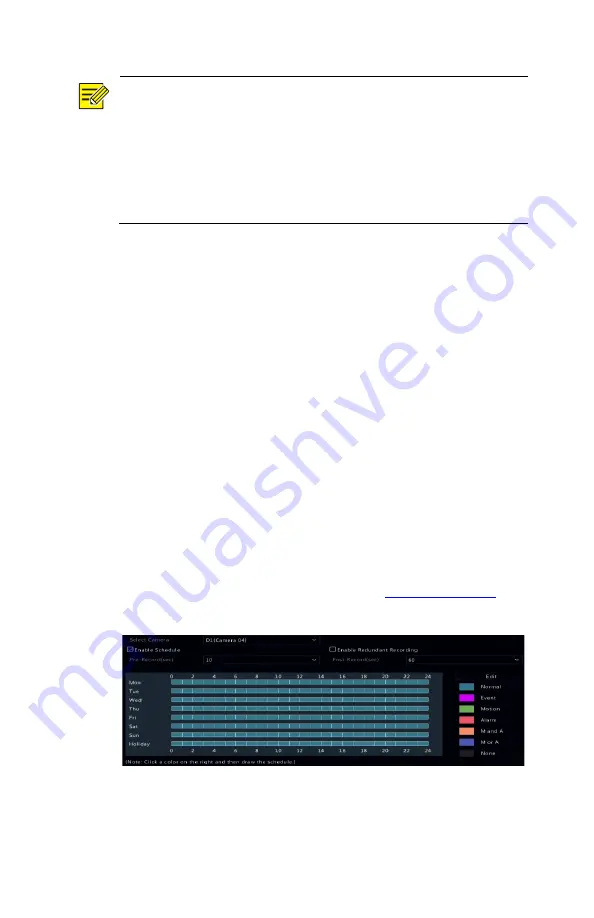
53
NOTE!
Scheduled snapshot uses the
Normal
type of schedule.
Event-triggered snapshot is triggered by an event such as an
alarm input and a motion detection alarm. Settings effective
to event-triggered snapshot also apply to manual snapshot.
Snapshot interval is the length of time between two
snapshots.
3.
Click
Apply
to save the settings.
Draw or Edit a Schedule
Make a recording or snapshot schedule by drawing (pressing and
dragging) or by editing (using the
Edit
button). The operations for
recording and snapshot are similar, so this section only describes
how to make a recording schedule.
1.
Click
Storage > Recording.
2.
Select the camera from the list. Schedule is enabled by
default. If it is disabled, select to enable it.
3.
Set
Pre-Record
and
Post-Record
as needed.
4.
(Applicable to some NVR models) To save a redundant copy
of recordings, select
Enable Redundant Recording
and
configure a redundant hard disk (see
details).
5.
Click a color icon on the right under the
Edit
button and then
draw a schedule on the left. You may also click
Edit
and set
schedule details in the
Edit Schedule
window.
Содержание NVR-NDAA-POE-4CH
Страница 18: ...18 2 Change the password into a strong one then click OK 3 Set the unlock pattern...
Страница 94: ...94 3 Click Backup to export the counting statistics to a storage device...
Страница 146: ...146 5 Configuration Click Setup on the top and then click the menus on the left to configure parameters...






























