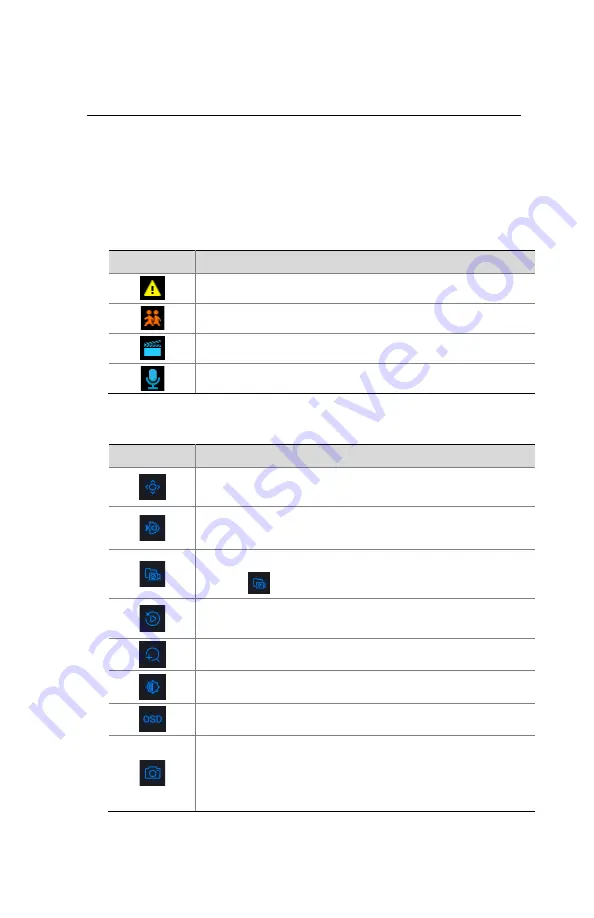
21
3
Live View
Live View Status
The following icons are used to indicate alarms, recording status,
and audio status in a live view window.
Table 3–1
Live View Window Icons
Icon
Description
Tampering alarm
Motion detection alarm
Recording
Two-way audio
Window Toolbar
Icon
Description
Available for PTZ cameras only. Click to display the PTZ
control window.
Set mount mode and display mode for fisheye camera.
This icon appears only for fisheye cameras.
Record live video in the window to the hard disk.
Clicking
stops recording.
Click to play video recorded during the past 5 minutes and
30 seconds.
Zoom in on an area of interest.
Click to edit image settings.
Click to set OSD.
Click to take a snapshot. The window borders will flash
white.
You may view and back up snapshots under
Backup >
Image
.
Содержание NVR-NDAA-POE-4CH
Страница 18: ...18 2 Change the password into a strong one then click OK 3 Set the unlock pattern...
Страница 94: ...94 3 Click Backup to export the counting statistics to a storage device...
Страница 146: ...146 5 Configuration Click Setup on the top and then click the menus on the left to configure parameters...






























