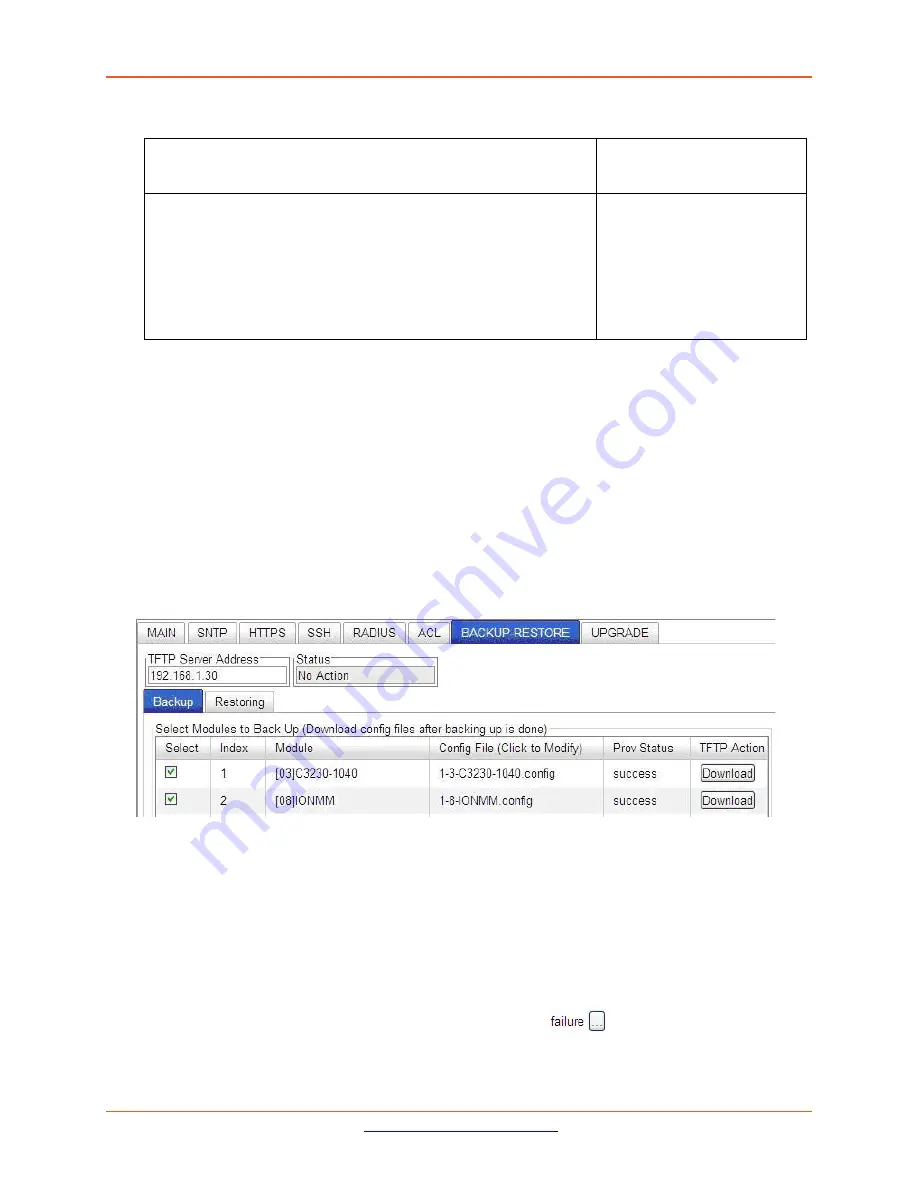
Lantronix
ION x6010 User Guide
33493 Rev. F
Page 74 of 261
7.
Do you want to rename the backup file?
Yes
No
a)
In the
Config File
column, click the file name.
b)
Type a new name for the backup file.
Note:
the file name
must be 1–63 characters long and must end with
.config
.
c)
Continue with
step 8
below.
Continue with
step 8
below.
8.
Click the
Download
button. When completed, the message “
File has successfully transferred via
TFTP
” displays.
9.
Click the
OK
button to clear the web page message.
10.
Click the
Back Up
button. The message “
Backup is being processed ...
” displays. The Back Up
operation can take several minutes.
11.
At the confirmation message, click
OK
.
The message “
Backup is being processed ...
” displays.
The Back Up operation can take several minutes.
12.
When the confirmation window displays, click
OK
. The backup file is saved in the IONMM.
The
Prov Status
column displays the provision operation result (
ongoing
,
success
, or
fail
).
13.
If the Back Up operation fails, go to step 15 below.
14.
To send a copy of the backup file to the TFTP Server:
a.
Make sure the TFTP Server is running and configured.
b.
In the
TFTP Server Address
field, enter the IP address of the server.
c.
Click the
Download
button. The message “
File is being transferred
” displays.
d.
When the successful completion message displays, click
OK
. The TFTP Server now contains an
emergency backup file for the module specified.
15.
If the
Backup
operation fails, the
Prov Status
column displays
.
Click the box to download an
error log from the device.






























