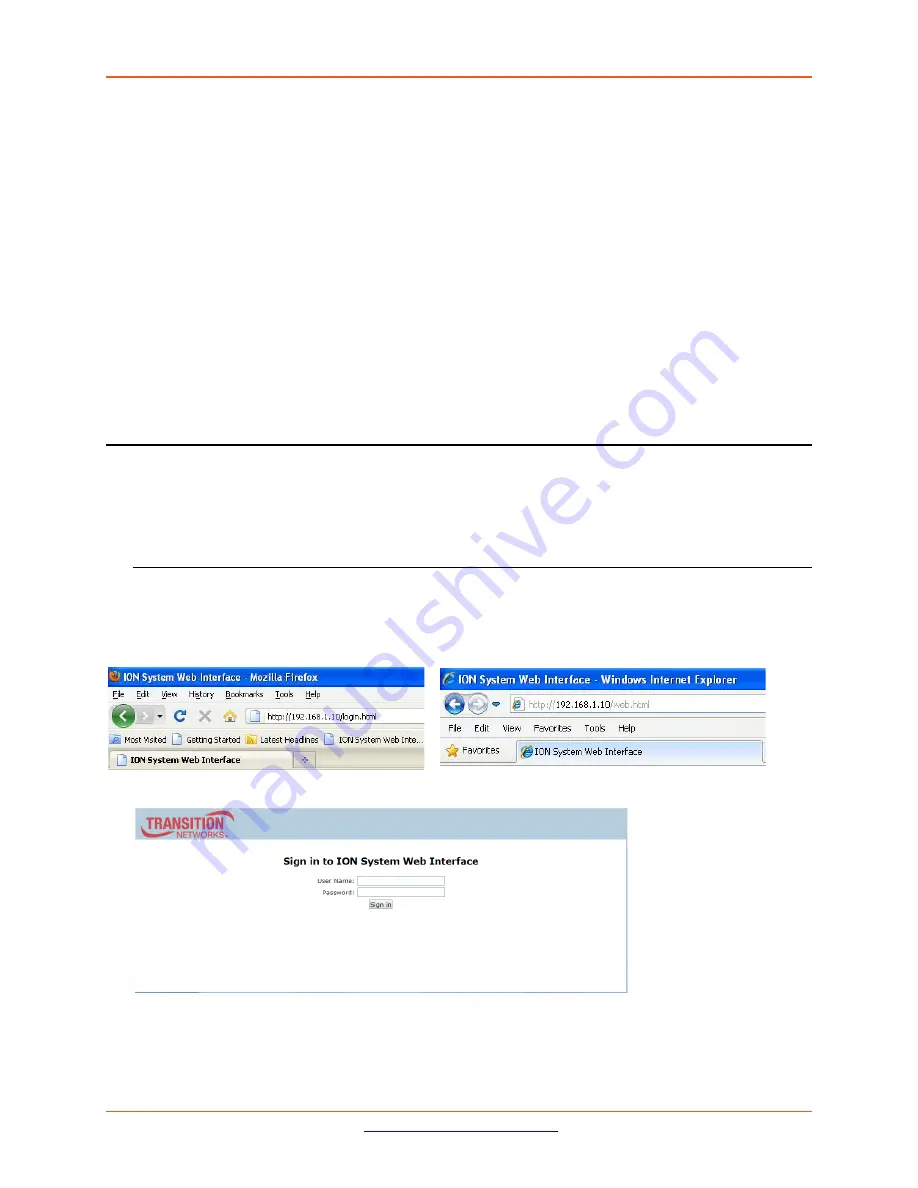
Lantronix
ION x6010 User Guide
33493 Rev. F
Page 40 of 261
Terminating a Telnet Session
To terminate the Telnet session:
1.
Type
quit
.
2.
Press the
Enter
key.
Web Browsers Supported
The ION system supports current versions of most popular web browsers (e.g., Mozilla Firefox, Internet
Explorer, Google Chrome).
Starting the Web Interface
The NID can be controlled and configured from a remote management station via a Web graphical user
interface (GUI) over an Ethernet connection. Information is entered into fields on the various screens of
the interface.
Note:
fields that have a grey background cannot be modified.
A Web session can be used to connect to and set up the x6010.
IMPORTANT
•
Do not use the browser’s back button to navigate screens – it causes the web connection to drop.
•
Do not use the keyboard back space key in grayed out fields. This causes the web connection to
drop.
To sign in to the NID via the Web, do the following.
1.
Open a web browser.
2.
In the address (URL) block, type the IP address of the NID (the default address is 192.168.0.10).
3.
Click
Go
or press
Enter
. The ION System sign in screen displays.
Note
: If your systems uses a security protocol (e.g., RADIUS, etc.), you must enter the login and
password required by that protocol.






























