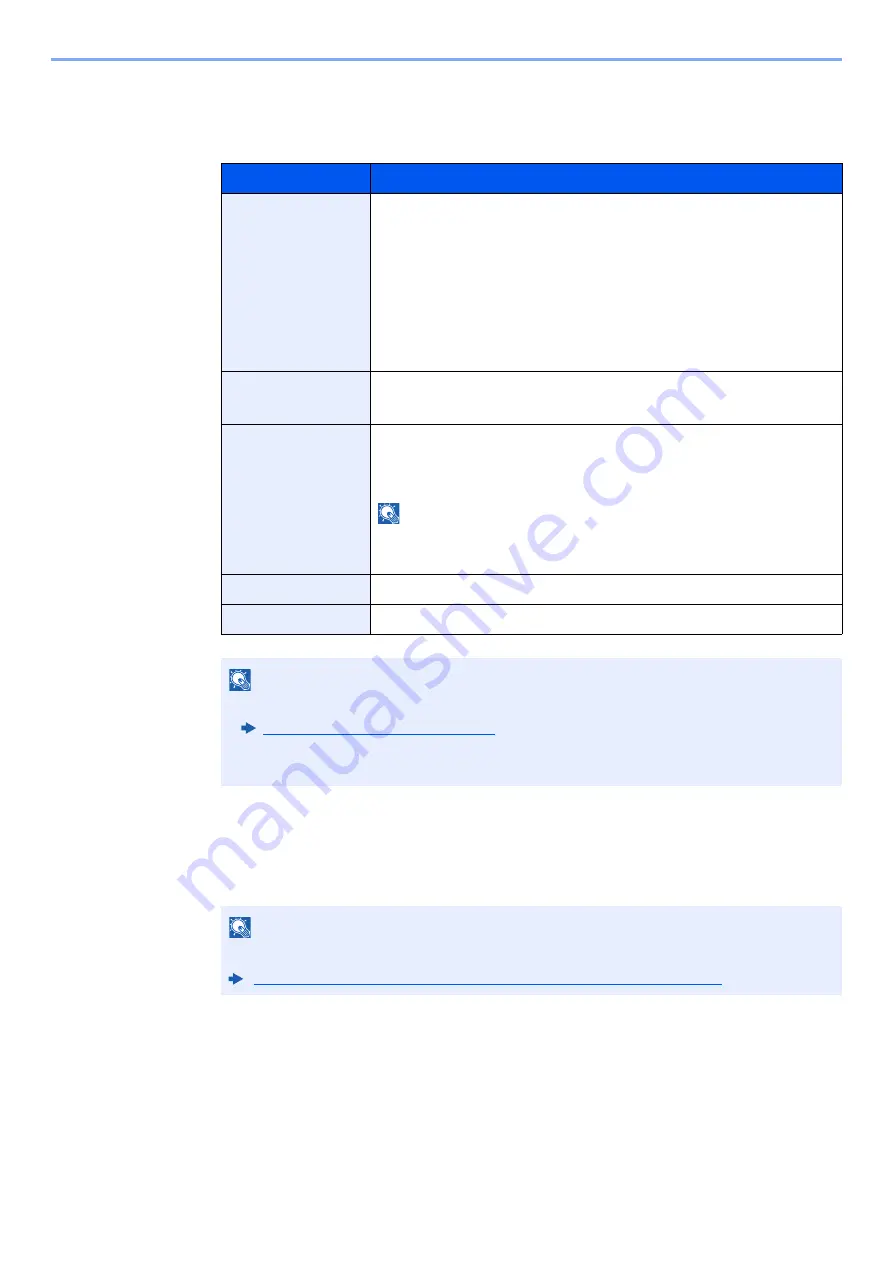
3-38
Installing and Setting up the Machine > Registering Destinations in the Address Book
The Folder (FTP) Address
Enter "Host Name", "Port", "Path", "Login User Name" and "Login Password".
The table below explains the items to be entered.
4
Check if the destination entry is correct > [Register]
The destination is added to the Address Book.
To add a new address to the One Touch Key, select [
Register
] and follow the on-screen
instructions to enter the necessary information.
Item
Descriptions
Host Name
Host name or IP address of FTP server
You can also specify the port number. Enter the following format
separated by a colon.
"Host name: port number" or "IP address: port number"
To enter the IPv6 address, enclose the address in brackets [ ].
(Example: [2001:db8:a0b:12f0::10]:21)
If the port number is not specified in [Host Name], the default port
number is 21.
Port
Port number
If the port number is not specified, the default port number is 21.
Folder Path
Path for the file to be stored
For example: User\ScanData
If no path is entered, the file is stored in the home directory.
NOTE
When the FTP server is based on Linux/UNIX, the path including the
sub-folder is combined by the slash "/" not using the back-slash.
Login User Name
FTP server login user name
Login Password
FTP server login password
NOTE
• Refer to the following for details on entering characters.
Character Entry Method (page 4-8)
• Select [
Connection Test
] to check the connection to the FTP server you chose. If the
connection fails, check the entries you made.
NOTE
Refer to the following for registering the One Touch Key.
Adding a Destination on One Touch Key (One Touch Key) (page 3-42)
Содержание Taskalfa Pro 15000c
Страница 1: ...kyoceradocumentsolutions com TASKalfa Pro 15000c Operation Guide ...
Страница 480: ...17 16 Maintenance Replacement of Consumables 4 Install the Staple Waste Box 5 Close the cover ...
Страница 573: ......
Страница 576: ...2019 7 2TJKDEN001 ...






























