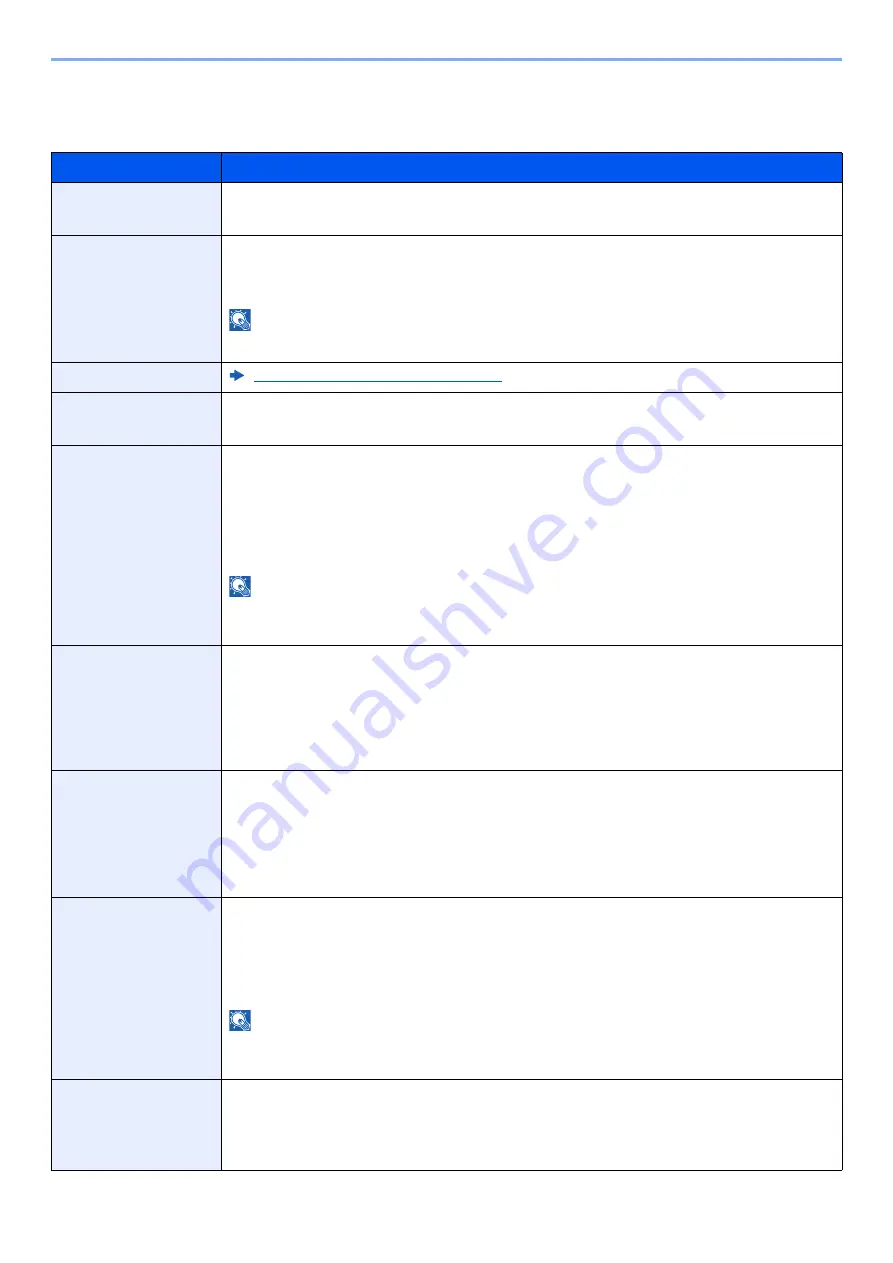
15-9
Setting up from System Menu > Device Settings
Display Settings
[
System Menu/Counter
] key > [
Device Settings
] > [
Display Settings
]
Item
Description
Display Brightness
Set the brightness of the touch panel.
Value
: 1 (Darker), 2, 3, 4, 5 (Lighter)
Default Screen
Select the screen appearing right after start-up (default screen).
Value
: Home, Copy, Send, Status, Device Information, Custom Box, Job Box, USB
Drive, Extended Function Name, Internet Browser
NOTE
The extended function name shows the extended function that is running.
Wallpaper
Editing the Home Screen (page 2-12)
Show Power Off
Message
Set the mode whether display a confirmation message in power supply off.
Value
: Off, On
Quick Setup
Registration (Copy)
Select the functions to be registered for Quick Setup. Six keys of the Quick Setup screen
are allocated to typical functions but can be changed as necessary.
Six items in the following options are available.
Value
: Off, Paper Selection, Zoom, Staple/Punch, Density, Duplex, Combine, Collate/
Offset, Original Image, Original Size, Original Orientation, Color Selection,
Continuous Scan, Background Density Adj.
NOTE
[
Staple/Punch
] is displayed when the optional Document Finisher is installed. When a
punching unit is not installed, this item name is [
Staple
].
Quick Setup
Registration (Send)
Select the functions to be registered for Quick Setup. Six keys of the Quick Setup screen
are allocated to typical functions but can be changed as necessary.
Six items in the following options are available.
Value
: Off, Original Size, 2-sided/Book Original, Sending Size, Original Orientation,
File Format, Density, Original Image, Scan Resolution, Color Selection, Zoom,
Continuous Scan, Background Density Adj.
Quick Setup
Registration (Storing
in Box)
Select the functions to be registered for Quick Setup. Six keys of the Quick Setup screen
are allocated to typical functions but can be changed as necessary.
Six items in the following options are available.
Value
: Off, Color Selection, Storing Size, Density, 2-sided/Book Original, Scan
Resolution, Zoom, Original Orientation, Original Size, Original Image, Continuous
Scan, Background Density Adj.
Quick Setup
Registration (Box
Print)
Select the functions to be registered for Quick Setup. Six keys of the Quick Setup screen
are allocated to typical functions but can be changed as necessary.
Six items in the following options are available.
Value
: Off, Paper Selection, Collate/Offset, Staple/Punch, Duplex, Combine, Delete
after Printed, Color Selection
NOTE
[
Staple/Punch
] is displayed only when an optional Document Finisher is installed. When a
punching unit is not installed, this item name is [
Staple
].
Quick Setup
Registration
(Sending from Box)
Select the functions to be registered for Quick Setup. Six keys of the Quick Setup screen
are allocated to typical functions but can be changed as necessary.
Six items in the following options are available.
Value
: Off, Sending Size, File Format, Delete after Transmitted, Color Selection
Содержание Taskalfa Pro 15000c
Страница 1: ...kyoceradocumentsolutions com TASKalfa Pro 15000c Operation Guide ...
Страница 480: ...17 16 Maintenance Replacement of Consumables 4 Install the Staple Waste Box 5 Close the cover ...
Страница 573: ......
Страница 576: ...2019 7 2TJKDEN001 ...
















































