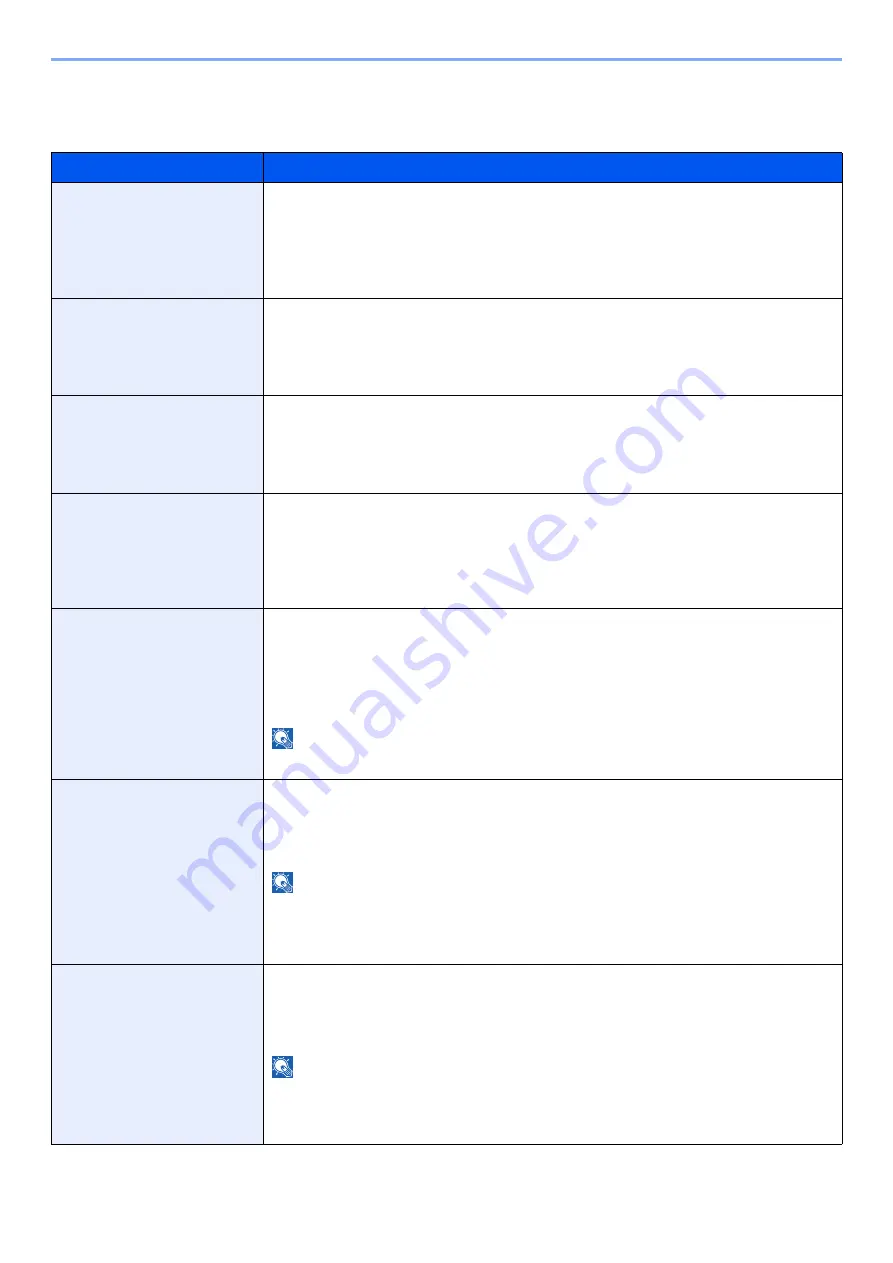
15-23
Setting up from System Menu > Device Settings
Error Handling
[
System Menu/Counter
] key > [
Device Settings
] > [
Error Handling
]
Item
Description
Wrong Size Paper Loaded
Set what to do when it is detected that the multipurpose tray paper size setting does
not match the actual paper size that is fed.
Value
Ignore
: The setting is ignored and the job is printed.
Display Error
: Message to cancel printing is displayed.
Skewed or Multi Originals
Set what to do when the machine detects the skewed paper or multiple originals.
Value
Ignore
: The setting is ignored and the job is printed.
Display Error
: Message to cancel printing is displayed.
Paper Centering Error
Set what to do when the paper centering error occurs during printing.
Value
Ignore
: Printing continues with current setting.
Display Error
: Message to cancel printing is displayed.
Eject Ink Where There is No
Paper
Set what to do when the machine detects that the paper has holes required masking
processing which does not eject ink around the holes in the paper.
Value
Do Not Eject Ink - Continue Printing
: Printing continues without ejecting ink.
Display Error
: Message to cancel printing is displayed.
Paper Jam before Staple
The page from which printing is resumed when a paper jam occurs during a job with
stapling can be selected.
Value
Resume at Top of Page
: Resume printing from the first page of the document.
Resume at Jammed Page
: Resume printing from the page where the jam occurred.
NOTE
Requires the optional 4,000-sheet Finisher.
Error Job Skip
Set whether a job for which a "Add paper in cassette #" or "Add paper in Multipurpose
Tray" error occurred when the job was started is automatically skipped after a set
period of time elapses.
Value
: Off, On
NOTE
• When a job is skipped, it is moved to the end of the job queue.
• If [
On
] is selected, set the time until the job is skipped. The setting range is 5 to 90
(5 second increments).
Auto Error Clear
If an error occurs during processing, processing stops to wait for the next step to be
taken by the user. In the Auto Error Clear mode, automatically clear the error after a
set amount of time elapses.
Value
: Off, On
NOTE
If you select [
On
] for Auto Error Clear, set the amount of time to wait before
automatically clearing errors. The setting range is 5 to 495 seconds (in 5 second
increments).
Содержание Taskalfa Pro 15000c
Страница 1: ...kyoceradocumentsolutions com TASKalfa Pro 15000c Operation Guide ...
Страница 480: ...17 16 Maintenance Replacement of Consumables 4 Install the Staple Waste Box 5 Close the cover ...
Страница 573: ......
Страница 576: ...2019 7 2TJKDEN001 ...
















































