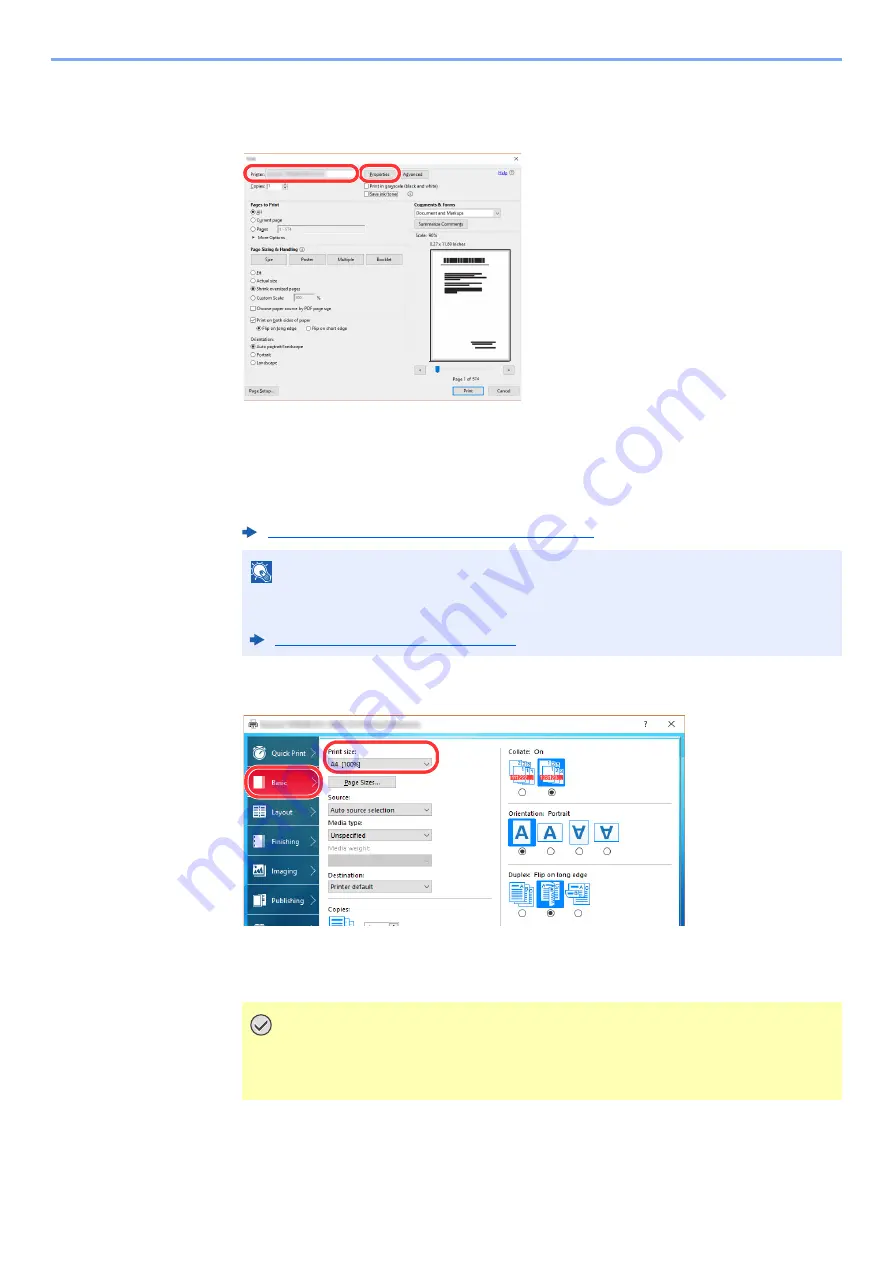
9-5
Printing from PC > Printing from PC
2
Configure the settings.
1
Select the machine from the "Printer" menu and click the [
Properties
] button.
2
Select the [
Basic
] tab.
3
Click "Print size" menu and select the paper size for printing.
To load the paper of size that is not included in print sizes of the machine such as
cardstock, the paper size needs to be registered.
To print on the special paper such as thick paper, click "Media type" menu and select the
media type.
To print on paper that is registered in a paper entry, set the "Paper Size", "Source", "Media
type" and "Media weight" settings to the same values as the attributes of the paper brand
specified in Command Center RX.
Printing on Non-standard Sized Paper (page 9-6)
NOTE
If "Auto Cassette Change" is set to [
Off
], select the paper source that has the paper you
want to use in "Source".
Auto Cassette Change (page 15-19)
IMPORTANT
Confirm that the paper attribute specified in KX DRIVER is matching with the paper
brand configured in Command Center RX. If there is even one inconsistency
between settings, you cannot obtain an appropriate print result.
1
2
3
Содержание Taskalfa Pro 15000c
Страница 1: ...kyoceradocumentsolutions com TASKalfa Pro 15000c Operation Guide ...
Страница 480: ...17 16 Maintenance Replacement of Consumables 4 Install the Staple Waste Box 5 Close the cover ...
Страница 573: ......
Страница 576: ...2019 7 2TJKDEN001 ...






























