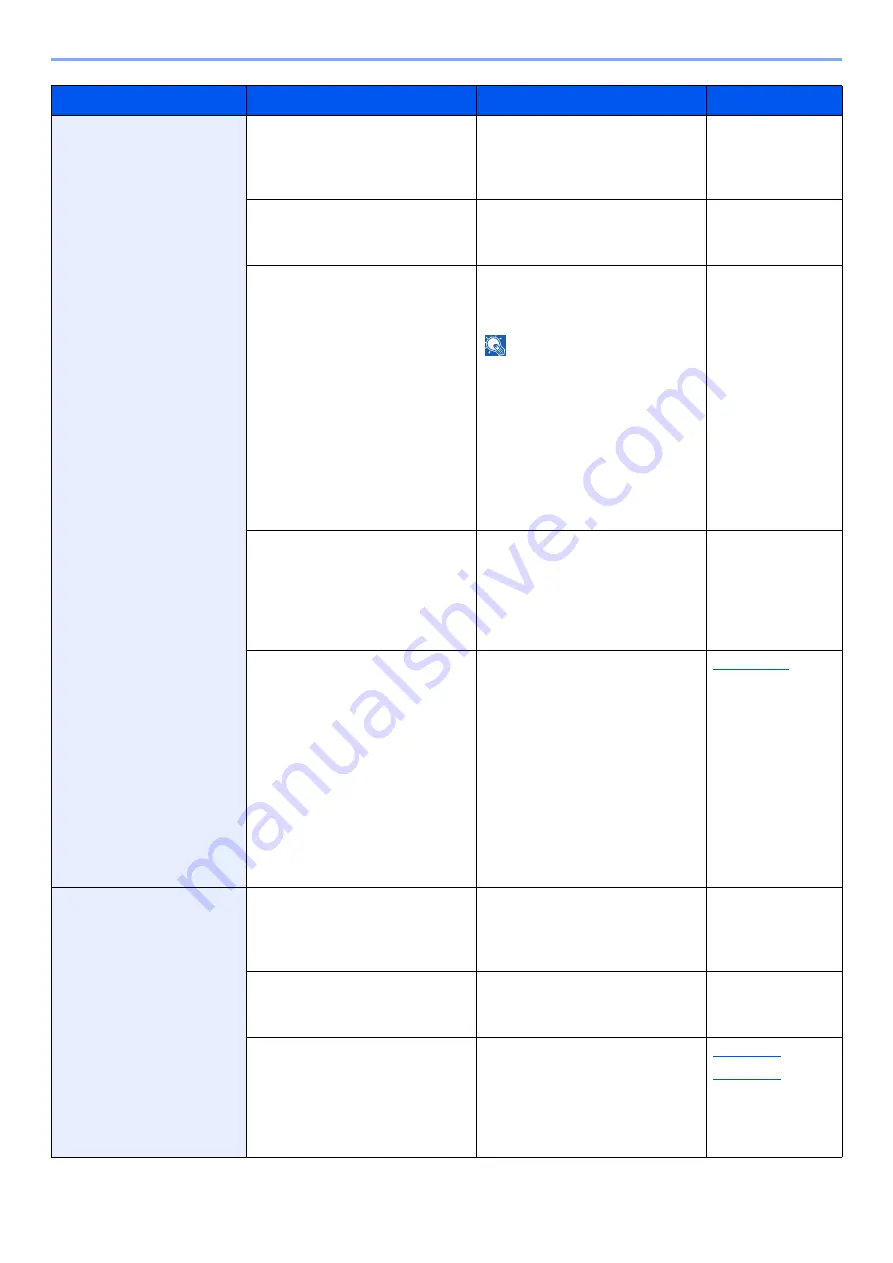
19-11
Troubleshooting > Troubleshooting When Printing or Copying Image
Print start positions on
the front and back are
not aligned.
Have you checked the condition
and settings of paper or
originals?
Check the condition and
settings of paper or originals.
Step 2 Check the
condition and
setting of paper or
originals.
Is there any paper dust or ink
dirt in the machine or option
unit?
Clean the machine and option
unit.
Step 4 Clean the
machine and
option unit.
Is the media type same as the
type for which front and back
were previously registered?
Check the type of paper set in
the System Menu, and change
to the correct setting.
NOTE
If the setting is greater than ±
1mm, set from Fiery Controller.
Note that the expansion or
shrinkage of the paper varies
depending on the amount of ink
that coats the paper, and thus
must be adjusted each time
according to the media type and
ink coverage.
―
Do the dimensions of cut paper
deviate from the standard
dimensions, or the angle of
cutting is not a right angle?
When using cut paper, use only
paper whose cut dimensions do
not deviate, and whose angle of
cutting is a right angle. If no
improvement is seen, change to
new paper.
―
Are any of the following
conditions true?
• The image on the front side
uses multiple graphs or
photos, and is printed at high
density.
• Plain paper is printed on.
• Change to thick paper.
• In the System Menu, set
[
EcoPrint
] to [
Off
].
• If you are using Fiery
Controller, adjust the print
zoom of the second side
(back side) in increments of
0.1%. In a job that consists of
multiple pages, the
enlargement/reduction
percentage cannot be
adjusted on individual pages.
Color drift or dot drift
occurs.
Have you checked the condition
and settings of paper or
originals?
Check the condition and
settings of paper or originals.
Step 2 Check the
condition and
setting of paper or
originals.
Have you performed head
cleaning or nozzle recovery?
Perform head cleaning or nozzle
cleaning according the image
quality.
Step 5 Perform
print head
cleaning.
Have you performed color
registration?
Perform color registration to
adjust color drift. At first, perform
[
Color Registration - Auto
]. If
the problem is not resolved,
perform [
Color Registration -
Manual
].
Symptom
Checkpoints
Corrective Actions
Reference Page
Содержание Taskalfa Pro 15000c
Страница 1: ...kyoceradocumentsolutions com TASKalfa Pro 15000c Operation Guide ...
Страница 480: ...17 16 Maintenance Replacement of Consumables 4 Install the Staple Waste Box 5 Close the cover ...
Страница 573: ......
Страница 576: ...2019 7 2TJKDEN001 ...
















































