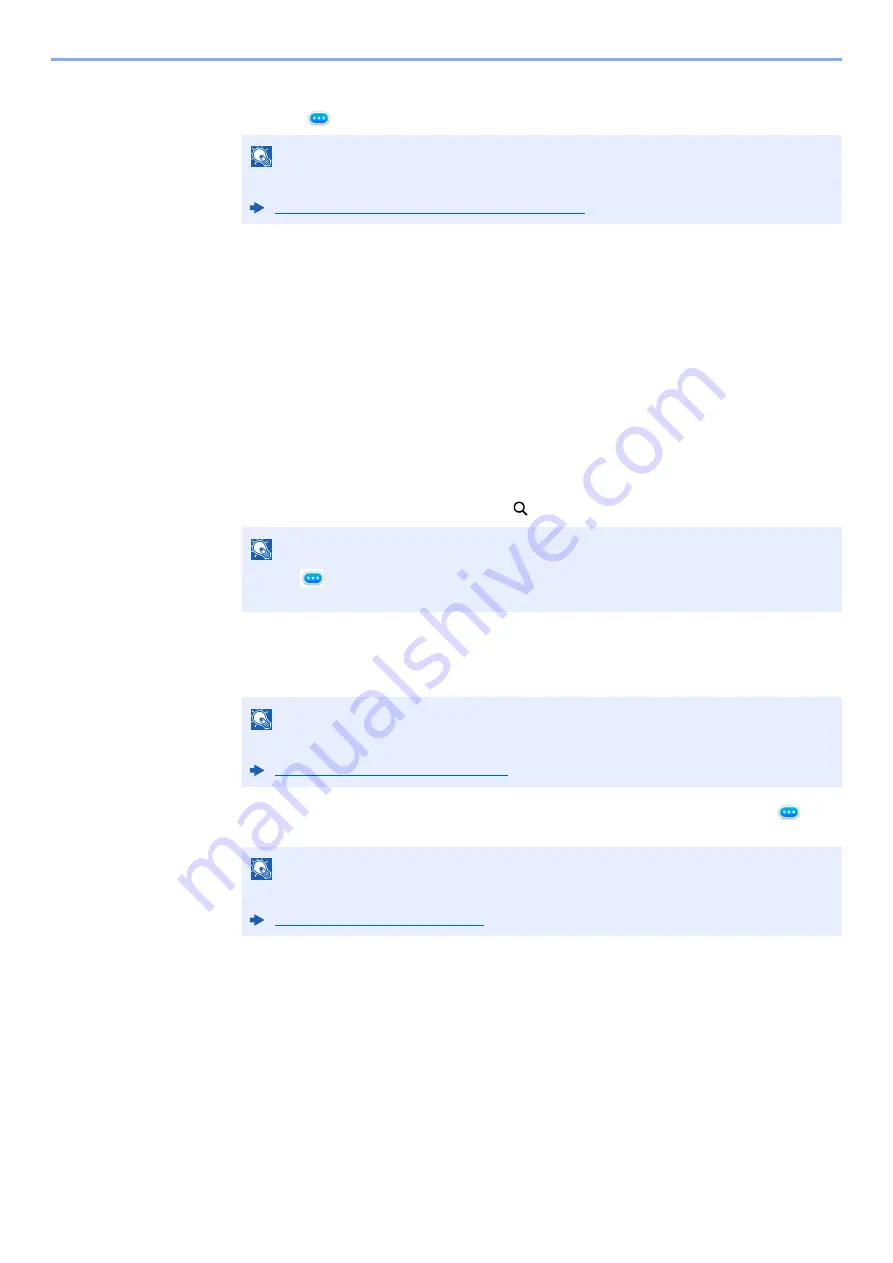
3-43
Installing and Setting up the Machine > Registering Destinations in the Address Book
4
Select a destination (contact or group) to add to the One Touch Key number > [
OK
]
Selecting
[
]
(information icon) shows the detailed information of the selected destination.
5
Select [
OK
].
The destination will be added to the One Touch Key.
Editing One Touch Key
The destination registered in the One Touch Key can be edited.
1
Display the screen.
1
[
System Menu/Counter
] key > [
Function Settings
] > [
One-Touch Key
] > [
Add/Edit One
Touch Key
]
2
Select a One Touch Key number to edit > [
Add/Edit
]
Enter a number in "Search (No.)" and select [
] (search icon) to display that One Touch Key.
2
Change the Registered Information.
1
Change "Display Name".
2
Select [
Destination
], and select a new destination (contact or group). Selecting [
]
(information icon) shows the detailed information of the selected destination.
3
[
OK
] > [
OK
] > [
OK
]
Add the destination to the One Touch Key.
NOTE
Destinations can be sorted or searched by destination name or address number.
Checking and Editing Destinations (page 4-18)
NOTE
Select [
] (information icon) for the One Touch Key to display the information
registered in the One Touch Key.
NOTE
Refer to the following for details on entering characters.
Character Entry Method (page 4-8)
NOTE
Destinations can be sorted or searched by destination name or address number.
Содержание Taskalfa Pro 15000c
Страница 1: ...kyoceradocumentsolutions com TASKalfa Pro 15000c Operation Guide ...
Страница 480: ...17 16 Maintenance Replacement of Consumables 4 Install the Staple Waste Box 5 Close the cover ...
Страница 573: ......
Страница 576: ...2019 7 2TJKDEN001 ...






























