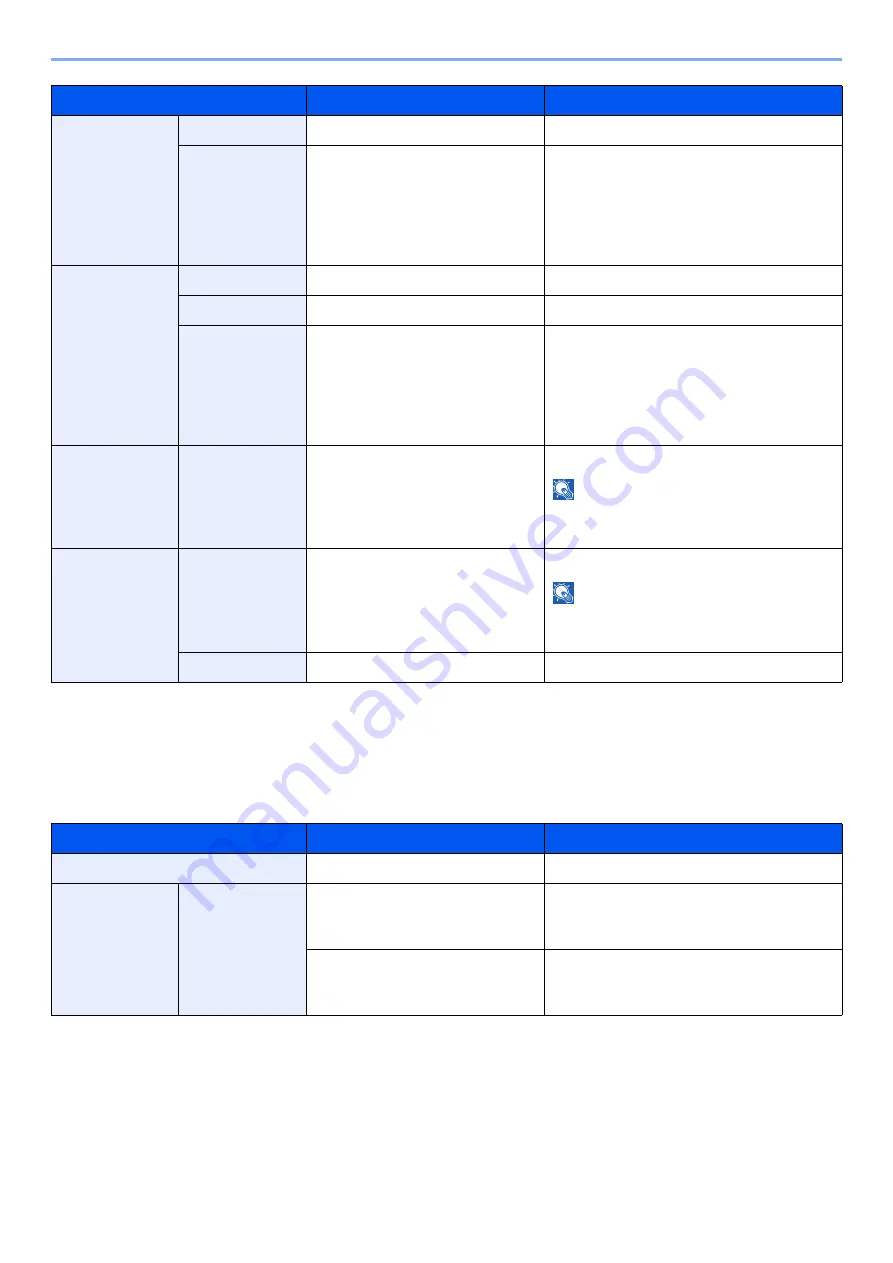
13-30
Using Various Functions > About Functions
When placing the original on the platen, consecutively replace each original and press the [
Start
] key.
After scanning all originals, select [
Finish Scan
] to start copying.
Printing
Print a document to 1-sided or 2-sided sheets.
2-sided >>
1-sided
Original
Left/Right, Top
Select the binding orientation of originals.
Original
Orientation
Top Edge on Top, Top Edge on
Left, Auto
Select the orientation of the original
document top edge to scan correct
direction. Select [
Original Orientation
] to
choose orientation of the originals, either
[
Top Edge on Top
] or [
Top Edge on Left
].
Then select [
OK
].
2-sided >>
2-sided
Original
Left/Right, Top
Select the binding direction of originals.
Finishing
Left/Right, Top
Select the binding orientation of copies.
Original
Orientation
Top Edge on Top, Top Edge on
Left, Auto
Select the orientation of the original
document top edge to scan correct
direction. Select [
Original Orientation
] to
choose orientation of the originals, either
[
Top Edge on Top
] or [
Top Edge on Left
].
Then select [
OK
].
Book >>
1-sided
Original
Left, Right
Select the binding direction of originals.
NOTE
[
Top Edge on Top
] is set for "Original
Orientation".
Book >>
2-sided
Original
Left, Right
Select the binding direction of originals.
NOTE
[
Top Edge on Top
] is set for "Original
Orientation".
Finishing
Book>>2-sided, Book>>Book
Select the desired Duplex option.
Item
Value
Description
1-sided
―
Disables the function.
2-sided
Finishing
Left/Right
Prints a 2-sided document so that the
sheets are aligned properly for binding on
the left or right.
Top
Prints a 2-sided document so that the
sheets are aligned properly for binding on
the top.
Item
Value
Description
Содержание Taskalfa Pro 15000c
Страница 1: ...kyoceradocumentsolutions com TASKalfa Pro 15000c Operation Guide ...
Страница 480: ...17 16 Maintenance Replacement of Consumables 4 Install the Staple Waste Box 5 Close the cover ...
Страница 573: ......
Страница 576: ...2019 7 2TJKDEN001 ...
















































