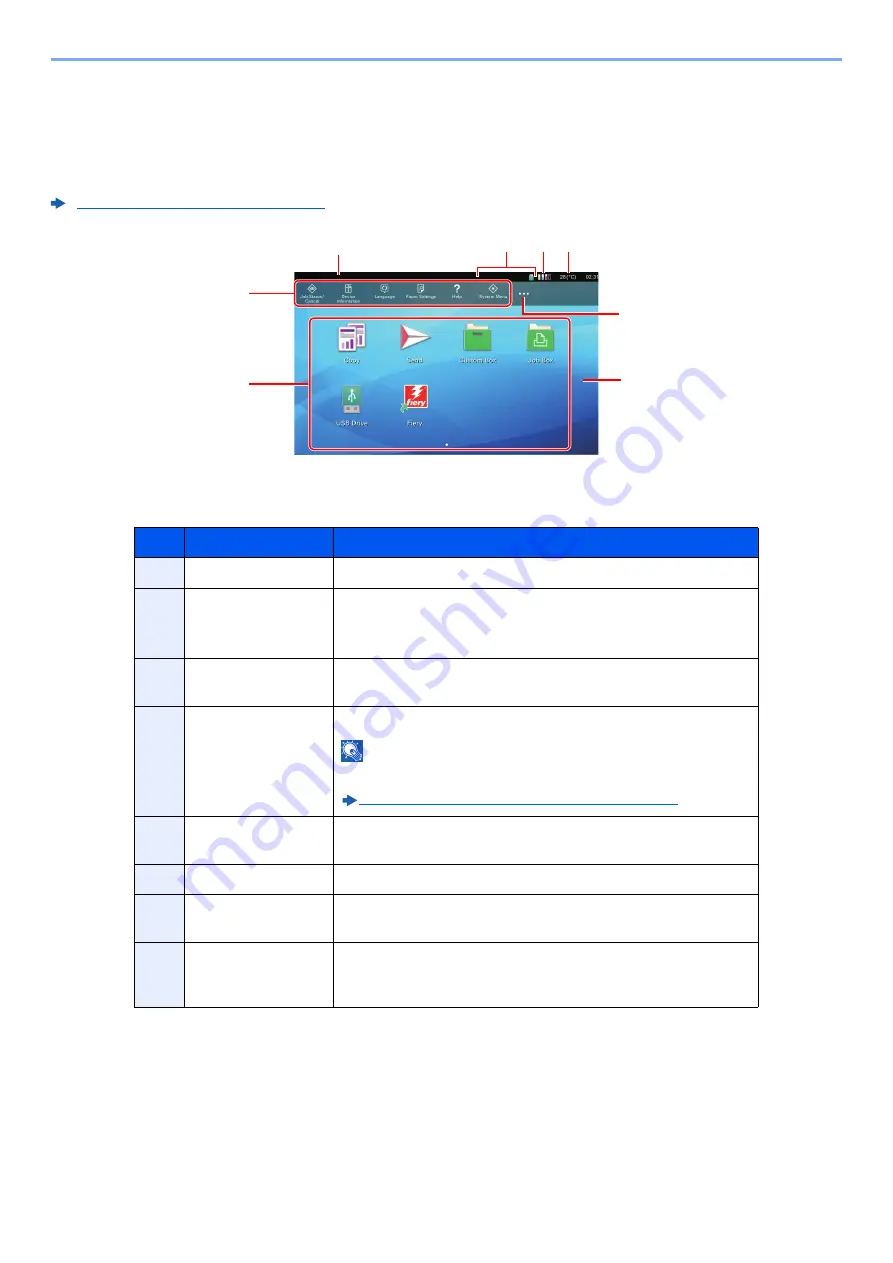
2-11
Machine Overview > Part Names
Home Screen of the Touch Panel
This screen is displayed by selecting the [
Home
] key on the operation panel. Touching an icon will display the
corresponding screen.
You can change the icons to display on the Home screen as well as its background.
Editing the Home Screen (page 2-12)
* The appearance may differ from your actual screen, depending on your configuration and option
settings.
No.
Item
Description
1
Status Area
Displays the messages and status icons for the current status.
2
Taskbar
Displays task icons.
If an error occurs, the icon will show "!". Once the error clears,
the display will return to normal.
3
Desktop
Displays the extended function icons. Icons that are not
displayed on the first page will appear by changing the page.
4
Screen-switching
keys
Use these buttons to switch between desktop pages.
NOTE
It is also possible to use swiping to switch between displays.
Basic Operation of the Touch Panel (page 2-10)
5
[
...
]
Displays every task icons including the icons displayed in an
taskbar area in a popover.
6
Ink temperature
Displays the temperature of the ink.
7
Remaining amount
of ink
Displays the remaining amount of ink. Select this icon to
display details of the remaining amount of ink in a popover.
8
Sub status icons
Displays the icons that indicate the status of the machine. 5
icons can be displayed. Select this area to display the icon
information in a popover.
2
3
4
1
8
7
5
6
Содержание Taskalfa Pro 15000c
Страница 1: ...kyoceradocumentsolutions com TASKalfa Pro 15000c Operation Guide ...
Страница 480: ...17 16 Maintenance Replacement of Consumables 4 Install the Staple Waste Box 5 Close the cover ...
Страница 573: ......
Страница 576: ...2019 7 2TJKDEN001 ...
















































