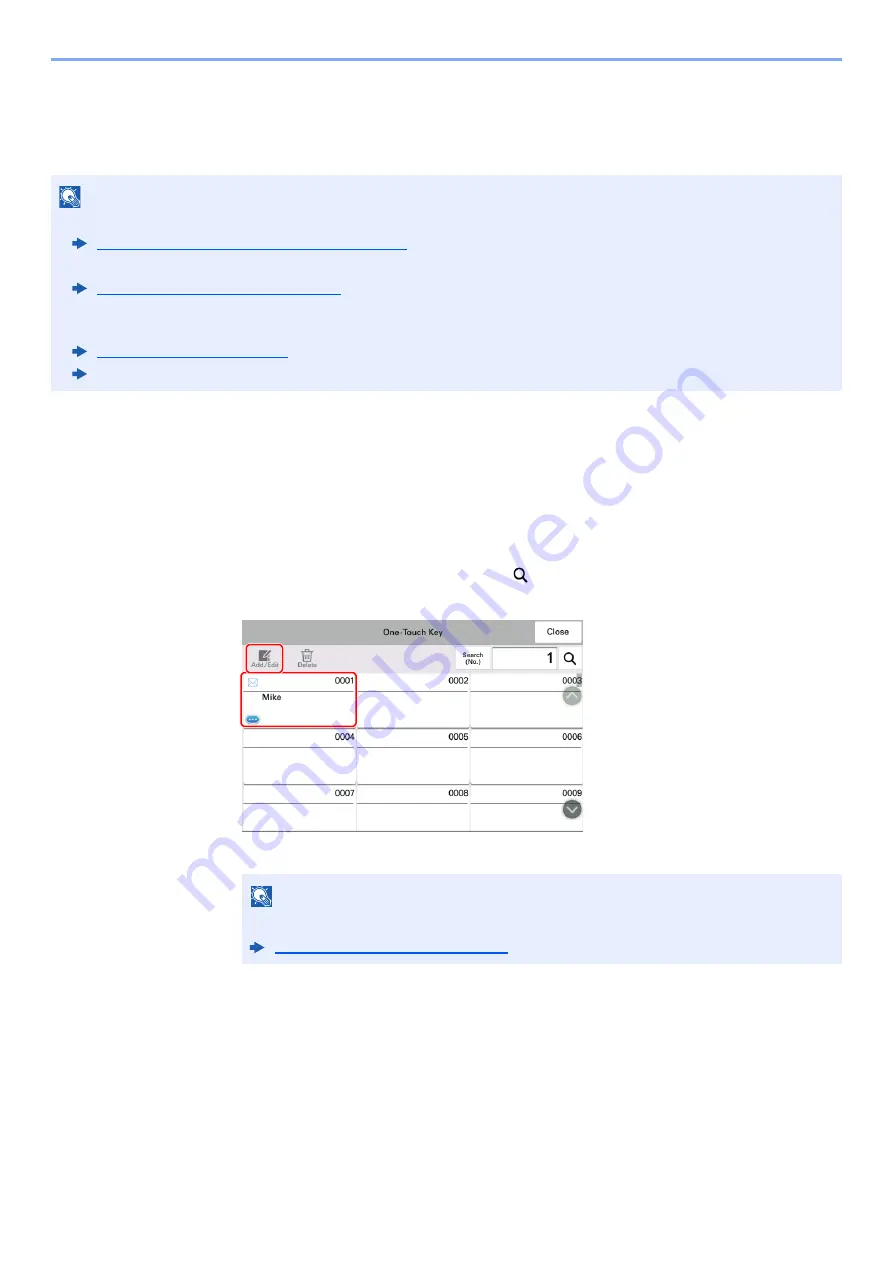
3-42
Installing and Setting up the Machine > Registering Destinations in the Address Book
Adding a Destination on One Touch Key (One Touch
Key)
Assign a new destination (contact or group) to an one touch key. A maximum of 1,000 destinations can be registered.
1
Display the screen.
[
System Menu/Counter
] key > [
Function Settings
] > [
One-Touch Key
] > [
Add/Edit One
Touch Key
]
2
Add One Touch Keys.
1
Select a One Touch Key number for the destination > [
Add/Edit
]
Enter a number in "Search (No.)" and select [
] (search icon) to display that One Touch Key.
Select a One Touch Key with no registered destination.
2
Enter the One Touch Key name displayed in the send base screen.
3
Select [
Destination
].
The Address Book appears.
NOTE
• Refer to the following for use of One Touch Key.
Checking and Editing Destinations (page 4-18)
• You can add One Touch keys and change their settings on Command Center RX.
Registering Destinations (page 3-55)
• If registering and editing of the One Touch Keys is restricted to administrators, you can edit the One Touch Keys by
logging in with administrator privileges.
Command Center RX User Guide
NOTE
Refer to the following for details on entering characters.
Character Entry Method (page 4-8)
2
1
Содержание Taskalfa Pro 15000c
Страница 1: ...kyoceradocumentsolutions com TASKalfa Pro 15000c Operation Guide ...
Страница 480: ...17 16 Maintenance Replacement of Consumables 4 Install the Staple Waste Box 5 Close the cover ...
Страница 573: ......
Страница 576: ...2019 7 2TJKDEN001 ...






























