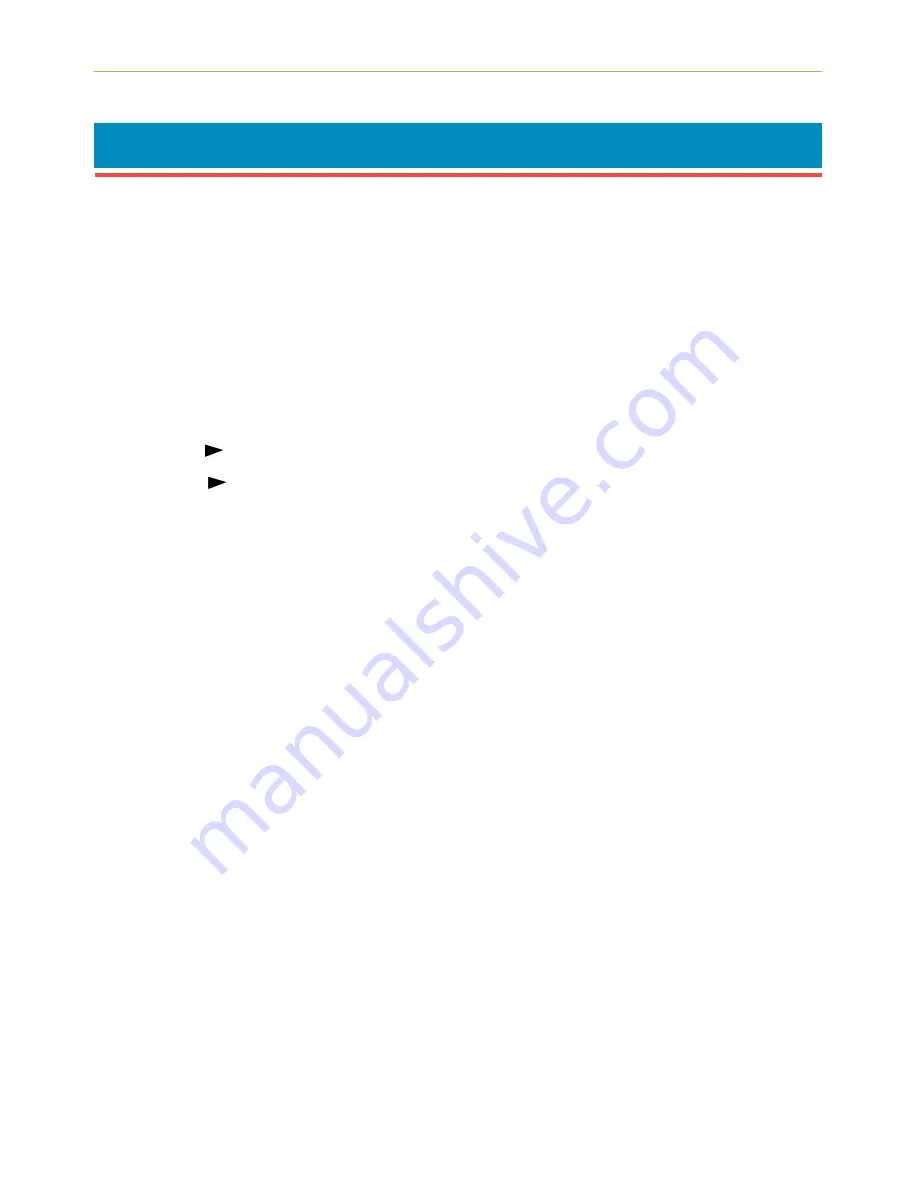
2.11. Adjusting the Print Density
2-36
2.11.
Adjusting the Print Density
If necessary, the print density can be adjusted from the MODE SELECT MENU. The
required print density can be selected from five different steps (01 [light] - 05 [dark]). The
factory setting is 03 , and there is normally no need to alter this setting.
When using the KIR function, please use the “
íê
” setting. For details on adjusting the KIR
mode, see
page 2-39
.
Selecting Print Density Mode
1.
Pressing the
MODE
key will put the printer in Mode Select mode.
2.
Press
+
key or
–
key to select
ý3DSHUýKDQGOLQJý!
.
3.
Press the
key and then the
+
key or
-
key several time to display
ý!7\SHýDGMXVWý!
.
4.
Press the
key and then press the
+
key or
–
key to display
ý!!3ULQWýGHQVLW\
and then press the
ENTER
key. A
ý"
will flash and the current setting can be changed.
5.
Press the
+
or
–
key and select the desired setting.
6.
Press the
ENTER
key.
If you want to change the setting, press the
CANCEL
key before pressing the
ENTER
key.
7.
Press the
EXIT
key. The Print Density mode setting is now changed.
Содержание FS-6300
Страница 1: ...Table of Contents FS 6900 User s Manual Kyocera Laser Printer...
Страница 65: ...2 2 Operating Procedures 2 11 Sample Status Page 2 3 7 8 9 1 4 5 6...
Страница 103: ...3 2 List of Fonts 3 4 KPDL Fonts 1...
Страница 104: ...3 2 List of Fonts 3 5 KPDL Fonts 2...






























