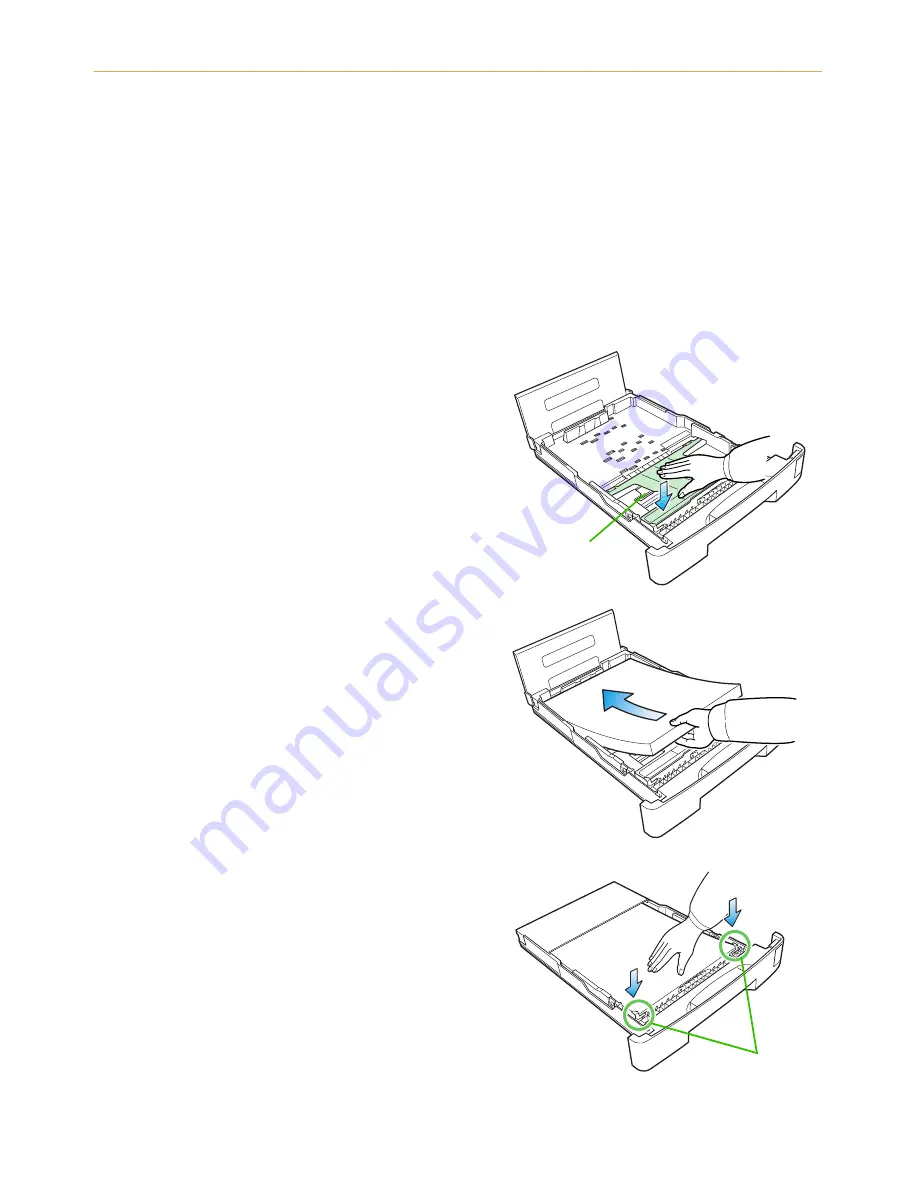
1.4. Setting Up and Interfacing
1-14
6—Add Paper
Be sure to use paper that has been unwrapped as recently as possible. Paper which has been
exposed to the air for a long time will absorb moisture, causing multiple sheets to feed at a
time and thus resulting in paper jams. For details on paper specifications which can be used
with this printer, refer to
Appendix B
in this manual.
☛
‹
Before adding paper, remove the paper cassette all the way from the printer.
‹
Be sure to add paper only after all paper inside the paper cassette has run out.
Adding paper before paper in the cassette has run out may result in paper jams.
‹
Read the paper manufacturer’s instructions concerning handling of the paper.
1.
Push the bottom plate until it locks.
2.
Set the paper in the cassette. The paper size
must match the cassette size. Tap the edges
of the paper to align them neatly.
Don’t put in more paper than the limit indi-
cated on the cassette. (The cassette should
hold approximately 250 sheets of paper with
a 75 g/m
2
[20 lb./ream] basis weight, 0.1 mm
thickness.) The side of the paper that faces
downward in the cassette is printed on.
3.
Set the clips at the two corners as shown in
the figure.
Bottom Plate
Paper Cassette
Paper Cassette
Clips
Содержание FS-6300
Страница 1: ...Table of Contents FS 6900 User s Manual Kyocera Laser Printer...
Страница 65: ...2 2 Operating Procedures 2 11 Sample Status Page 2 3 7 8 9 1 4 5 6...
Страница 103: ...3 2 List of Fonts 3 4 KPDL Fonts 1...
Страница 104: ...3 2 List of Fonts 3 5 KPDL Fonts 2...






























