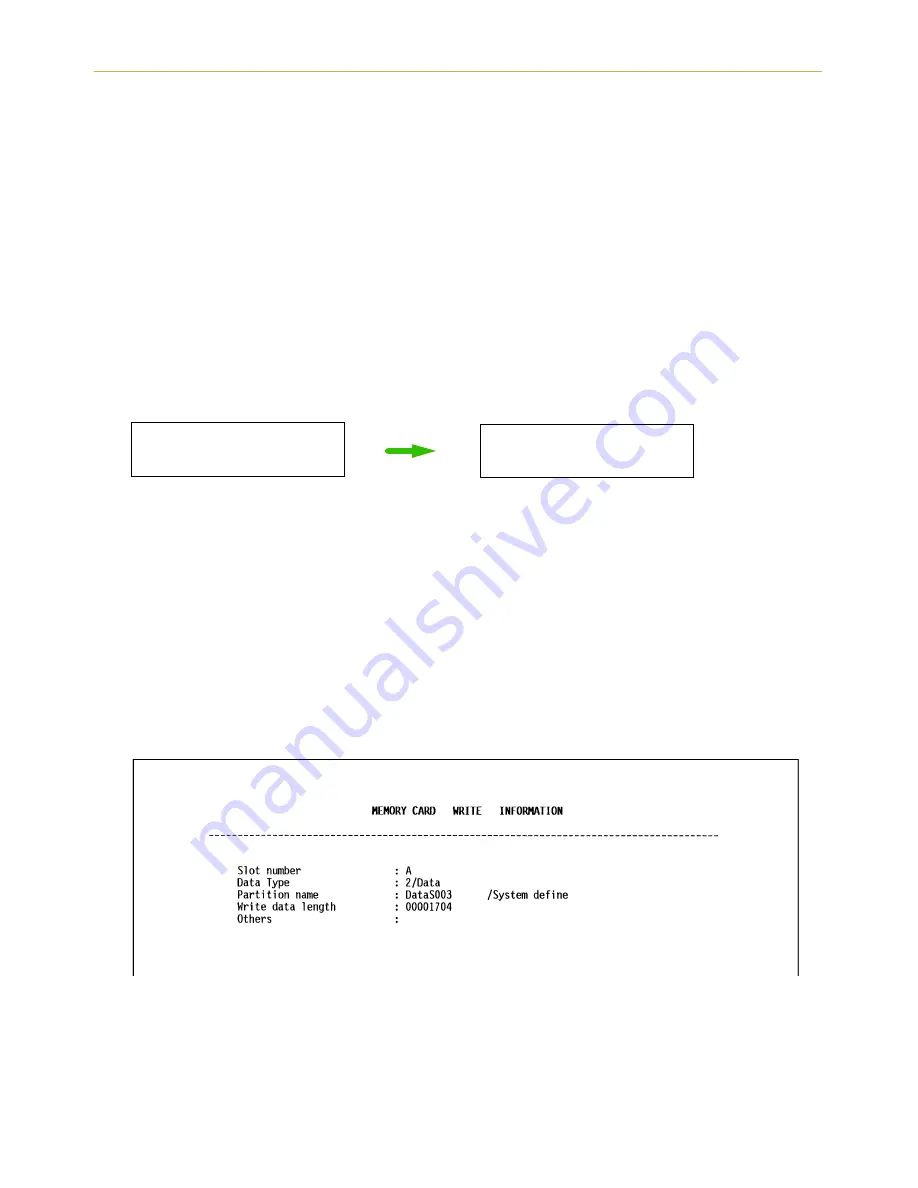
2.9. Memory Card
2-29
Writing Data (Partitions) to a Memory Card
Data sent from the computer can be written on a memory card. Data written on the card
can be read into printer memory by key operations from the control panel of the printer.
Assuming the card has enough memory capacity, up to 127 partitions can be written on a
single card. Partitions written on the card are automatically assigned names, which can be
checked by printing out a partition list.
Check that the memory card can be written (that write-protection is released).
1.
Bring up the menu
ý!:ULWHýGDWD
on the message display.
2.
Press the
ENTER
key.
ý"
will appear.
3.
Pressing the
ENTER
key again will cause
ý3URFHVVLQJ
to appear in the message dis-
play followed by
ý:DLWLQJ
.
Press the
CANCEL
key to cancel writing data.
4.
With the printer now set, send data from the computer to the printer.
[Example] Sending the file TEST.TXT to the printer from the computer (DOS mode).
&23<ý 7(67ï7;7ý 351
The message display will change to
ý3URFHVVLQJ
when data is received and will
change back to
ý:DLWLQJ
when reception is finished.
5.
Press the
FORM FEED
key. The printer will automatically print the data just written
(example below). This printout can be used to check the name (partition name) under
which data was written and confirm that it was written properly.
Slot number:
Slot name for the memory card (only A is supported)
Data type:
Data type (only 2 is supported)
Partition name:
Name of the partition (data) written
Write data length:
Size of the partition data written (in units of bytes)
After printing is finished, the message display will return to
5HDG\
.
3URFHVVLQJ
:DLWLQJ
Содержание FS-6300
Страница 1: ...Table of Contents FS 6900 User s Manual Kyocera Laser Printer...
Страница 65: ...2 2 Operating Procedures 2 11 Sample Status Page 2 3 7 8 9 1 4 5 6...
Страница 103: ...3 2 List of Fonts 3 4 KPDL Fonts 1...
Страница 104: ...3 2 List of Fonts 3 5 KPDL Fonts 2...






























