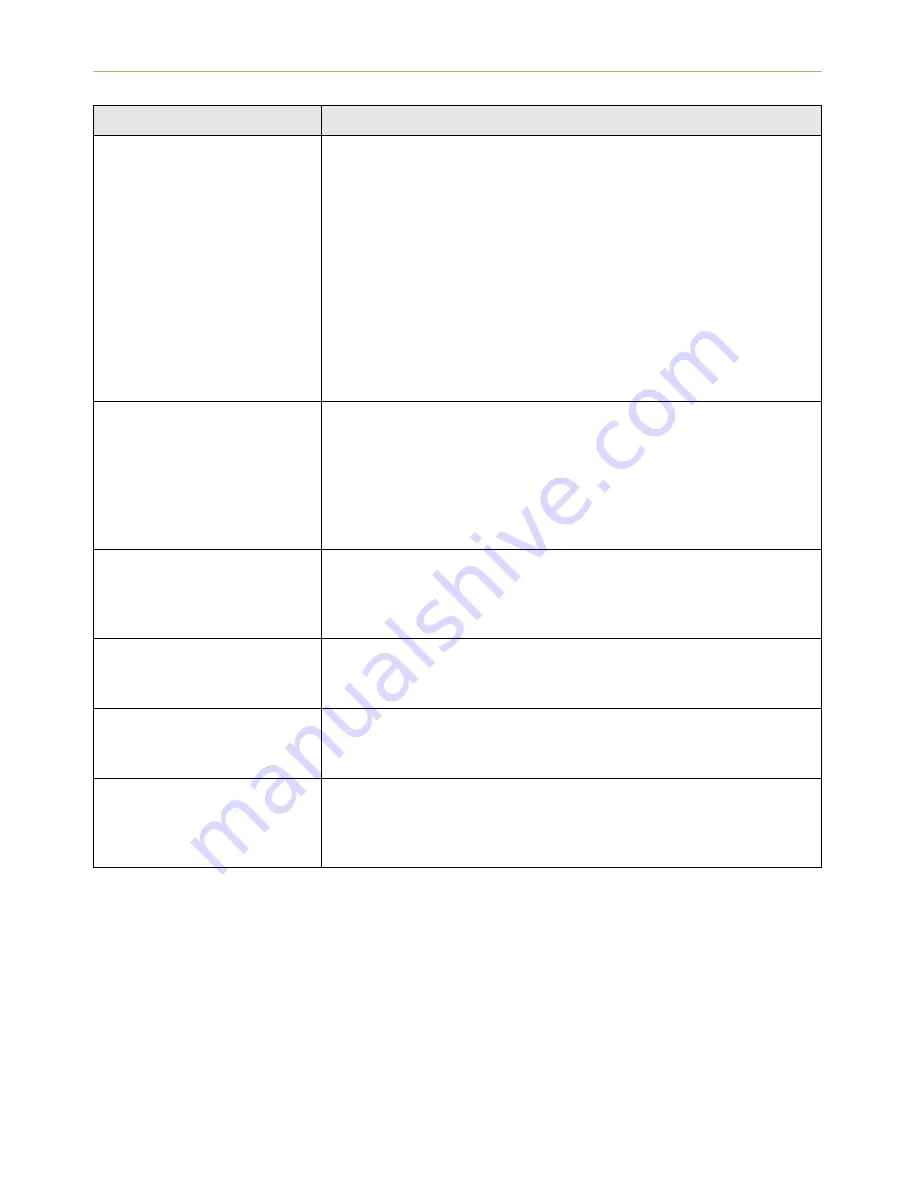
5.5. Indicators and Messages
5-12
5$0ý ',6.ý HUURUý úú
3UHVVý &217,18(
Check the error code displayed in the place of
ýúú
and refer to the
appropriate description below.
íì
: Abnormal format. Try turning the power off and on again.
íë
: RAM DISK mode is
ý2II
. Turn RAM DISK mode
ý2Q
.
íê
: Cannot write to the disk system because it is write protected.
Remove the write protection.
íé
: No disk space. Clean up files.
íè
: Specified file not on disk.
íç
: No memory for use by disk system. Expand printer memory.
ìí
: Cannot format disk because host data is spooled there. Format
the disk after
ý5HDG\
is displayed.
äå
: Unable to read files during the sorting (file does not exist, or cor-
rupted).
0(025< &$5' HUU
,QVHUW DJDLQ
The memory card is accidentally removed from the printer's mem-
ory card slot during reading. If you continue reading the memory
card, insert the same memory card into the slot again. The printer
again reads it from the beginning of the data.
Note:
We recommend that you follow the reading procedure
from the beginning to ensure correct reading of the memory
card.
,QVHUW WKH VDPH
0(025< &$5'
You have inserted the wrong memory card when the
ý,QVHUWý
DJDLQ
message was displayed. Remove the wrong memory card
from the printer's memory card slot and insert the correct memory
card. The printer again reads it from the beginning of the data.
)RUPDW HUURU
0(025< &$5'
This message appears when the printer is in the ready state and the
memory card is not formatted, and therefore cannot be read or writ-
ten. Follow the procedure on
Section 2.9
. to format the card.
:DUQLQJ EDWWHU\
0(025< &$5'
This message appears when the printer is in the ready state and the
battery in the memory card is low. You can still enter the memory
card mode, but the battery should be changed as soon as possible.
%DWWHU\ HUURU
0(025< &$5'
This message appears when the printer is in the ready state and the
battery in the memory card is dead, or there is no battery at all. It is
not possible to use the memory card mode until you insert a good bat-
tery in the card.
Message
Corrective Action
Содержание FS-6300
Страница 1: ...Table of Contents FS 6900 User s Manual Kyocera Laser Printer...
Страница 65: ...2 2 Operating Procedures 2 11 Sample Status Page 2 3 7 8 9 1 4 5 6...
Страница 103: ...3 2 List of Fonts 3 4 KPDL Fonts 1...
Страница 104: ...3 2 List of Fonts 3 5 KPDL Fonts 2...
















































