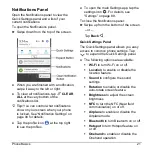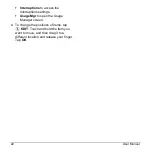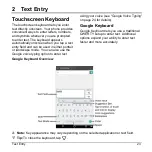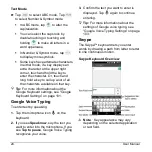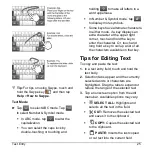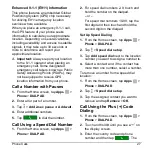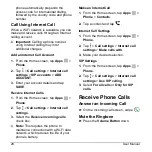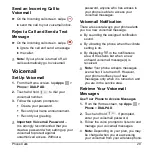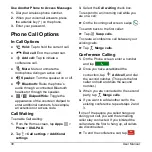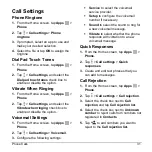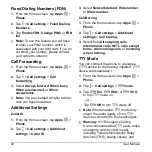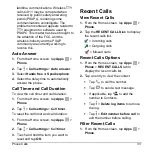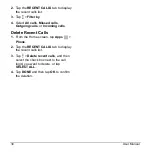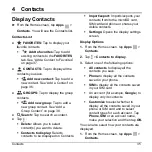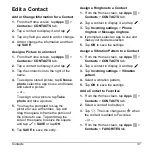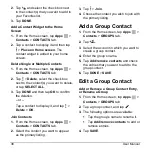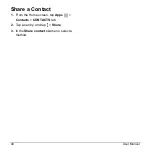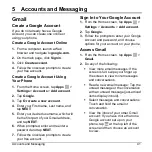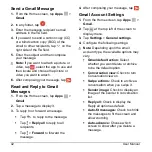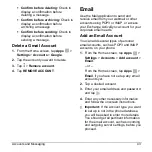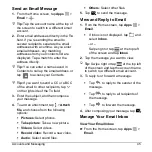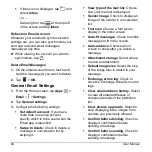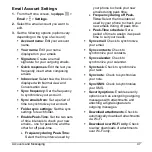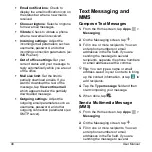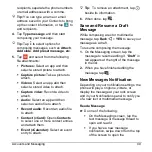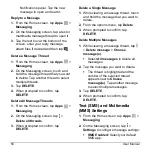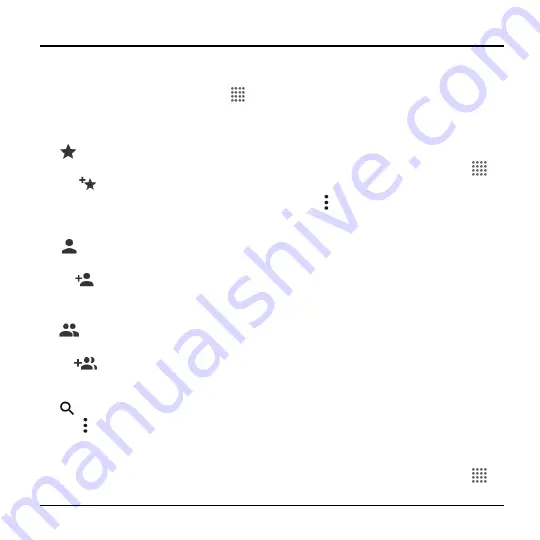
Contacts
35
4 Contacts
Display Contacts
► From the Home screen, tap
Apps
>
Contacts
. You will see the Contacts list.
Contacts List
●
FAVORITES:
Tap to display your
favorite contacts.
Add to favorites:
Tap to add
existing contacts to the
FAVORITES
on page 37.
●
CONTACTS:
Tap to display all the
contacts you save.
Add new contact:
Tap to add a
new contact. See
page 36.
●
GROUPS:
Tap to display the group
contacts.
Add new group:
Tap to add a
new group contact. See
●
Search:
Tap to search a contact.
● Tap :
Delete:
Allows you to select
contact(s) you want to delete.
Contacts to display:
Selects
contacts to be displayed on Contacts.
Import/export:
Imports/exports your
contacts from/to the microSD card,
SIM card and phone or shares your
visible contacts.
Settings:
Opens the display settings
screen.
Display Options
1.
From the Home screen, tap
Apps
>
Contacts
.
2.
Tap >
Contacts to display
.
3.
Select one of the following options:
All contacts
to display all the
contacts you save.
Phone
to display all the contacts
saved in your phone.
SIM
to display all the contacts saved
in your SIM card.
An account (for example,
) to
display only its contacts.
Customize
to select whether to
display all the contacts saved in your
phone or SIM card and to select
contact types for each account. Tap
Phone
,
SIM
or an account name,
make your selection and then tap
OK
.
You can also select how your contacts are
displayed.
1.
From the Home screen, tap
Apps
>
Contacts
.