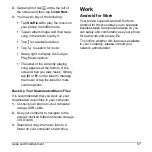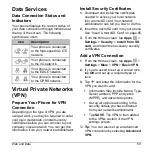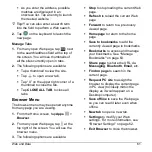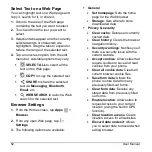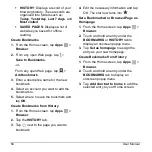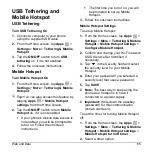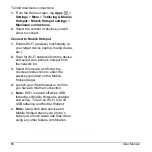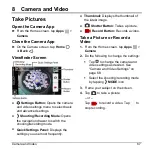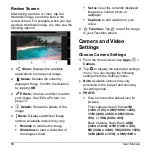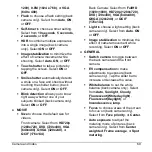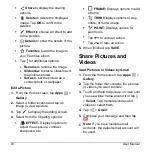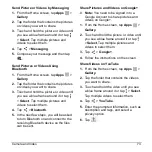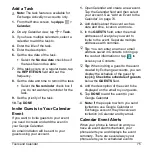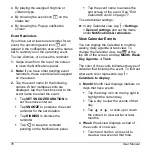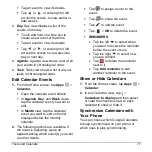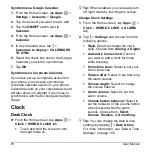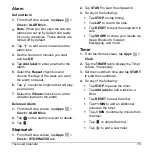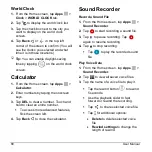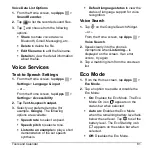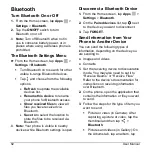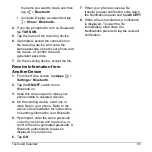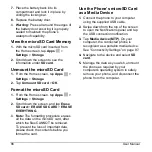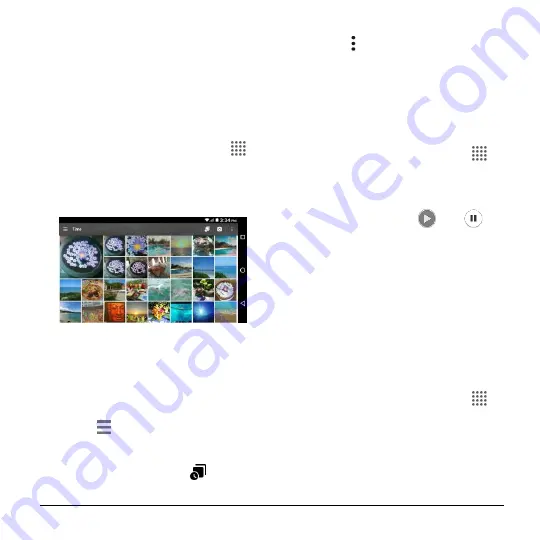
Camera and Video
71
Panorama
to take a panoramic
picture as you pan the phone
sideways (back camera only).
View Pictures and
Videos Using Gallery
Open the Gallery App
1.
From the Home screen, tap
Apps
>
Gallery
.
2.
When you first open Gallery, you find
that content has automatically been
arranged in categories.
3.
From the Gallery screen, you can use
these options:
Tap a thumbnail to view a picture or
video.
Touch and hold thumbnails to select
them (indicated by a check mark).
Tap
for the following options:
Time
to group pictures and
videos based on the time they
were captured. Tap
to see
your pictures and videos
organized by months. You may
tap for additional actions.
Albums
to view pictures and
videos in an album.
Favorites
to view pictures and
videos you have marked as a
favorite.
View Pictures and Videos
1.
From the Home screen, tap
Apps
>
Gallery
.
2.
Select a folder location and tap an
image to view the picture or video.
To play a video, tap
. Tap
to
pause the video, or drag the dot on
the timeline to rewind or forward the
video.
Zoom In or Out on a Picture
► To zoom in, “spread” the screen with
your thumb and finger. To zoom out,
“pinch” the screen.
Work with Pictures
Picture Options Menu
1.
From the Home screen, tap
Apps
>
Gallery
.
2.
Select a folder location and tap an
image to view a picture.
3.
With a picture displayed, tap the
following icons: