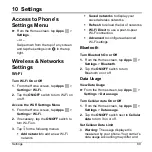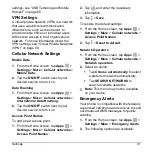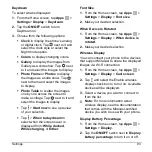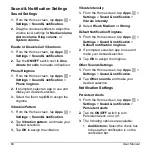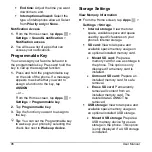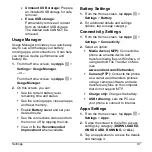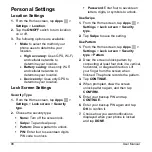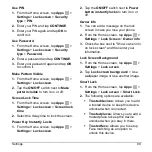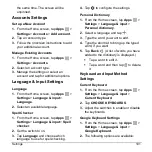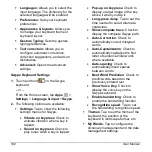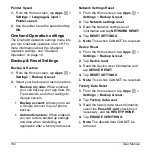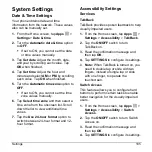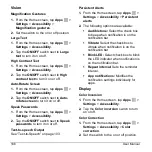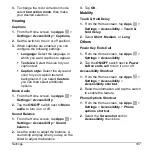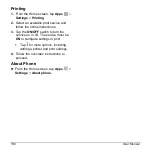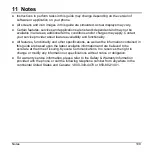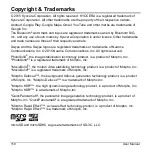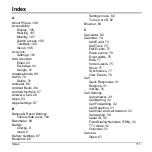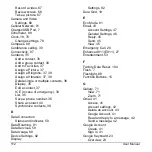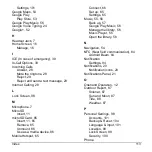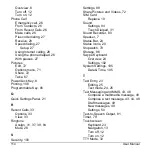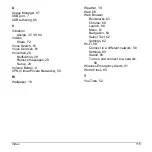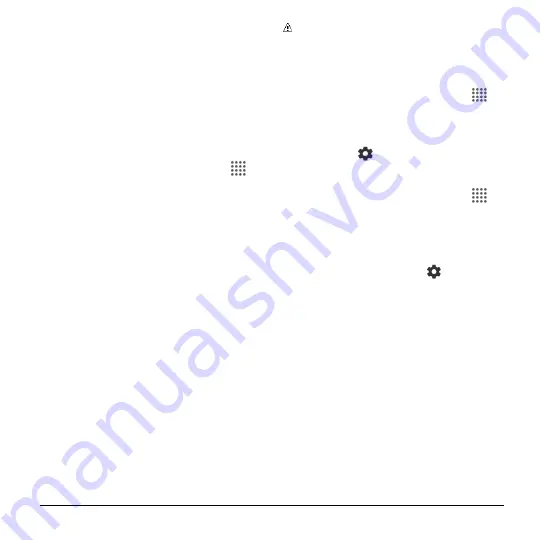
Settings
103
Languages
: Tap to select the
language to use on Swype.
Gestures
: Tap to learn some useful
shortcuts on the Swype keyboard.
Help
: Tap to see some helpful
information, such as how to use the
Swype keyboard and the version
information, or enable the tip function.
Google Voice Typing Settings
1.
From the Home screen, tap
Apps
>
Settings
>
Language & input
>
Google voice typing
.
2.
The following options are available:
Language:
Choose a language to
use for voice input.
"Ok Google" detection:
Launches
Google voice s
earch by saying “Ok
Google” on the Google search
screen.
Hands-free:
Allow Bluetooth and
wired headset requests when the
phone is locked.
Speech output:
Choose options for
speech output.
Offline speech recognition:
Allows
you to download the speech
recognition data for offline use.
Block offensive words:
Allows you
to hide recognized offensive text.
Bluetooth headset:
Allows you to
record audio through Bluetooth
headset if available.
Note:
The settings available may vary
depending on your phone and version
of Android.
Voice Input
1.
From the Home screen, tap
Apps
>
Settings
>
Language & input
>
Voice
input
.
2.
Select the voice input service you want
to use. Tap
to configure its settings.
Text-to-Speech
1.
From the Home screen, tap
Apps
>
Settings
>
Language & input
>
Text-
to-speech output
.
2.
The following options are available:
Preferred engine:
Select your
preferred engine. Tap
to
configure its settings.
Speech rate:
Choose a comfortable
speed of the spoken text.
Speech pitch:
Choose a
comfortable tone of the spoken text.
Listen to an example:
Play a short
demonstration of the set speech
synthesis.
Default language status:
Shows
the status of language support for
voice recognition.