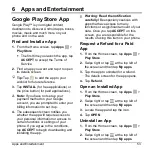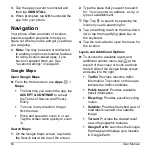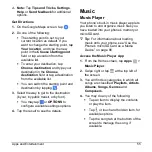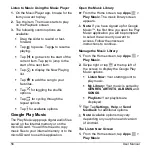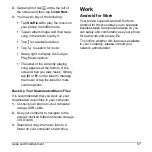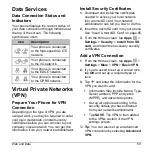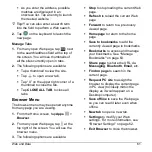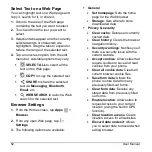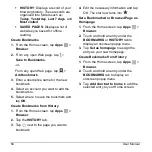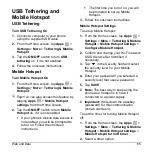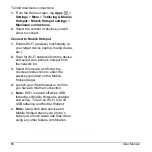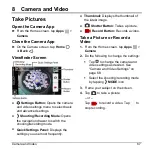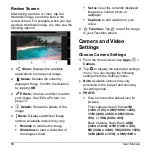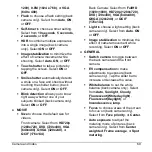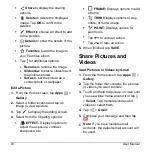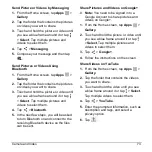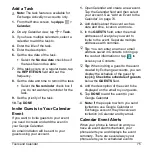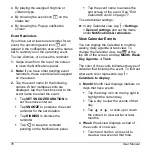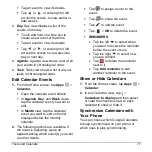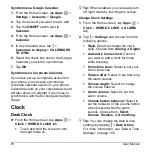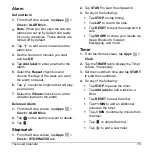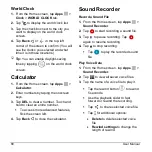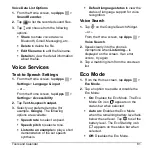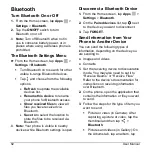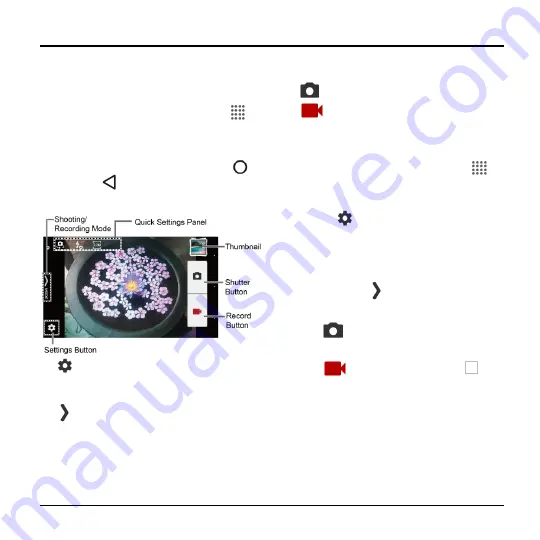
Camera and Video
67
8 Camera and Video
Take Pictures
Open the Camera App
► From the Home screen, tap
Apps
>
Camera
.
Close the Camera App
► On the Camera screen, tap
Home
or
Back
.
Viewfinder Screen
●
Settings Button:
Opens the camera
and video settings menu to select basic
and advanced settings.
●
Shooting/Recording Mode:
Opens
the navigation drawer to switch the
shooting/recording mode.
●
Quick Settings Panel:
Displays the
settings you use most frequently.
●
Thumbnail:
Displays the thumbnail of
the latest image.
●
Shutter Button:
Takes a picture.
●
Record Button:
Records a video.
Take a Picture or Record a
Video
1.
From the Home screen, tap
Apps
>
Camera
.
2.
Do the following to change the settings:
Tap
to change the camera and
video settings as desired. See
“Camera and Video Settings” on
page
Select the shooting/recording mode
by tapping
MODE
icon.
3.
Frame your subject on the screen.
4.
Tap
to take a picture.
– or –
Tap
to record a video. Tap
to
stop recording.