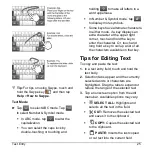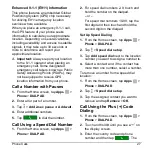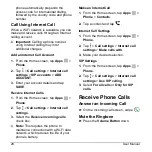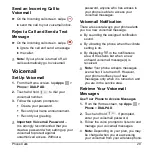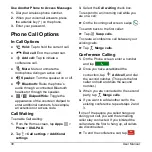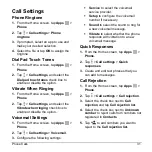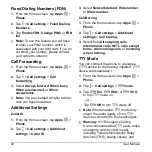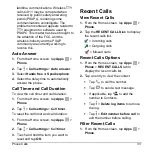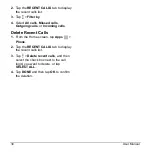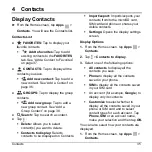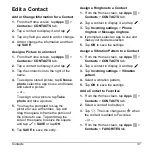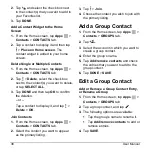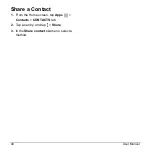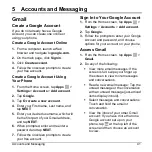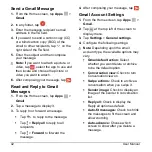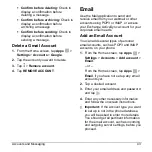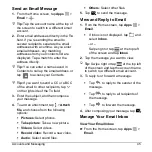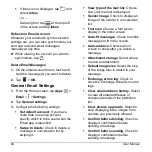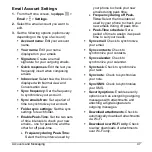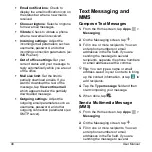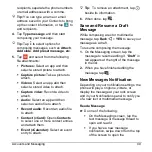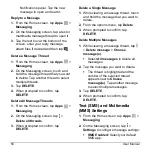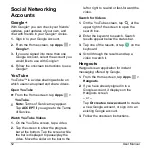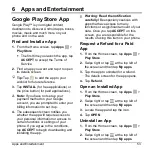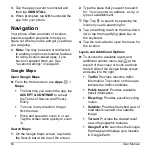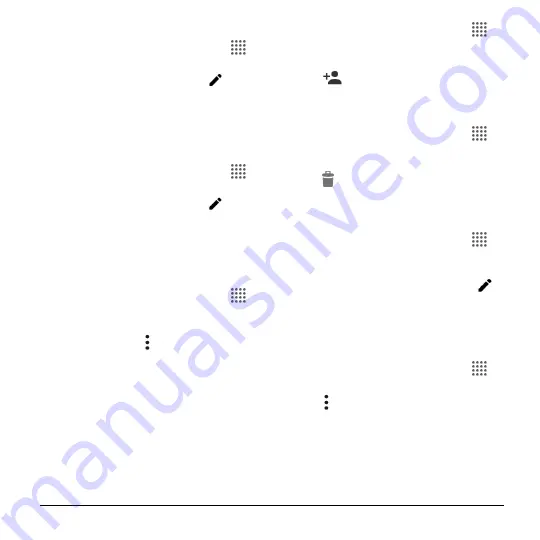
Contacts
39
Assign a Ringtone to a Group Contact
1.
From the Home screen, tap
Apps
>
Contacts
>
GROUPS
tab.
2.
Tap a group contact, and tap
.
3.
Tap
Ringtone
and select a ringtone.
4.
Tap
OK
>
SAVE
to save the settings.
Assign a Vibration Pattern to a Group
Contact
1.
From the Home screen, tap
Apps
>
Contacts
>
GROUPS
tab.
2.
Tap a group contact, and tap
.
3.
Tap
Vibration Pattern
and select a
vibration pattern.
4.
Tap
OK
>
SAVE
to save the settings.
Delete a Group Contact
1.
From the Home screen, tap
Apps
>
Contacts
>
GROUPS
tab.
2.
Tap a group contact that you have
created, and tap >
Delete
>
OK
.
ICE (In Case of Emergency)
Registering ICE information might help
rescue workers, such as paramedics, police
and hospital personnel identify your primary
contact. You can register up to five contacts.
ICE Contacts
To add an ICE contact:
1.
From the Home screen, tap
Apps
>
Contacts
>
CONTACTS
tab and then
tap
ICE- In Case of Emergency
.
2.
Tap
.
3.
Tap the entry to register.
To change or remove an ICE contact:
1.
From the Home screen, tap
Apps
>
Contacts
>
CONTACTS
tab and then
tap
ICE- In Case of Emergency
.
2.
Tap
and tap the contact to remove.
3.
Tap
OK
.
Personal Information
1.
From the Home screen, tap
Apps
>
Contacts
>
CONTACTS
tab and then
tap
ICE- In Case of Emergency
.
2.
Tap
My emergency information
>
.
3.
Enter or edit the necessary information
and tap
SAVE
.
Synchronize Contacts
1.
From the Home screen, tap
Apps
>
Contacts
.
2.
Tap
>
Settings
>
Accounts
.
3.
Select the account type and tap the
account you want to sync your contacts
with.
4.
Tap the
ON/OFF
switch next to
Contacts
to turn contacts sync on or off.