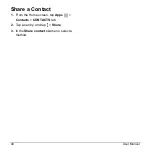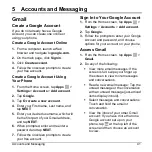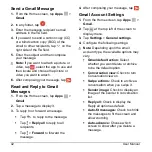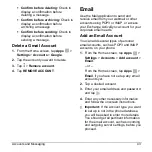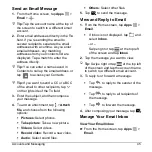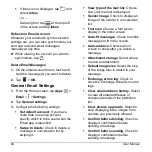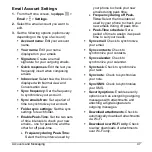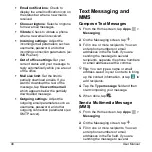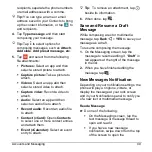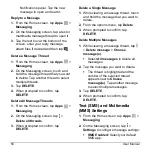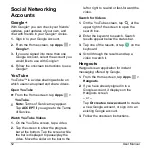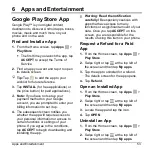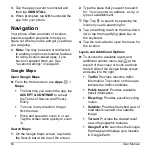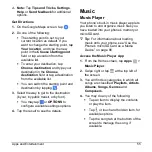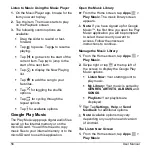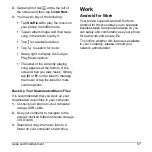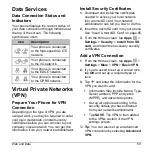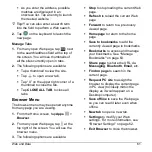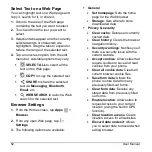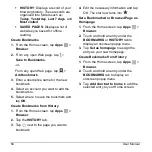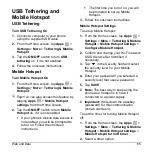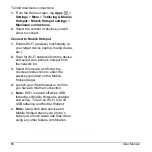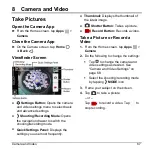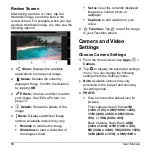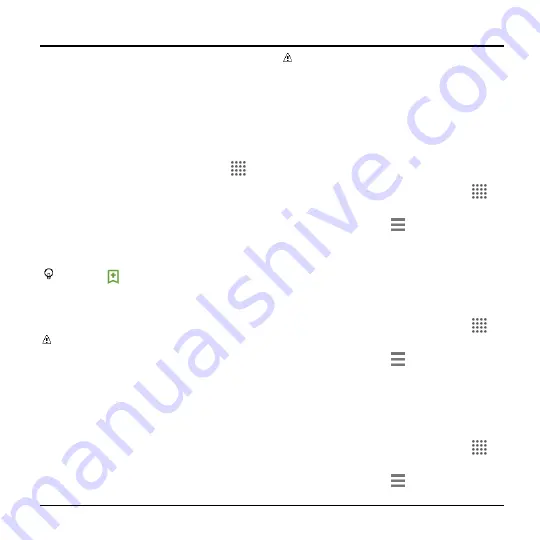
Apps and Entertainment
53
6 Apps and Entertainment
Google Play Store App
Google Play™ is your digital content
destination to discover Android apps, books,
movies, music and much more on your
phone and on the web.
Find and Install an App
1.
From the Home screen, tap
Apps
>
Play Store
.
The first time you launch the app, tap
ACCEPT
to accept the Terms of
Service.
2.
Find an app you want and tap it to open
its details screen.
Tip:
Tap
to add the app to your
wishlist for future reference.
3.
Tap
INSTALL
(for free applications) or
the price button (for paid applications).
Note:
If you have not set up your
payment method on your Google
account, you are prompted to enter your
billing information to set it up.
4.
The subsequent screen notifies you
whether the app will require access to
your personal information or access to
certain functions or settings of your
phone. If you agree to the conditions,
tap
ACCEPT
to begin downloading and
installing the app.
Warning:
Read the notification
carefully!
Be especially cautious with
apps that have access to many
functions or a significant amount of your
data. Once you tap
ACCEPT
on this
screen, you are responsible for the
results of using this item on your phone.
Request a Refund for a Paid
App
1.
From the Home screen, tap
Apps
>
Play Store
.
2.
Swipe right or tap
at the top left of
the screen and then tap
My apps
.
3.
Tap the app to uninstall for a refund.
The details screen for the app opens.
4.
Tap
Refund
.
Open an Installed App
1.
From the Home screen, tap
Apps
>
Play Store
.
2.
Swipe right or tap
at the top left of
the screen and then tap
My apps
.
3.
Locate the app and tap the icon.
4.
Tap
OPEN
.
Uninstall an App
1.
From the Home screen, tap
Apps
>
Play Store
.
2.
Swipe right or tap
at the top left of
the screen and then tap
My apps
.