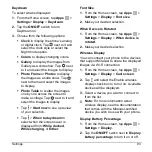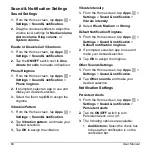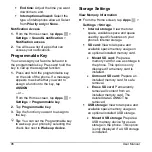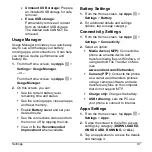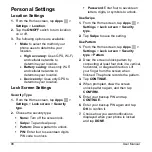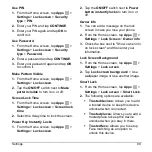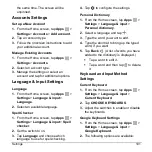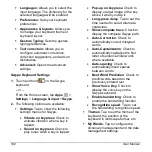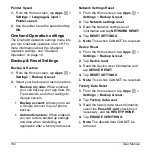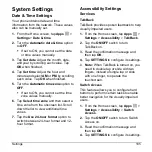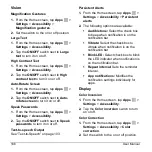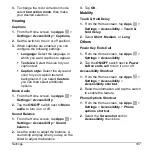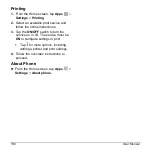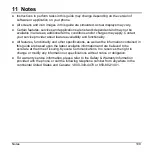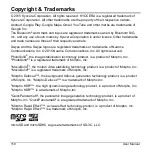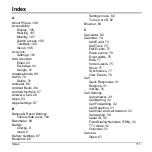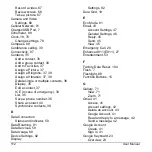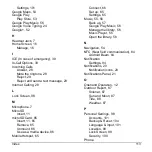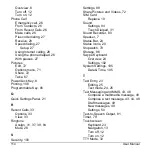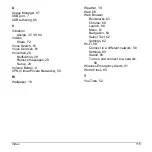106
User Manual
Vision
Magnification Gestures
1.
From the Home screen, tap
Apps
>
Settings
>
Accessibility
>
Magnification gestures
.
2.
Set the switch to the on or off position.
Large Text
1.
From the Home screen, tap
Apps
>
Settings
>
Accessibility
.
2.
Tap the
ON/OFF
switch next to
Large
text
to turn it on or off.
High Contrast Text
1.
From the Home screen, tap
Apps
>
Settings
>
Accessibility
.
2.
Tap the
ON/OFF
switch next to
High
contrast text
to turn it on or off.
Auto-Rotate Screen
1.
From the Home screen, tap
Apps
>
Settings
>
Accessibility
.
2.
Tap the
ON/OFF
switch next to
Auto-
rotate screen
to turn it on or off.
Speak Passwords
1.
From the Home screen, tap
Apps
>
Settings
>
Accessibility
.
2.
Tap the
ON/OFF
switch next to
Speak
passwords
to turn it on or off.
Text-to-speech Output
See
Persistent Alerts
1.
From the Home screen, tap
Apps
>
Settings
>
Accessibility
>
Persistent
alerts
.
2.
The following options are available:
Audible tone:
Select the check box
to beep when notification is on the
notification bar.
Vibrate:
Select the check box to
vibrate when notification is on the
notification bar.
Blink LED:
Select check box to blink
the LED indicator when notification is
on the notification bar.
Repeat interval:
Sets the reminder
interval.
App notifications:
Modifies the
notification settings individually for
apps.
Display
Color Inversion
1.
From the Home screen, tap
Apps
>
Settings
>
Accessibility
.
2.
Tap the
Color inversion
switch to turn
on or off.
Color Correction
1.
From the Home screen, tap
Apps
>
Settings
>
Accessibility
>
Color
correction
.
2.
Set the switch to the on or off position.