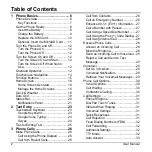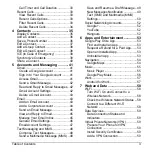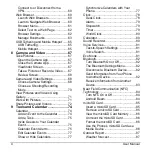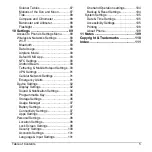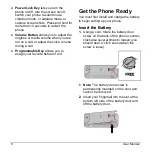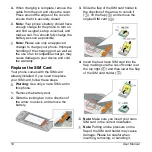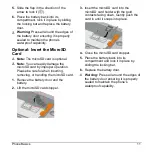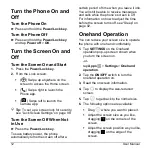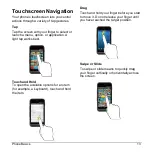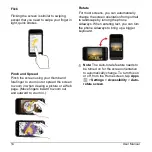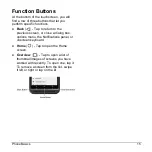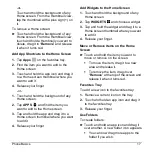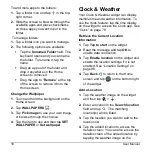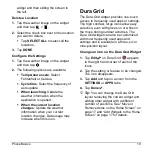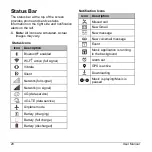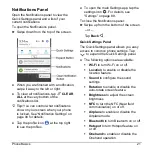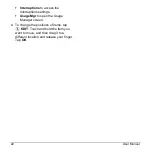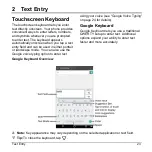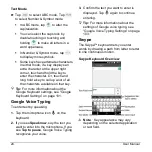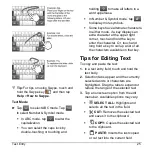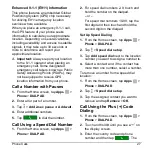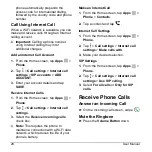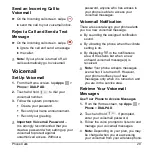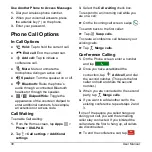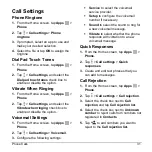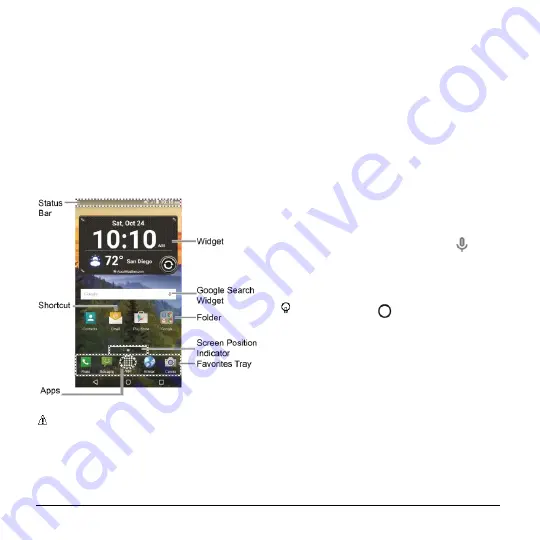
16
User Manual
Home Screen
The Home screen is the starting point
for your phone’s applications, functions,
and menus. You can customize your
Home screen by adding application
icons, shortcuts, folders, widgets, and
more.
Home Screen Overview
The following illustration displays the basics
of the Home screen.
Note:
The screen image is simulated.
●
Status Bar:
Displays the time,
notifications, and phone status icons.
Slide down to display the Notifications
panel.
●
Shortcut:
Allows you to quickly launch
applications.
●
Apps:
Displays all of your apps.
●
Favorites Tray:
Contains up to five
icons and appears on every home
screen. You can customize these icons
except the Apps icon in the center of the
tray.
●
Screen Position Indicator:
Indicates
where you are among the home screens.
●
Folder:
Allows you to store multiple
application icons as a group.
●
Google Search Widget:
Allows you to
enter text or spoken keywords for a
quick search on the phone or on the
Internet. Tap to enter text or tap
to
speak your keyword.
●
Widget:
Allows you to access various
useful programs.
Tip:
Tap
Home
to return to the
Home screen from any other screen.
Manage the Home Screens
In addition to the main Home screen, your
phone has extended Home screens to
provide more space for adding icons,
widgets, and more.
Add or Remove the Home Screens
To add a new Home screen:
► Swipe to the rightmost Home screen
and drag an app or widget to the right
edge.