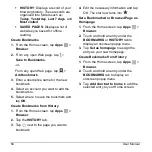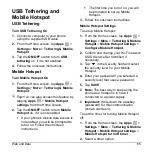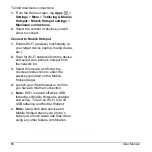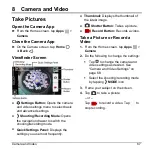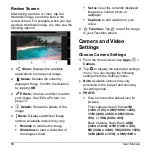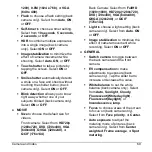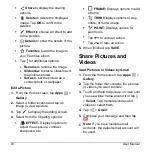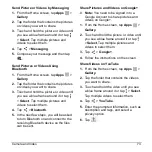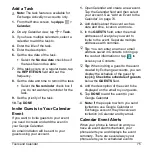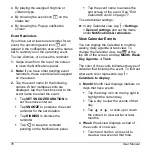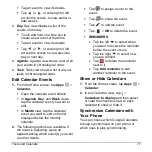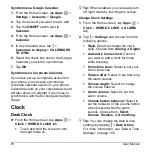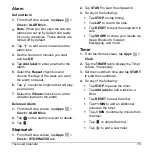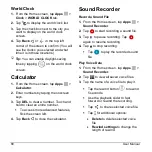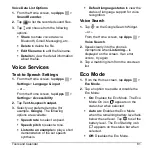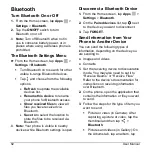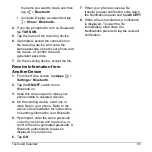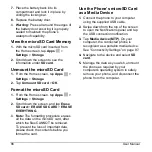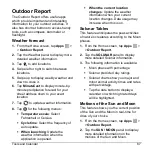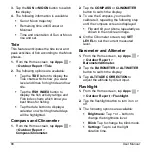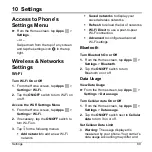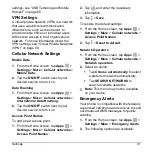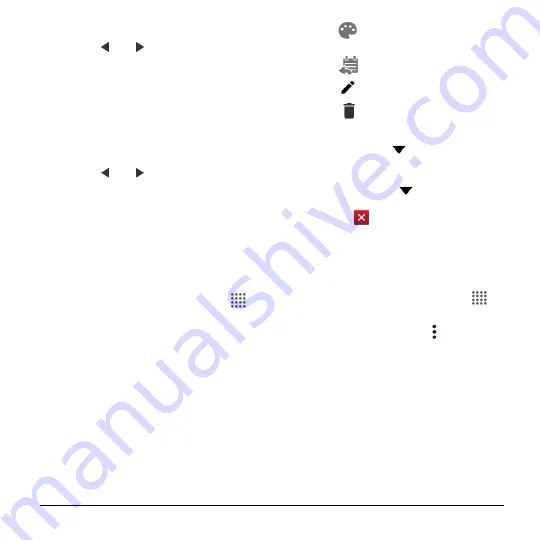
Tools and Calendar
77
Tap an event to view its details.
Tap
or
, or slide right or left
across the screen, to view earlier or
later weeks.
●
Day
: Day view displays a list of the
events of one day.
Touch and hold on a time slot to
create a new event at that time.
Tap an event to view its details.
Tap
or
, or slide right or left
across the screen to view previous
day or next day.
●
Agenda
: Agenda view shows a list of all
your events in chronological order.
●
Task
: Task view shows a list of all your
tasks in chronological order.
Edit Calendar Events
1.
From the Home screen, tap
Apps
>
Calendar
.
Open the calendar event details:
In
Agenda
,
Day
, and
Week
views,
tap the calendar event you want to
edit.
In
Month
view, tap the calendar
event you want to edit on the list
displayed below the monthly
calendar.
2.
The following options are available. If
the event is repeating, a pop up
appears asking which event(s) you want
to edit or delete:
Tap
to assign a color to the
event.
Tap
to share the event.
Tap
to edit the event.
Tap
>
OK
to delete the event.
REMINDERS
:
Tap the left
to select when
you want to receive the reminder
before the event occurs.
Tap the right
to select how
you are notified.
Tap
to delete the reminder
next to it.
Tap
Add reminder
to add
another reminder to the event.
Show or Hide Calendars
1.
From the Home screen, tap
Apps
>
Calendar
.
2.
In any Calendar view, tap >
Calendars to display
and then select
or clear the check box next to each
calendar to show or hide it.
Synchronize Calendars with
Your Phone
You can choose which Google Calendars
to keep synchronized on your phone or
which ones to stop synchronizing.