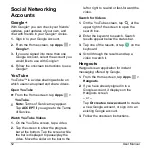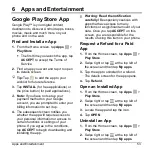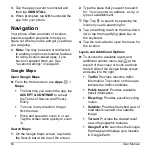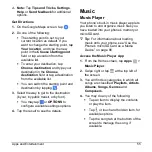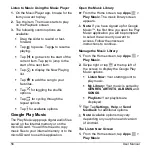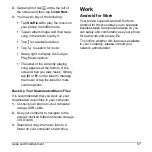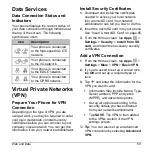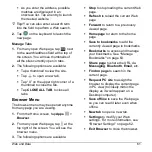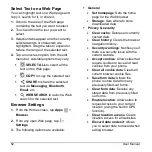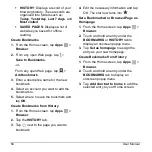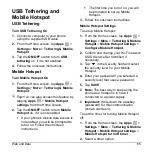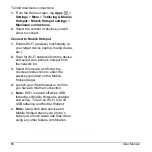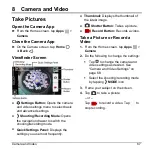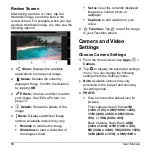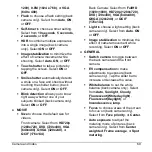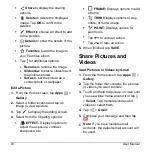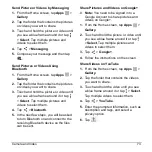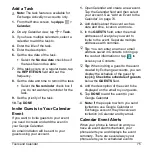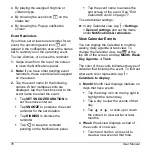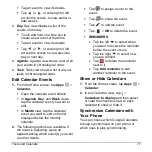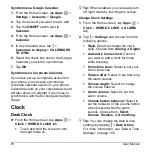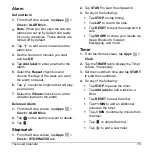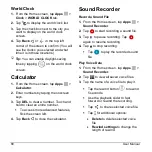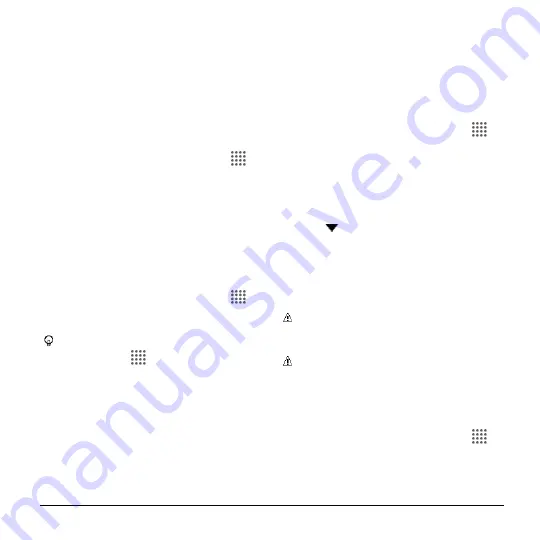
Web and Data
65
USB Tethering and
Mobile Hotspot
USB Tethering
Turn USB Tethering On
1.
Connect a computer to your phone
using the supplied USB cable.
2.
From the Home screen, tap
Apps
>
Settings
>
More
>
Tethering & Mobile
Hotspot
.
3.
Tap the
ON/OFF
switch
to turn
USB
tethering
on, if it is not enabled.
4.
Follow the onscreen instructions.
Mobile Hotspot
Turn Mobile Hotspot On
1.
From the Home screen, tap
Apps
>
Settings
>
More
>
Tethering & Mobile
Hotspot
.
Tip:
You can also access this feature by
tapping
Apps
>
Mobile Hotspot
settings
from the Home screen.
2.
Tap the
ON/OFF
switch to turn
Mobile
Hotspot
on, if it is not enabled.
If your phone's mobile data access is
not enabled, you will be prompted to
turn it on. Follow the onscreen
instructions.
The first time you turn it on, you will
be prompted to set up Mobile
Hotspot.
3.
Follow the onscreen instructions.
Mobile Hotspot Settings
To set up Mobile Hotspot:
1.
From the Home screen, tap
Apps
>
Settings
>
More
>
Tethering & Mobile
Hotspot
>
Mobile Hotspot settings
>
Configure Mobile Hotspot
.
2.
Confirm and change your Wi-Fi network
SSID (Service Set Identifier) if
necessary.
3.
Tap
in the Security field and select
the security level for your Mobile
Hotspot.
4.
Enter your password if you selected a
security level that uses a password.
5.
Tap
SAVE
.
Note:
The best way to keep using the
phone as a hotspot is to have it
connected to a power supply.
Important:
Write down the passkey
(password) for this communication
(shown onscreen).
To set the timer for turning Mobile Hotspot
off:
1.
From the Home screen, tap
Apps
>
Settings
>
More
>
Tethering & Mobile
Hotspot
>
Mobile Hotspot settings
>
Mobile Hotspot turn off timer
.
2.
Select a timer option.