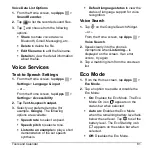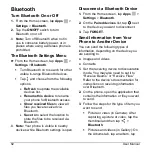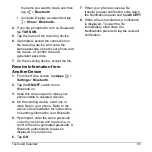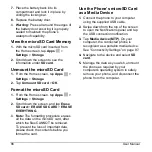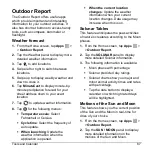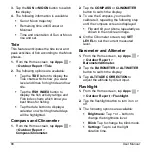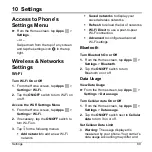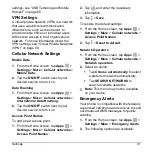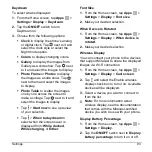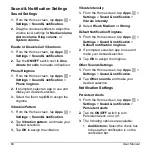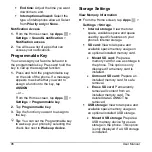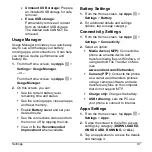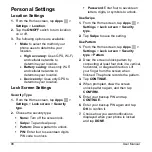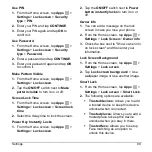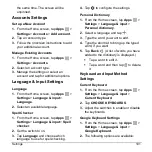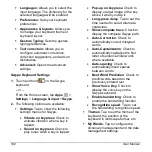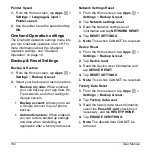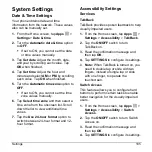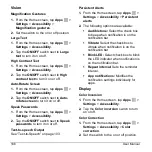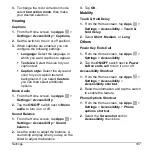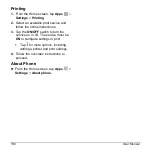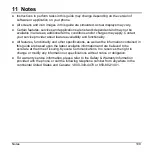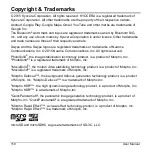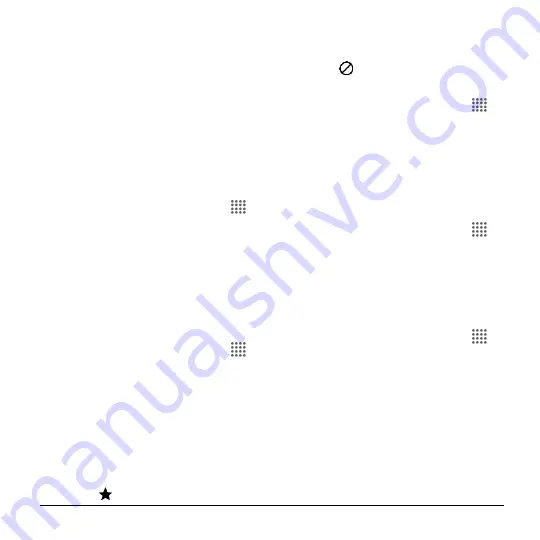
Settings
95
Vibrate:
Select the check box to
vibrate when notification is on the
notification bar.
Blink LED:
Select check box to blink
the LED indicator when notification is
on the notification bar.
Repeat interval:
Sets the reminder
interval.
App notifications:
Sets the
notification settings individually for
apps.
When Device Is Locked
1.
From the Home screen, tap
Apps
>
Settings
>
Sound & notification
>
When device is locked
.
2.
Select
Show all notification content
,
Hide sensitive notification content
or
Don’t show notifications at all
.
Interruptions Settings
To manage when calls and notifications
arrive:
1.
From the Home screen, tap
Apps
>
Settings
>
Sound & notification
>
Interruptions
.
2.
Tap
Interruptions settings
and select
from the following:
Always interrupt (All):
Allows you
to always allow interruptions.
Priority only (Priority):
Allows you
to only allow priority interruptions.
When you select this setting, a star
icon
will appear in your status bar.
Don't interrupt (None):
Allows you
to prevent any sort of interruptions.
When selected, the no interruptions
icon
appears on the status bar.
To set app notifications:
1.
From the Home screen, tap
Apps
>
Settings
>
Sound & notification
>
Interruptions
.
2.
Tap
App notifications
and tap the
desired app for which you want to
manage the alert style.
3.
Make your desired selection.
To set priority interruptions:
1.
From the Home screen, tap
Apps
>
Settings
>
Sound & notification
>
Interruptions
.
2.
Under the
Priority interruptions
,
tap
the
ON/OFF
switch next to the option
which you want to set the priority.
To set downtime:
1.
From the Home screen, tap
Apps
>
Settings
>
Sound & notification
>
Interruptions
.
2.
Under the
Downtime
(priority
interruptions only), set the following
options:
Days:
Select the days of the week
you wish to allow priority notifications
only.
Start time:
Adjust the time you want
downtime to begin.