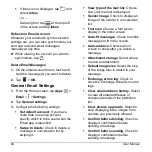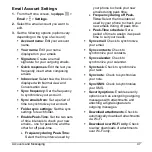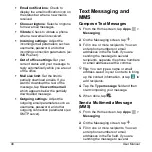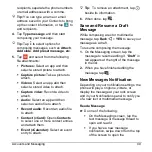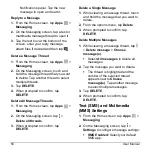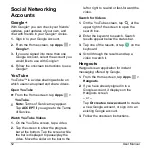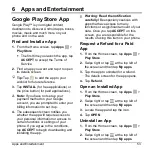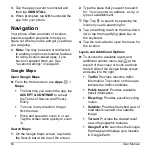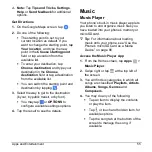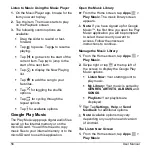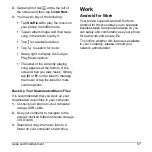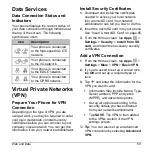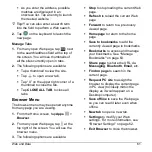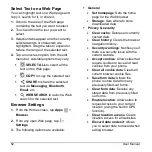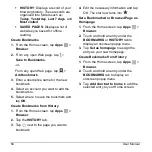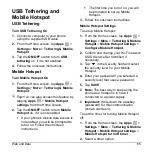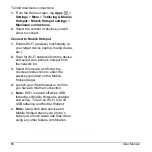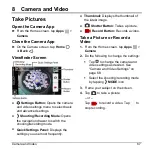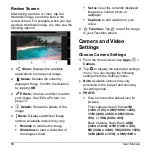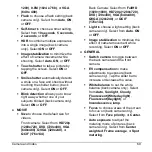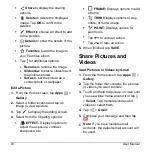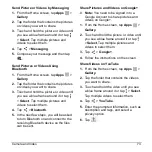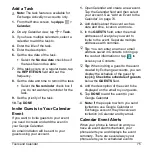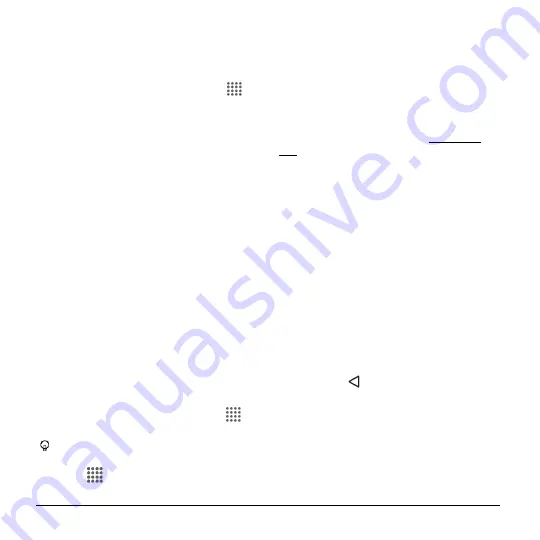
60
User Manual
Connect to or Disconnect from
a VPN.
Connect to a VPN
1.
From the Home screen, tap
Apps
>
Settings
>
More
>
VPN
.
2.
In the VPNs section, tap the VPN that
you want to connect to.
3.
When prompted, enter your login
credentials
and then tap
CONNECT
.
When you are connected, a VPN
connected icon appears in the
notification area.
4.
Open the Web browser to access
resources such as intranet sites on your
corporate network.
Disconnect from a VPN
1.
Swipe down from the top of the screen
to open the Notifications panel.
2.
Tap the VPN connection to return to the
VPN settings screen and then tap the
VPN connection to disconnect from it.
Web Browser
Launch Web Browsers
► From the Home screen, tap
Apps
>
Browser
.
Tip:
Your phone supports additional
Web browser
Google Chrome
. tap
Apps
>
Chrome
to launch Chrome.
Learn to Navigate Web Browser
Scrolling
► In a single motion, tap and drag across
or up and down a page.
Selecting
► Tap an item or onscreen link.
Links, which are displayed as underlined
text, allow you to jump to Web pages,
select special functions, or even place
phone calls.
Pinching and Zooming
To zoom in:
1.
Place your thumb and index finger on
the screen.
2.
Expand them outward (spread) to zoom
in.
To zoom out:
1.
Place your thumb and index finger on
the screen.
2.
Bring them together (pinch) to zoom out.
Go Back
► Tap
Back
on your phone. Repeat
this process to keep going back through
your Web page history of recently
visited pages.
Go to a Specific Website
1.
Tap the search/address field at the top
of the browser window and enter a new
Web address.