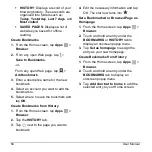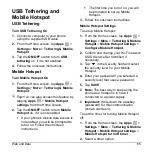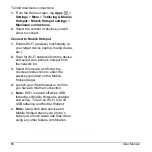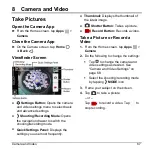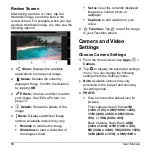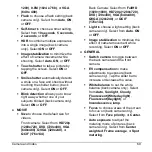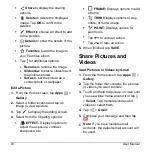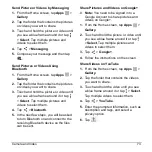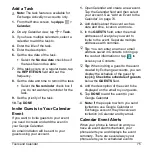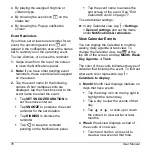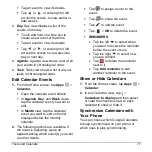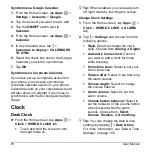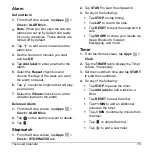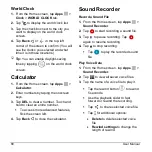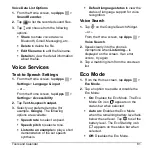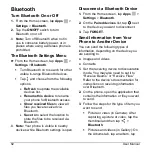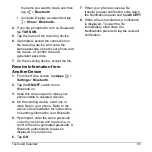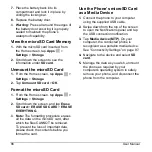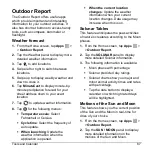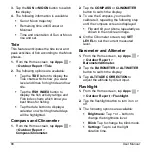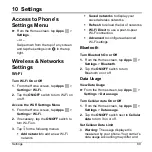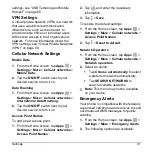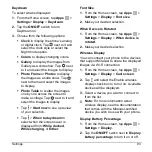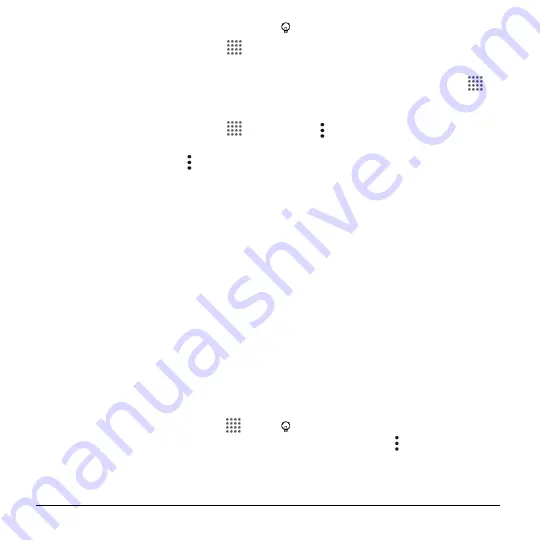
78
User Manual
Synchronize a Google Calendar
1.
From the Home screen, tap
Apps
>
Settings
>
Accounts
>
.
2.
Tap the account you want to sync with.
3.
Tap the
ON/OFF
switch next to
Calendar
.
4.
From the Home screen, tap
Apps
>
Calendar
.
5.
In any Calendar view, tap >
Calendars to display
>
CALENDARS
TO SYNC
.
6.
Select the check box next to the Google
Calendar you wish to synchronize.
7.
Tap
OK
.
Synchronize a Corporate Calendar
If you have set up a corporate account on
your phone, you can also synchronize
corporate calendar events on your phone.
Calendar events on your corporate account
will also show in Calendar if you chose to
synchronize with the Exchange ActiveSync
Server.
Clock
Desk Clock
► From the Home screen, tap
Apps
>
Clock
>
WORLD CLOCK
tab.
Touch and hold the screen to turn
the night mode on.
Tip:
When enabled, you can easily turn
off night mode by touching the screen.
Change Clock Settings
1.
From the Home screen, tap
Apps
>
Clock
>
WORLD CLOCK
or
ALARM
tab.
2.
Tap >
Settings
and choose from the
following options:
Style:
Select to change the clock
style. Choose from
Analog
or
Digital
.
Automatic home clock:
Check if
you want to add a clock for home
while traveling.
Home time zone:
Select to set your
home time zone.
Silence after:
Select to set how long
the alarm sounds.
Snooze length:
Select to change
the snooze interval.
Alarm volume:
Select to set the
alarm volume.
Volume button behavior:
Select to
set the behavior of the volume button
when pressed while the alarm
sounds. Choose from:
Silent
,
Snooze
,
Dismiss
, or
Do nothing
.
Tip:
You can change the date & time
settings by tapping >
Date & time
.