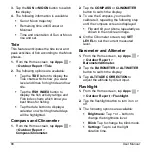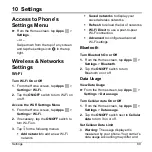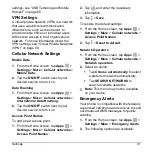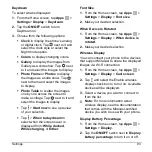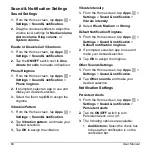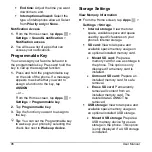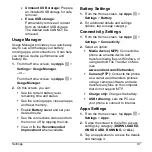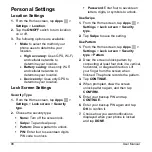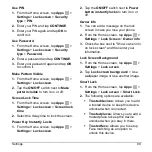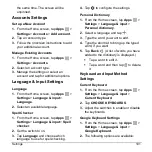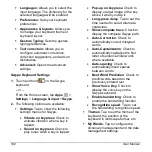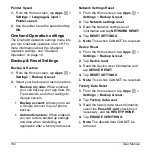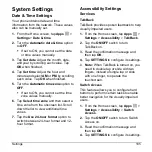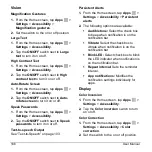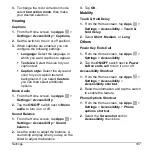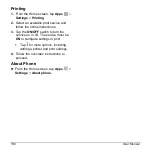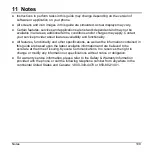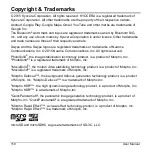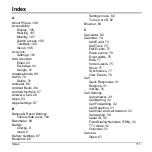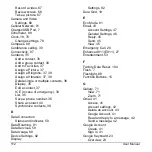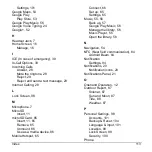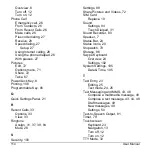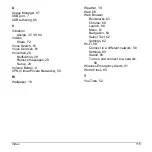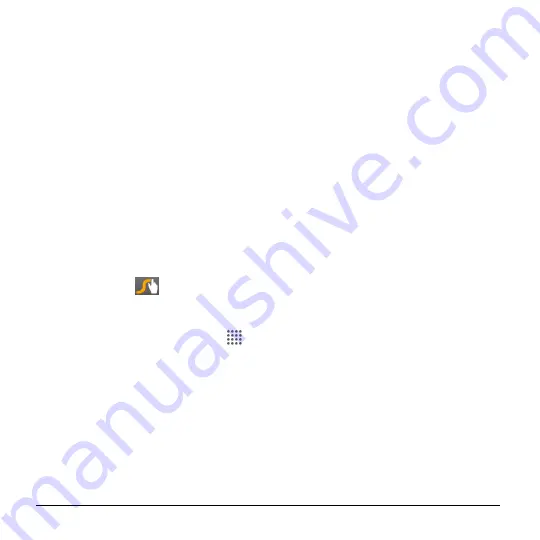
102
User Manual
Languages:
Allows you to select the
input language. The dictionary for the
selected language will be enabled.
Preferences:
Sets your keyboard
preferences.
Appearance & layouts:
Allows you
to change your keyboard theme or
keyboard layout.
Gesture Typing:
Sets the gesture
typing preferences.
Text correction:
Allows you to
configure automatic corrections,
correction suggestions, and add-on
dictionaries.
Advanced:
Opens the advanced
settings.
Swype Keyboard Settings
1.
Touch and hold
on the Swype
keyboard.
– or –
From the Home screen, tap
Apps
>
Settings
>
Language & input
>
Swype
.
2.
The following options are available:
Settings
: Tap to show the following
settings menus for Swype.
Vibrate on keypress
: Check to
activate vibration when a key is
tapped.
Sound on keypress
: Check to
play tones when a key is tapped.
Pop-up on keypress
: Check to
display a larger image of the key
above it when you tap it.
Long-press delay
: Tap to set the
time needed to select alternate
characters.
Show complete trace
: Check to
display the complete Swype path.
Auto-Correction
: Check to
automatically correct mistyped
words.
Auto-Capitalization
: Check to
automatically capitalize the first
letter of sentence-initial words
where available.
Auto-spacing
: Check to
automatically insert spaces
between words.
Next Word Prediction
: Check to
predict words based on the
previously entered text.
Show Voice Key
: Check to
display the voice key on the
Swype keyboard.
Enable handwriting
: Check to
enable the handwriting function.
Recognition speed
: Tap to set
the handwriting recognition speed.
Themes
: Tap to set the theme of the
keyboard, the position of the
keyboard in landscape format, etc.
My Words
: Tap to configure the
dictionary management and the data
management settings.