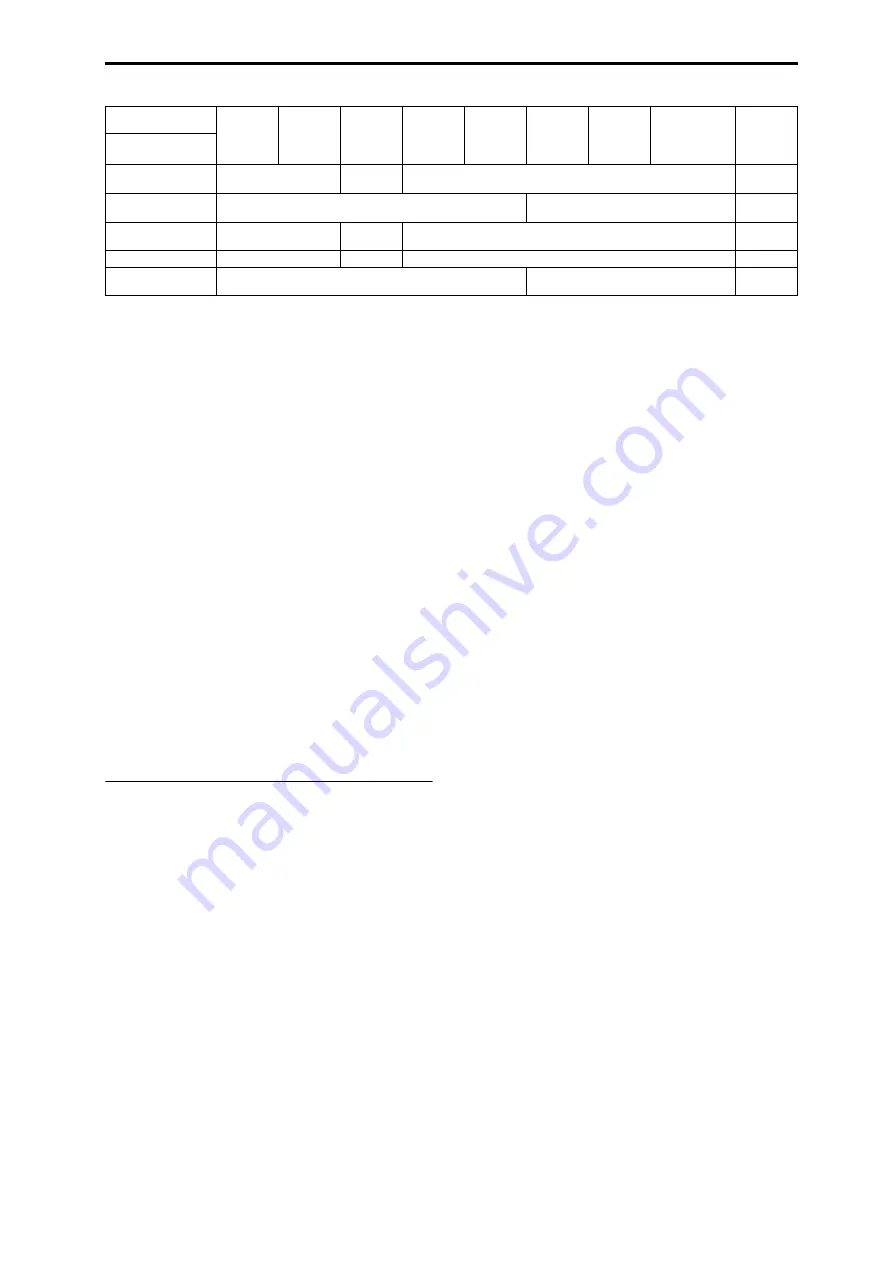
Alternate Modulation Sources (AMS) Alternate Modulation settings
591
Notes for the table
*1
EXT(+–): JS X, Ribbon:CC#16, SldrMod5:#17, SldrMod6:
#19, SldrMod7:#20, SldrMod8:#21
*2
When Tempo is selected as an AMS source, the base
value is
=120.
For example if the Pitch AMS is set to Tempo, and
Intensity is set to 12.00, doubling the tempo value (
=120
→
240) will raise the pitch one octave, and halving the
tempo (
=120
→
60) will lower the pitch one octave. The
stated modulation results are for tempo values between
60bpm and 240bpm. As the tempo decreases from 60 to
0bpm, AMS modulation will have increasingly negative
effects; as it increases from 240 to 250bpm, modulation
will have increasingly positive effects.
*3
EXT(+): Velocity, Exp. Velocity, Poly After, After Touch,
JS+Y:CC#01, JS–Y:CC#02, JS+Y & AT/2, JS–Y & AT/2,
Pedal:CC#04, ValueSldr:#18, Sl], SldrMod6 [+],
Sl], Sl], Damper:CC#64,
Porta.SW:CC#65, Sostenuto:CC#66, Soft:CC#67,
SW1:CC#80, SW2:CC#81, MIDI:CC#83, XY +X:CC#85, XY
–X:CC#86, XY +Y:CC#87, XY –Y:CC#88.
*4
A dedicated parameter is also provided for controlling
Pitch from the Ribbon.
*5
It is possible to control LFO Frequency by using Tempo
AMS
and Intensity. However if you use the Frequency
MIDI/Tempo Sync function (Prog 5–1c), the LFO
frequency can be synchronized to the tempo and note
value.
The effects of AMS on various
parameters, and example applications
We’ll describe some examples of using alternate
modulation.
Pitch (Prog 2–2a)
Pitch can be controlled by the Common LFO, filter/amp EG,
controllers, or tempo etc.
• If you select Filter EG or Amp EG as the AMS and set
Intensity
to +12.00, the pitch will change up to ±1 octave
in synchronization with the EG.
• If you select Tempo as the AMS and set Intensity to
+12.00, doubling the tempo (based on
=120) will raise
the pitch one octave, and halving the tempo will lower
the pitch one octave.
Pitch EG (Prog 2–2b)
Pitch EG intensity can be controlled by the Common LFO,
keyboard tracking, controllers, or tempo.
• If you select JS +Y:CC#01 as the AMS and set Intensity
to +12.00, moving the joystick in the +Y direction will
gradually increase the effect of the Pitch EG to a
maximum of ±1 octave. If Intensity has a negative value,
the effect of the Pitch EG will be inverted.
LFO 1/2 (Prog 2–2d)
Pitch modulation intensity of the LFO1/2 can be controlled
by the Common LFO, an EG, keyboard tracking, controllers,
or tempo etc.
• If you select EG as the AMS, the pitch change width of
LFO modulation etc. can be controlled in
synchronization with the level changes of the EG. With
positive (+) settings of Intensity, the vibrato effect will
gradually deepen as the EG level rises, or gradually
lessen as the EG level decreases. With negative (–)
settings of “Intensity,” the LFO phase will be inverted.
• If you select a controller such as SW1 or 2 as the AMS,
you can press the SW1 or SW2 switch when desired to
turn on the vibrato effect.
Filter (Cutoff) Frequency (Prog 3–1–1b)
The cutoff frequency of filter A/B can be controlled by the
pitch/amp EG, Common keyboard tracking, controllers, or
tempo. Set AMS and Intensity for Filter A or B.
• If you select JS X or Ribbon: CC#16 as the AMS and set
Intensity
to a positive (+) value, moving the joystick or
ribbon controller toward the right will raise the cutoff
frequency, and moving it toward the left will lower the
cutoff frequency. Negative (–) settings will have the
opposite effect.
• If you select the same controller as an AMS and set
separate intensities for Filter A (Low Pass Filter)
Intensity
and Filter B (High Pass Filter) Intensity, you
can operate a single controller to simultaneously control
the cutoff frequencies of both filters.
Resonance (Prog 3–1–1b)
You can use the EG, LFO, keyboard tracking, controllers, or
tempo etc. to control the resonance level.
• If you select Filter KTrack or Amp KTrack as the AMS,
you can use the filter or amp keyboard tracking settings
to control the resonance level. For example if the amp
keyboard tracking parameters Ramp BtmLo and Ramp
HiTop
are set to positive (+) values, Amp KTrack is
selected as the AMS, and Intensity it set to a positive (+)
value, playing toward either end of the keyboard will
cause amp keyboard tracking to increase the volume,
and AMS to raise the resonance level.
• You can select a controller as the AMS, and apply
resonance when desired by operating the controller.
• You can select Common LFO, LFO1 or 2 as the AMS,
and use the LFO to control the resonance level.
Output (Prog 3–1–1b)
You can use the EG, LFO, keyboard tracking, controllers, or
tempo etc. to control the output level of Filter A/B.
• Set the Filter Routing to Parallel, and specify the desired
Type and other settings for Filter A and Filter B. Set the
AMS
to LFO for Filter A and Filter B, and set the LFO to
+99 and –99 respectively. The output of Filter A and
Filter B will be cyclically faded-in/out by the LFO.
LFO 2
Frequency *5
(+99)
1x...64x
–
1/64x...1x...64x
1x...64x
Common LFO
Frequency *5
(+99)
–
1/64x...1x...64x
1x...64x
LFO 1 Shape (+99)
0...+99
–99...0...+99
(LFO2 only)
–99...0...+99
0...+99
LFO 2 Shape (+99)
0...+99
–
–99...0...+99
0...+99
Common LFO
Shape
(+99)
–
–99...0...+99
0...+99
AMS source
& value range
Amp EG
0...+99
Pitch & Filter
EGs
–99...0...+99
LFO1 & 2
–99...0...+99
Common
LFO
–99...0...+99
Filter & Amp
Key Track
–99...0...+99
Common
Key Track
1 & 2
–99...0...+99
Note
Number
C–1...C4...C9
EXT(+/–) *1
–Max...0...+Max
EXT (Tempo) *2
=...60...120...240...
EXT(+) *3
0...127
Parameter
AMS
Intensity
Содержание M3
Страница 1: ...4 E ...
Страница 306: ...Sequencer mode 296 ...
Страница 364: ...Sampling mode 354 ...
Страница 430: ...Media mode 420 ...
Страница 534: ...Effect Guide 524 ...
Страница 646: ...Appendices 636 ...






























