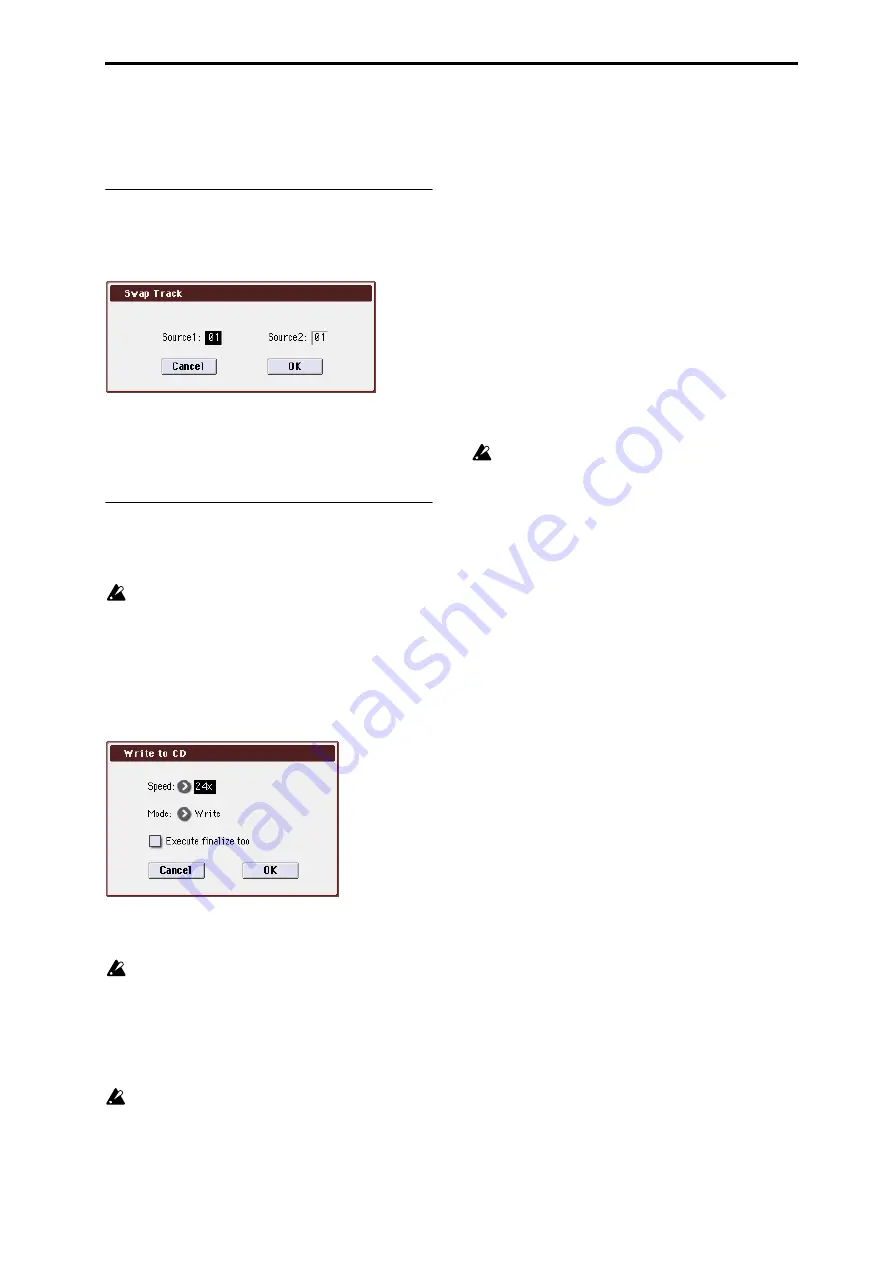
Media: Menu Command Swap Track
415
operation may take longer than estimated if there are
numerous defective sectors on the media.
0–4: Make Audio CD Menu Command
Swap Track
This command exchanges (swaps) the order of two audio
CD tracks.
1. Select “Swap Track” to open the dialog box.
2. Use Source1 and Source2 to select the two audio CD
tracks that you want to exchange.
3. Press the OK button to execute the Swap Track opera-
tion, or press the Cancel button to cancel without exe-
cuting.
Write to CD
When this command is executed, the WAVE files specified in
the audio CD track list will be written as audio CD tracks. If
desired, you can also finalize the disc at this time.
When writing data to CD-R/RW media, the media
containing the Wave files must have free space equal in
size to the Wave files you are writing. Before you
execute this operation, make sure that the drive
containing the Wave files contains enough free space.
1. Create an audio CD track list, use Media Select to select
the CD-R/RW drive, and make sure that CD-R/RW
media is inserted in the drive.
2. Select “Write to CD” to open the dialog box.
3. Use Speed to specify the writing speed.
The writing speeds supported by your CD-R/RW drive will
be displayed.
Be aware that if your system has a slower data transfer
rate, using an excessively fast writing speed will
produce writing errors. Depending on the drive you are
using, problems with the speed may make it impossible
to write, but you can perform a test beforehand to
identify such problems. It’s a good idea to first perform
a test write to CD, and check the maximum writing
speed for your drive.
If WAVE files located on a USB 1.1 type hard disk are
assigned in the audio CD track list, you may experience
writing errors even if you select the slowest writing
speed. In such cases, copy the WAVE files to a USB 2.0
type hard disk, and re-assign the copied files in the
audio CD track list.
Use Mode to specify the writing method.
Test:
Tests whether the data can be written correctly. Data
will not actually be written to the CD-R/RW media, but all
other processing will occur just as if data were actually
being written. Use this when you want to check whether
writing can be performed correctly. If an error occurs, the
display will indicate “Error in writing to medium.”
Test and Write:
A test write will be performed, and if the test
is successful, the disc will actually be written.
We recommend that you use this method for fast writing
speeds.
Write:
The media will only be written.
4. Specify whether the CD-R/RW media will be finalized
after the audio CD tracks have been written to it.
If Execute finalize too is checked, the disc will be finalized.
If this is not checked, the disc will not be finalized.
Note: If you want only to finalize the disc, use Finalize
Audio CD
.
5. Press the OK button to execute writing or test writing
to the CD-R/RW media, or press the Cancel button to
cancel without executing.
WAVE files with a 48 kHz sampling frequency will be
converted to 44.1 kHz when they are written.
In order for this processing to be performed, free space
of approximately the same size as the WAVE file to be
converted will be required on the drive that contains
the WAVE file. Before executing, please make sure that
the drive containing the WAVE file has enough free
space.
Note: If the track is shorter than 4 seconds, silence will be
automatically added to increase the length to 4 seconds.
Note: Two seconds of silence will be added to the end of each
track except the last track.
Содержание M3
Страница 1: ...4 E ...
Страница 306: ...Sequencer mode 296 ...
Страница 364: ...Sampling mode 354 ...
Страница 430: ...Media mode 420 ...
Страница 534: ...Effect Guide 524 ...
Страница 646: ...Appendices 636 ...






























