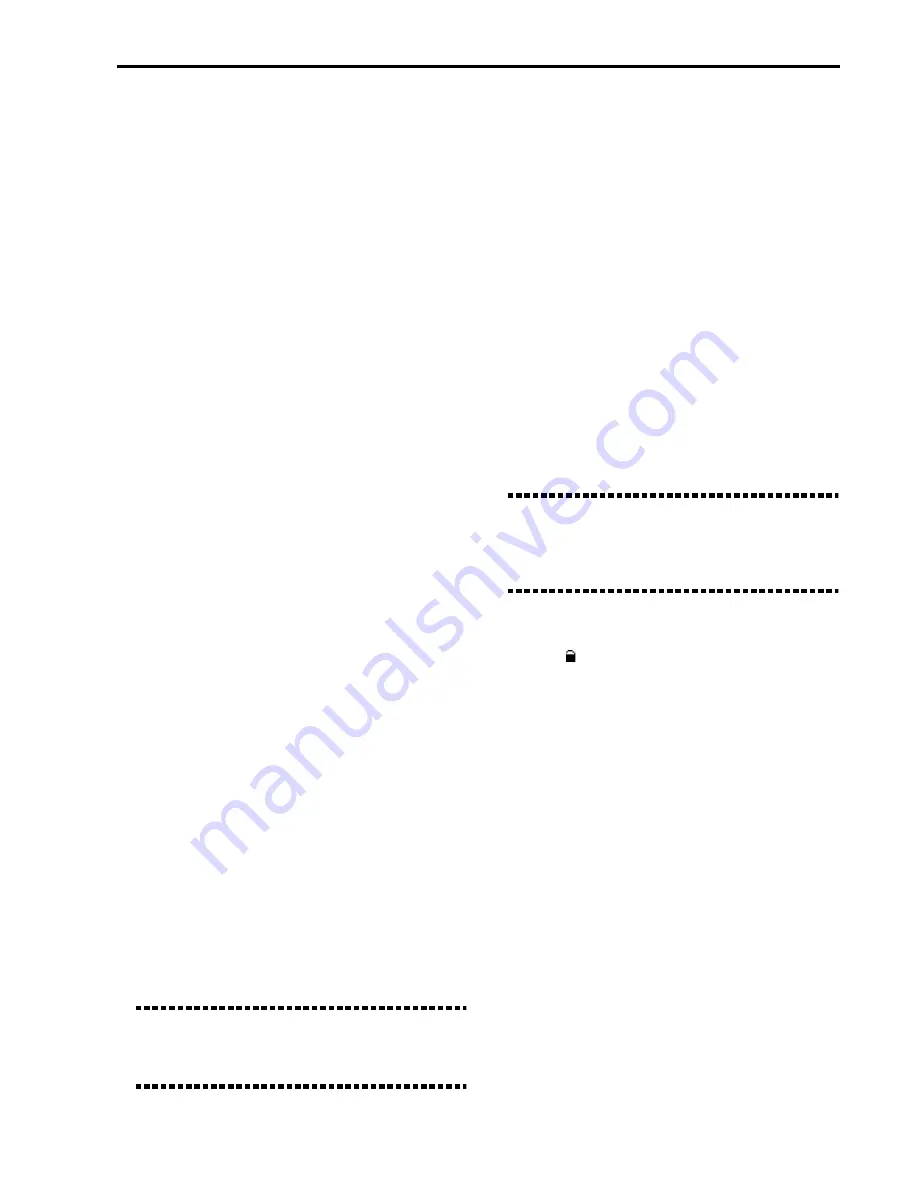
Getting Started •
Front and Rear Panels
15
Standard MIDI File (SMF). Use this operating mode
to create new songs.
●
DISK/GLOBAL button
This button accesses the Disk/Global mode. With
this mode you can load and save data from a floppy
disk, format a disk and program some of the instru-
ment’s general settings (e.g. pedals and MIDI chan-
nels).
●
PROGRAM button
This button accesses the Program mode. With this
mode you can play and edit the single programs
(single sounds).
●
DEMO buttons
Press both ARR.PLAY and B.SEQ to access the Demo
mode where you can listen to 16 demo pieces.
How to listen to all demos consecutively.
To listen
to all demo pieces consecutively, access the Demo
mode and press START/STOP. To stop the demo
playback press START/STOP.
How to listen to a single demo.
To listen to a single
demo, access the Demo mode and select it. The
demo playback starts immediately.
To select a demo use the buttons of the PROGRAM
and ARRANGEMENT sections. To select a demo
from 1 to 8, press an ARRANGEMENT NUMBER 1-
8 button.
To select a demo from 9 to 16, press a PROGRAM
NUMBER 1-8 button.
Press START/STOP to stop the demo playback.
How to exit the Demo mode. To exit the Demo mode
either press EXIT/NO or the button of one of the
operating modes (MODE section).
5
MEMORY-CHORD/TIE button
Arrangement Play and Backing Sequence modes:
keeps the chord after having taken your hand off the
keyboard.
Backing Sequence-Step Recording mode: inserts a tie
(ties the last note played to the next note that is
going to be played).
6
MEMORY-LOW/HAR/REST button
Arrangement Play, Backing Sequence and Song Play
modes: keeps the Lower track notes (see page 161),
and the harmonization notes of the Vocal/Guitar
section (see page 156 and following pages).
Backing Sequence-Step Recording mode: insert a
pause.
Note:
This button has no effect if the iS35 is controlled
by an external MIDI device (i.e. a MIDI accordion), and
the Lower track is controlled by a channel other than
Global.
7
BASS INV./< (Bass Inversion/Backwards)
button
Arrangement Play and Backing Sequence modes:
when the LED is on, the lowest note played on the
keyboard will always be detected as the root note of
the chord. Thus, you can specify to the iS35 arranger
composed chords, such as Am7/G or F/C. When the
Chord Scanning is in FULL mode, the bass note will
not change until another bass note is played.
Backing Sequence-Step Recording mode: goes to the
previous step.
8
SPLIT POINT/> (Split Point/Forward) button
Arrangement Play and Backing Sequence modes:
selects the split point (division of the keyboard).
Hold down the button and play the note you wish to
become the split point. This note and all the notes to
the right of it are part of the Upper range. The notes
to the left of it are part of the Lower range.
The split point can be saved in the Global and
remain available after turning the instrument on and
off. (See “Page 24: Write Global” on page 167).
Note:
If the iS35 is controlled by an external MIDI
device, the split point only works if the MIDI device
transmits over the special Global channel (see
page 52). If the device transmits over a different chan-
nel, the split point will be ignored.
Backing Sequence-Event Editing mode: goes to the
next step.
9
TEMPO (Tempo Lock) button
LED on: the tempo will not change when you change
the arrangement. The tempo can be manually
changed by using the TEMPO/VALUE buttons (or
the dial).
0
SINGLE TOUCH button
LED on: the programs of the Upper 1, Upper 2 and
Lower tracks memorised in the new arrangement
will be selected when you change the arrangement.
A
ARRANGEMENT section
These buttons are used to select the arrangement.
Press one of the BANK (A, B, USER) buttons to select
the bank, then enter a two-digit number from 11 to
88 with the NUMBER buttons to select the arrange-
ment.
If the arrangement to be selected belongs to the same
bank of the selected arrangement, only enter the
two-digit number without pressing the BANK but-
ton.
In the Arrangement Play mode you can use the
Arrangement Preview function to show the arrange-
ment name in the display before selecting it. Press a
BANK button, and, if necessary, press a NUMBER
button to select the tens. Scroll the list of arrange-
Содержание iS35
Страница 1: ...AI2 Synthesis System User s Guide Interactive Music Workstation iS35...
Страница 9: ...GETTING STARTED...
Страница 71: ...REFERENCE...






























