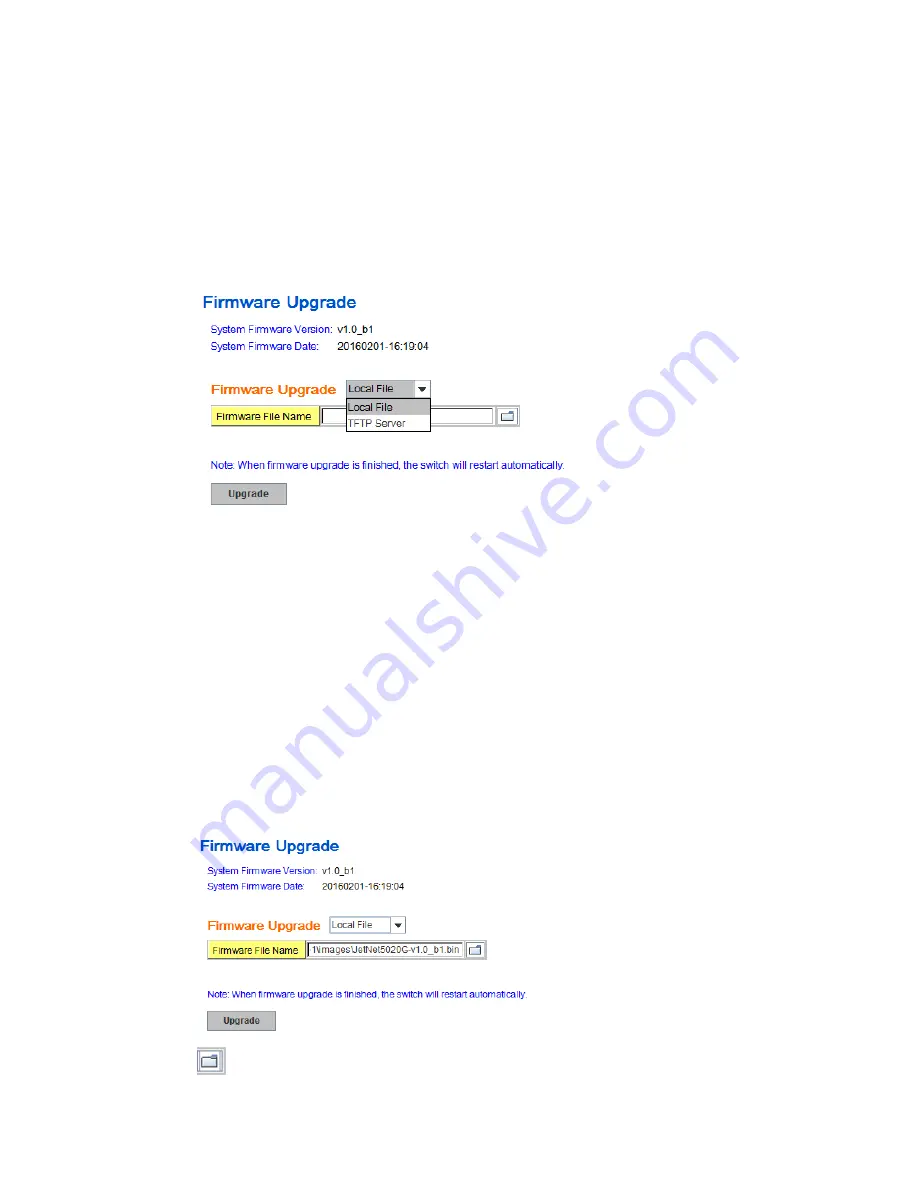
35
4.2.8
Firmware Upgrade
In this section, you can update the latest firmware for your switch. We provide the latest
firmware in our company Web site. The new firmware may include new features, bug fixes
or other software changes. We’ll also provide the release notes for the update as well. For
technical viewpoint, we suggest you use the latest firmware before installing the switch to
the customer site.
Note that the system must be rebooted after you finished upgrading new firmware.
Please remind the attached users before you reboot the switch.
Figure 4.2.8.1 Main UI of Firmware Upgrade
There are 2 modes for users to backup/restore the configuration file, Local File mode and
TFTP Server mode.
Local File
mode: In this mode, the switch acts as the file server. Users can browse the
target folder and then type the file name to backup the configuration. Users also can
browse the target folder and select the existed configuration file to restore the
configuration back to the switch. This mode is only provided by Web UI while CLI is not
supported.
TFTP Server
mode: In this mode, the switch acts as the TFTP client. Before you do so,
make sure that your TFTP server is ready. And then please type the IP address of TFTP
Server IP address. This mode can be used in both CLI and Web UI.
TFTP Server IP Address
: You need to key in the IP address of your TFTP Server here.
Firmware File Name
: The file name of the new firmware.
The UI also shows you the current firmware version and built date of current firmware.
Please check the version number after the switch is rebooted.
Figure 4.2.8.2 Firmware Upgrade – Local File mode.
Click on Folder icon to select the target firmware file you want to upgrade.






























