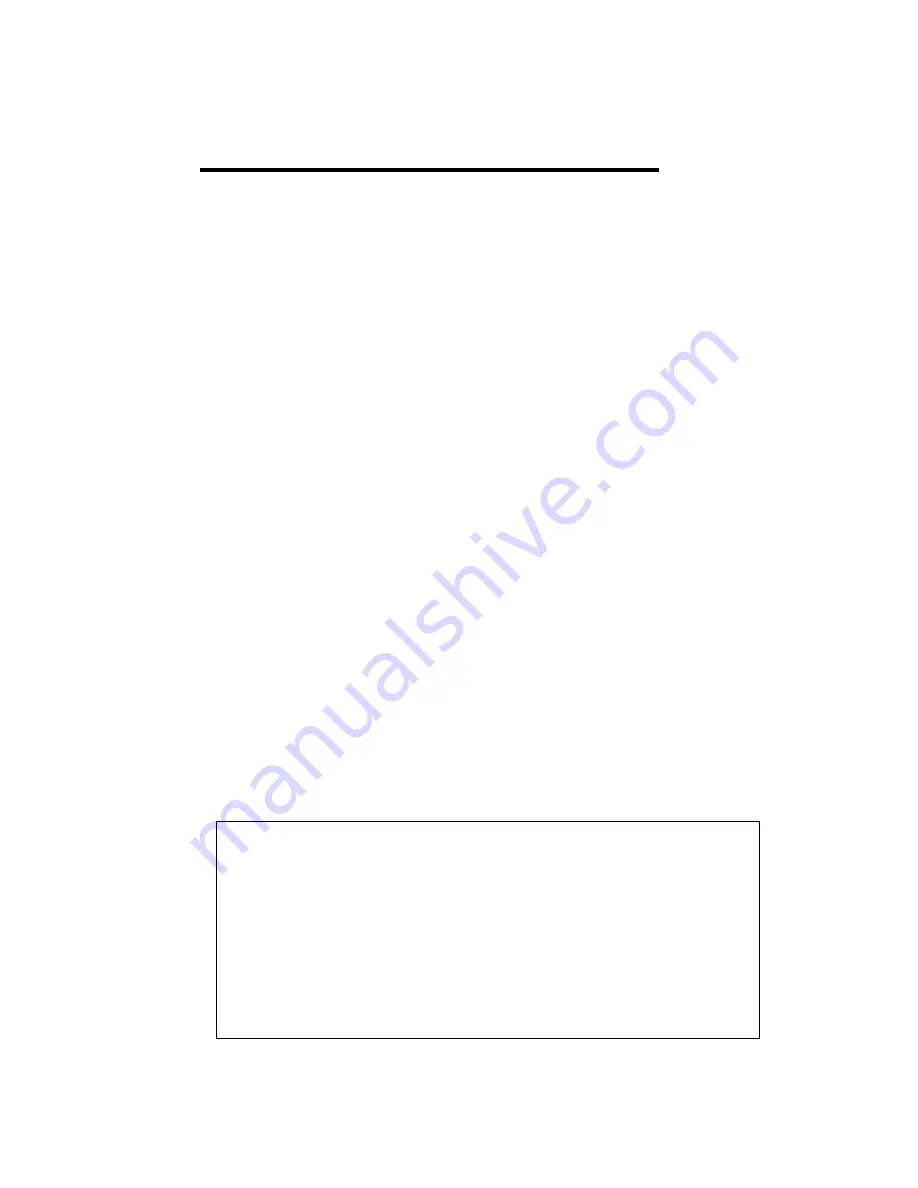
13
3 Preparation for Management
JetNet 5020G Din Rail Industrial Managed Switch provides both in-band and out-band
configuration methods. You can configure the device via RS232 console cable if you
don’t attach the admin PC to your network, or if you lose network connection to your
JetNet 5020G. This is so-called out-
band management. It wouldn’t be affected by
network performance.
The in-band management means you can remotely manage 5020G via the network. You
can choose Telnet or Web-based management. You
need to know the device’s IP
address and you can remotely connect to its embedded HTTP web pages or Telnet
console.
Following topics are covered in this chapter:
3.1 Preparation for Serial Console
3.2 Preparation for Web Interface
3.3 Preparation for Telnet console
3.1 Preparation for Serial Console
In JetNet 5020G package, Korenix attached one RS-232 RJ-45 to DB-9 console cable.
Please attach RS-232 DB-9 connector to your PC COM port, connect the other end to the
Console port of the JetNet 5020G. Note: If you lost the cable, please contact with your
sales or follow the pin assignment to buy a new one..
1.
Go to Start -> Program -> Accessories -> Communication -> Hyper Terminal
2.
Give a name to the new console connection.
3.
Choose the COM name
4.
Select correct serial settings. The serial settings of 5020G is as below:
Baud Rate: 9600 / Parity: None / Data Bit: 8 / Stop Bit: 1
5.
After connected, you can see Switch login request.
6.
Login the switch. The default username is “admin”, password, “admin”.
Boot loader Rev. 2.0.0.1 (Tue Oct 13 16:19:29 CST 2015)
Starting....
Switch login: admin
Password:
JetNet5020G (version 0.0.21-20160118-11:00:03).
Copyright 2006-2015 Korenix Technology Co., Ltd.
Switch>






























