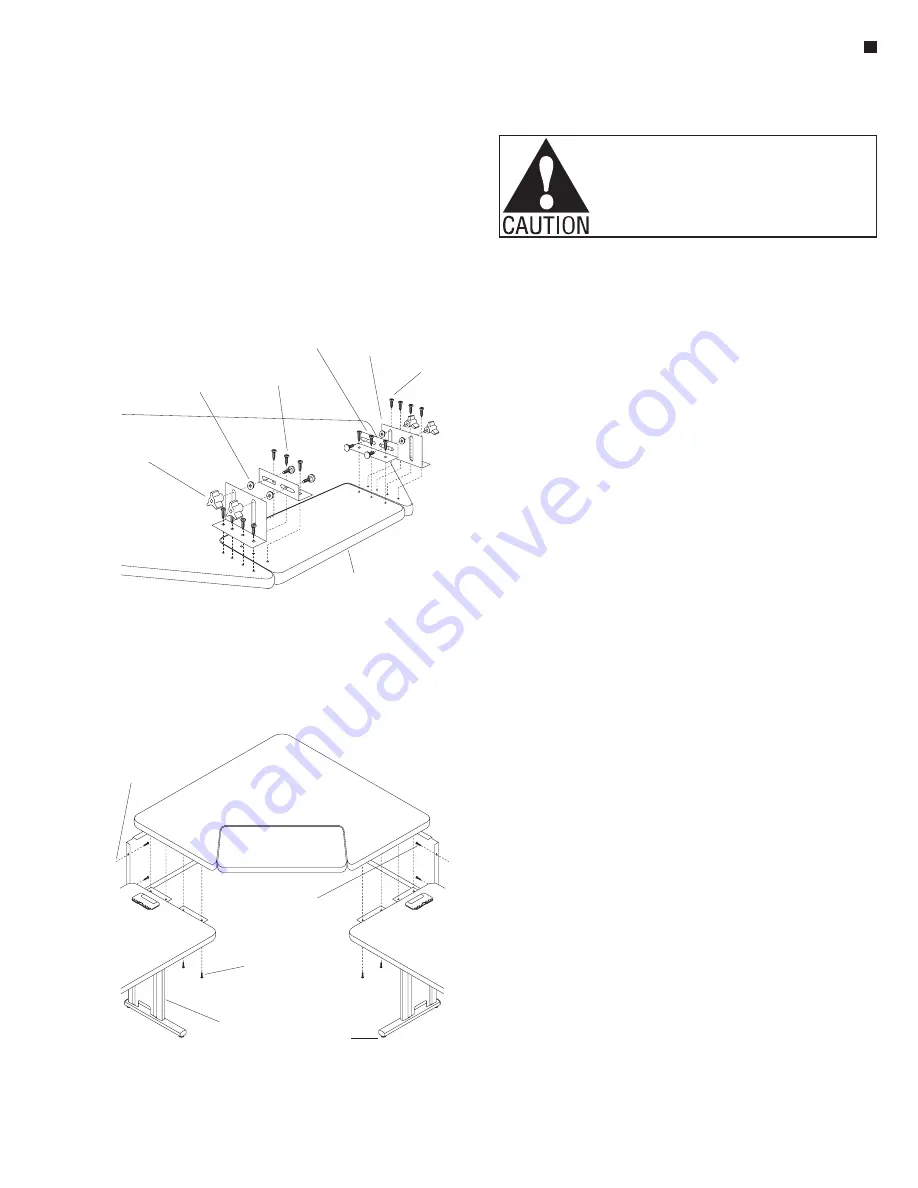
Assemble units as described herein only. To do otherwise
may result in instability. All screws, nuts and bolts must be
tightened securely and must be checked periodically after
assembly. Failure to assemble properly, or to secure parts
may result in assembly failure and personal injury.
21
4. Align one modesty panel to the
corner leg and worksurface
mounting holes. If optional
horizontal wireways are to be
installed to unit, place wireways
between the mounting flange
of the of the modesty panel and
the worksurface, aligning the
mounting holes as illustrated.
Insert two #10 x ½” screws
through the modesty panel
and into the corner leg. Attach
modesty panel (through optional
horizontal wireways if applicable)
to worksurface with two
#12 x 1” screws. Do not tighten
at this time. Repeat this step for
second modesty panel. Tighten
all screws attaching the corner
leg and the modesty panels
(Figure 2).
Note:
If assembling transitional
corner keyboard unit see
instructions A through D and then
continue on to steps 5 though
9. If assembling transitional unit
without keyboard, skip now to
steps 5 through 9.
Keyboard Pad Only
A. Attach two small brackets to the
keyboard pad by first aligning
holes in the keyboard pad. Insert
six #12 x 1” screws, three per
small bracket, but do not tighten
completely (Figure 3).
B. Attach the two large brackets
to the pre-drilled holes in
worksurface with four #12 x 1”
screws per bracket, but do not
tighten completely (Figure 3).
C. Assemble and tighten four
adjustment knobs, connecting the
small brackets on the keyboard
pad to the large brackets on the
corner worksurface. These knobs
consist of carriage bolt. washer
and tightening knob for each set
(Figure 3).
D. Center the keyboard pad to the
opening in the worksurface.
Tighten all bracket screws
completely, starting with the large
brackets on the worksurface.
(Figure 3).
5. Orient the primary and return
worksurfaces as illustrated so
they are in position to assemble
the transitional unit in step 7
(Figure 4).
6. Carefully turn the transitional
assembly right side up and set
it onto the splice plates of the
primary and return worksurface.
Align the mounting holes of the
splice plats with pre-drilled holes
in transitional worksurface. Insert
two #12 x 1” screws through each
splice plate into the transitional
worksurface and tighten
(Figure 4).
Note:
Transitional legs can
be identified by their shorter,
floor-level foot, for less restricted
movement.
7. Attach both modesty panels to the
adjoining transitional legs of the
primary and return worksurfaces
with two #10 x ½” screws each
(Figure 4).
8. Tighten all remaining screws in
the worksurface assembly. Level
the worksurfaces by turning the
adjustable glides either in or
out. The jambnuts between the
adjustable glides and the bottom
of the leg sets must be tightened
up against the bottom of the leg
to secure the adjustable glides
(Figure 4).
Note:
In a “step down”
installation, use a Z-bracket (not
shown) instead of a splice plate.
The Z-brackets are installed in the
same manner as splice plates.
WorkZone
®
Transitional Worksurface - Keyboard Pad, Square & Rectangle & Corner
Assembly Instructions
4. Align one modesty panel to the corner
leg and worksurface mounting holes. If
optional horizontal wireways are to be
installed to unit, place wireways between
the mounting flange of the of the modesty
panel and the worksurface, aligning the
mounting holes as illustrated. Insert two
#10 x ½” screws through the modesty
panel and into the corner leg. Attach
modesty panel (through optional
horizontal wireways if applicable) to
worksurface with two #12 x 1” screws.
Do not tighten at this time. Repeat this
step for second modesty panel. Tighten
all screws attaching the corner leg and
the modesty panels (Figure 2).
If assembling stand alone corner
keyboard unit see instructions A through
D and then continue on to steps 5 though
9. If assembling stand alone unit without
keyboard, skip now to steps 5 through 9.
A. Attach two small brackets to the
keyboard pad by first aligning holes in the
keyboard pad. Insert six #12 x 1”
screws, three per small bracket, but do
not tighten completely (Figure 2).
B. Attach the two large bracekts to the
pre-drilled holes in worksurface with four
#12 x 1” screws per bracket, but do not
tighten completely (Figure 2).
C. Assemble and tighten four adjustment
knobs, connecting the small brackets on
the keyboard pad to the large brackets on
the corner worksurface. These knobs
consist of carriage bolt. washer and
tightening knob for each set (Figure 2).
D. Center the keyboard pad to the
opening in the worksurface. Tighten all
bracket screws completely, starting with
the large brackets on the worksurface.
(Figure 3).
Note:
Keyboard Pad Only
5. Orient the primary and return
worksurfaces as illustrated so they are in
position to assemble the transitional unit
in step 7 (Figure 4).
6. Carefully turn the transitional assembly
right side up and carefully set it onto the
splice plates of the primary and return
worksurface. Align the mounting holes of
the splice plats with pre-drilled holes in
transitional worksurface. Insert two
#12 x 1” screws through each splice
plate into the transitional worksurface
and tighten (Figure 4).
Transitional legs can be identified
by their shorter, floor-level foot, for less
restricted movement.
7. Attach both modesty panels to the
adjoining transitional legs of the primary
and return worksurfaces with two
#10 x ½” screws each (Figure 4).
8. Tighten all remaining screws in the
worksurface assembly. Level the
worksurfaces by turning the adjustable
glides either in or out. The jambnuts
between the adjustable glides and the
bottom of the leg sets must be tightened
up against the bottom of the leg to
secure the adjustable glides (Figure 2).
In a “step down” installation, use a
Z-bracket (not shown) instead of a splice
plate. The Z-brackets are installed in the
same manner as splice plates.
Note:
Note:
#12 x 1"
screw
large
bracket
small
bracket
#12 x 1”
screw
washer
adjustment
knob
corner
worksurface
Figure 3
transitional
leg set
primary
worksurface
return
worksurface
#12 x 1"
screw
#10 x / "
screw
1
2
attach to
transitional
leg
Figure 4
WorkZone Transitional Worksurface
Figure 3
Figure 4
keyboard pad
adjustable
glide
















































