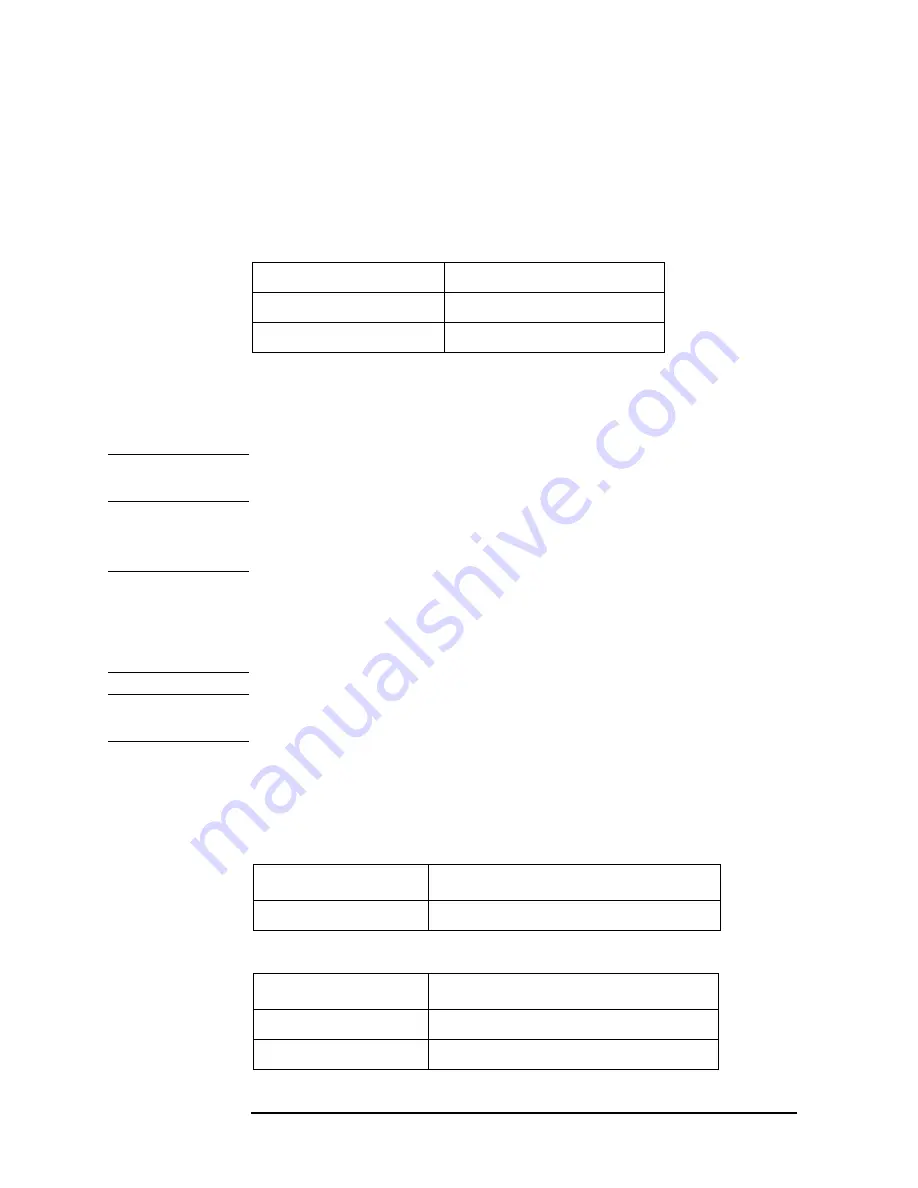
64
Chapter 4
Troubleshooting
Function Specific Troubleshooting
To Check the Scanner Interface Function
Perform this test only when troubleshooting the Interface Board. This test verifies the
scanner interface function.
Equipment
Procedure
Step 1.
Disconnect the power cable from the E4981A and allow 1 minute for the internal
capacitors to discharge.
NOTE
Dangerous energy/voltage exists when the E4981A is in operation, and for a time after it is
powered down. Allow 1 minutes for the internal capacitors to discharge.
Step 2.
Remove the PSU Deck according to the procedure for describing in
NOTE
The interface board contains electronic components that can be damaged by static
electricity through electrostatic discharge (ESD). To prevent ESD damage, maintain
frequent contact with any bare sheet metal surface on the chassis. A grounding wrist strap
(or similar device) is useful for this purpose. Handle the board carefully at all times. Avoid
touching electronic components or circuit paths.
NOTE
Before performing
, note the switch settings on the Interface Board in order to return
them to the same settings at the end of this function test.
Step 3.
Set S2 and S3 on the Interface Board to the same settings as when the board is shipped
from the factory referring to
, and .
Table 4-8
Equipment List of the Scanner Interface Function Test
Scanner Simulator
Keysight p/n 04278-65301
DC Power Supply
Keysight E3610A
1 k
Ω
Standard
Keysight 42030A (42037A)
Table 4-9
Setting Bit Switch (S2)
Bit
Default
1-8
Off
Table 4-10
Setting Bit Switch (S3)
Bit
Default
1
Off
2
Off
Содержание E4981A
Страница 1: ...Keysight E4981A 120 Hz 1 kHz 1 MHz Capacitance Meter Service Guide ...
Страница 2: ......
Страница 13: ...Contents 11 L 145 M 145 N 145 O 146 P 146 Q 146 R 147 S 147 T 147 U 148 Warning Message 149 ...
Страница 14: ...12 Contents ...
Страница 70: ...68 Chapter4 Troubleshooting Performance test failure troubleshooting ...
Страница 84: ...82 Chapter5 Replaceable Parts Replaceable Parts List Front Panel Figure 5 12 Front Panel ...
Страница 96: ...94 Chapter6 Replacement Procedure 3 4 Rack Module Top Replacement Figure 6 3 Screw Fastening Sequence ...
Страница 98: ...96 Chapter6 Replacement Procedure PSU Deck Assembly Removale Figure 6 4 PSU Deck Assembly Removal ...
Страница 100: ...98 Chapter6 Replacement Procedure PSU Assembly Replacement Figure 6 5 PSU Assembly Replacement ...
Страница 102: ...100 Chapter6 Replacement Procedure Front Chassis Assembly Removal Figure 6 6 Front Chassis Assembly Removal ...
Страница 104: ...102 Chapter6 Replacement Procedure Front Panel Assembly Removal Figure 6 7 Front Panel Assembly Removal ...
Страница 108: ...106 Chapter6 Replacement Procedure Interface Board Assembly Replacement Figure 6 10 Screw Fastening Sequence ...
Страница 118: ...116 Chapter6 Replacement Procedure Power Inlet Assembly Replacement Figure 6 17 Power Inlet Assembly Replacement ...
Страница 122: ...120 Chapter6 Replacement Procedure Inverter Assembly Replacement Figure 6 20 Inverter Assembly Replacement ...
Страница 124: ...122 Chapter6 Replacement Procedure Display Support Removal Figure 6 21 Display Support Removal ...
Страница 132: ...130 Chapter7 Post Repair Procedures Post Repair Procedures ...
Страница 138: ...136 AppendixB Firmware Update Update the E4981A firmware using USB cable ...
Страница 139: ...137 1 Chapter Title 2 Chapter Title 4 Chapter Title 5 Chapter Title C Power Requirement C Power Requirement ...
Страница 142: ...140 AppendixC Power Requirement Power Requirements ...
















































