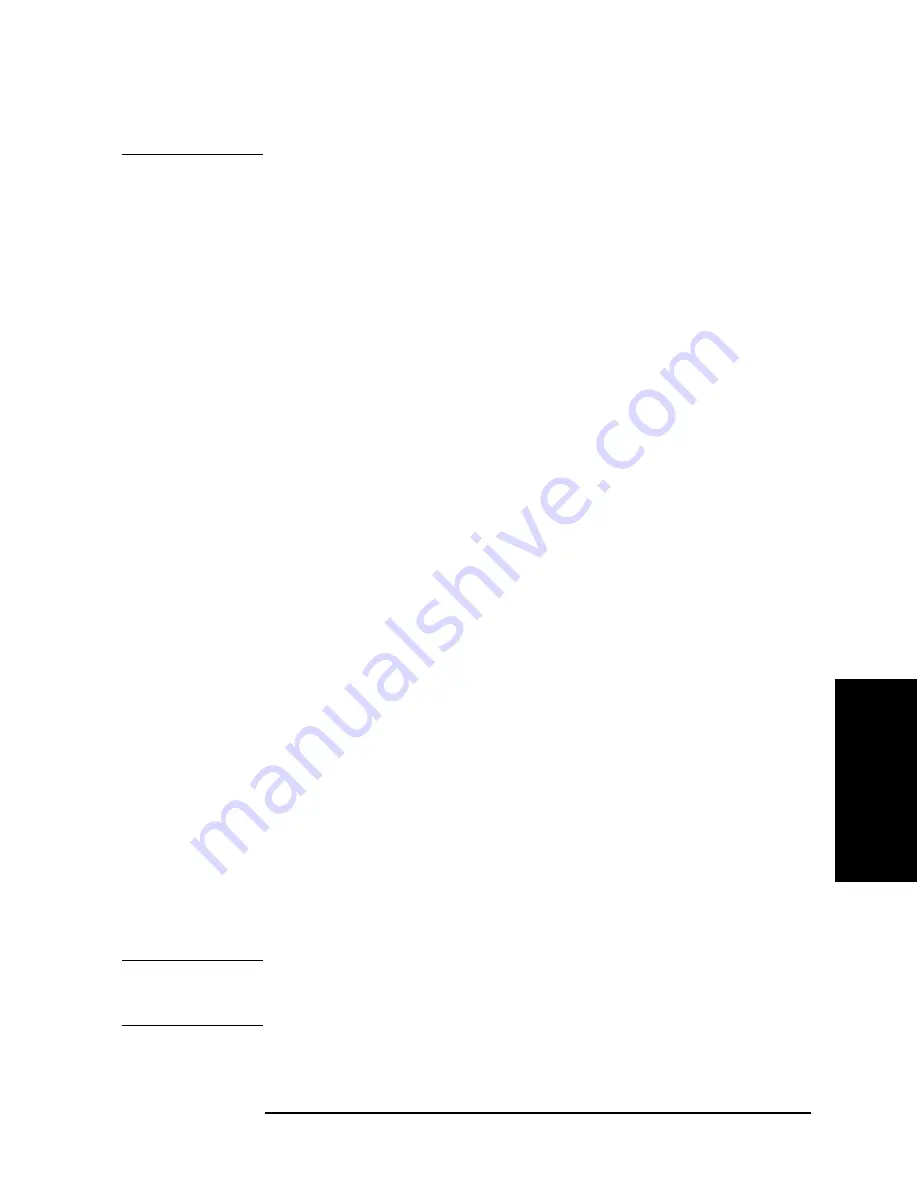
Chapter 4
57
Troubleshooting
Function Specific Troubleshooting
4. T
roub
lesho
o
ting
previously saved data may be cleared. If you use a USB memory other than the
recommended device, data may not be saved or recalled normally.
Step 2.
Press [Save/Recall].
Step 3.
Use the cursor keys to select the MEDIA field.
Step 4.
Press the
EXT
softkey.
Step 5.
Use the cursor keys to select the No. 11.
Step 6.
Press the
SAVE
softkey to save configuration states into the USB memory.
Step 7.
Press [Save/Recall].
Step 8.
Use the cursor keys to select the MEDIA field.
Step 9.
Press the
EXT
softkey.
Step 10.
Use the cursor keys to select the No. 11.
Step 11.
Press the
RECALL
softkey to recall configurations from the USB memory.
If the file save or recall operation fails, a failure in the USB port or A31 board is suspected.
Also check the cable between the USB port and A31 board.
To Check the External Trigger Input
Procedure
Step 1.
Press [Preset]
- CLEAR SETTING - OK
to initialize the E4981A.
Step 2.
Press [Meas Setup].
Step 3.
Using the cursor keys, select the TRIG field, and then select
EXT
softkey.
Step 4.
Press [Display Format].
Step 5.
Connect a BNC Short or 50
Ω
termination to the Ext Trig connector on the rear panel and
disconnect it. Thereby a measurement trigger should be generated and a measurement
result should be refreshed.
Step 6.
If no trigger occurs, a failure in the A1 board is suspected.
To Check the LAN
Procedure
Step 1.
Connect a LAN cable between the LAN port on the rear panel and an external computer
(PC).
NOTE
Use a crossed LAN cable to enable the peer-to-peer communication between the E4981A
and the PC. If the E4981A needs to be connected to the PC via a multi port Hub, use a
straight LAN cable.
Step 2.
Press [System].
Содержание E4981A
Страница 1: ...Keysight E4981A 120 Hz 1 kHz 1 MHz Capacitance Meter Service Guide ...
Страница 2: ......
Страница 13: ...Contents 11 L 145 M 145 N 145 O 146 P 146 Q 146 R 147 S 147 T 147 U 148 Warning Message 149 ...
Страница 14: ...12 Contents ...
Страница 70: ...68 Chapter4 Troubleshooting Performance test failure troubleshooting ...
Страница 84: ...82 Chapter5 Replaceable Parts Replaceable Parts List Front Panel Figure 5 12 Front Panel ...
Страница 96: ...94 Chapter6 Replacement Procedure 3 4 Rack Module Top Replacement Figure 6 3 Screw Fastening Sequence ...
Страница 98: ...96 Chapter6 Replacement Procedure PSU Deck Assembly Removale Figure 6 4 PSU Deck Assembly Removal ...
Страница 100: ...98 Chapter6 Replacement Procedure PSU Assembly Replacement Figure 6 5 PSU Assembly Replacement ...
Страница 102: ...100 Chapter6 Replacement Procedure Front Chassis Assembly Removal Figure 6 6 Front Chassis Assembly Removal ...
Страница 104: ...102 Chapter6 Replacement Procedure Front Panel Assembly Removal Figure 6 7 Front Panel Assembly Removal ...
Страница 108: ...106 Chapter6 Replacement Procedure Interface Board Assembly Replacement Figure 6 10 Screw Fastening Sequence ...
Страница 118: ...116 Chapter6 Replacement Procedure Power Inlet Assembly Replacement Figure 6 17 Power Inlet Assembly Replacement ...
Страница 122: ...120 Chapter6 Replacement Procedure Inverter Assembly Replacement Figure 6 20 Inverter Assembly Replacement ...
Страница 124: ...122 Chapter6 Replacement Procedure Display Support Removal Figure 6 21 Display Support Removal ...
Страница 132: ...130 Chapter7 Post Repair Procedures Post Repair Procedures ...
Страница 138: ...136 AppendixB Firmware Update Update the E4981A firmware using USB cable ...
Страница 139: ...137 1 Chapter Title 2 Chapter Title 4 Chapter Title 5 Chapter Title C Power Requirement C Power Requirement ...
Страница 142: ...140 AppendixC Power Requirement Power Requirements ...






























