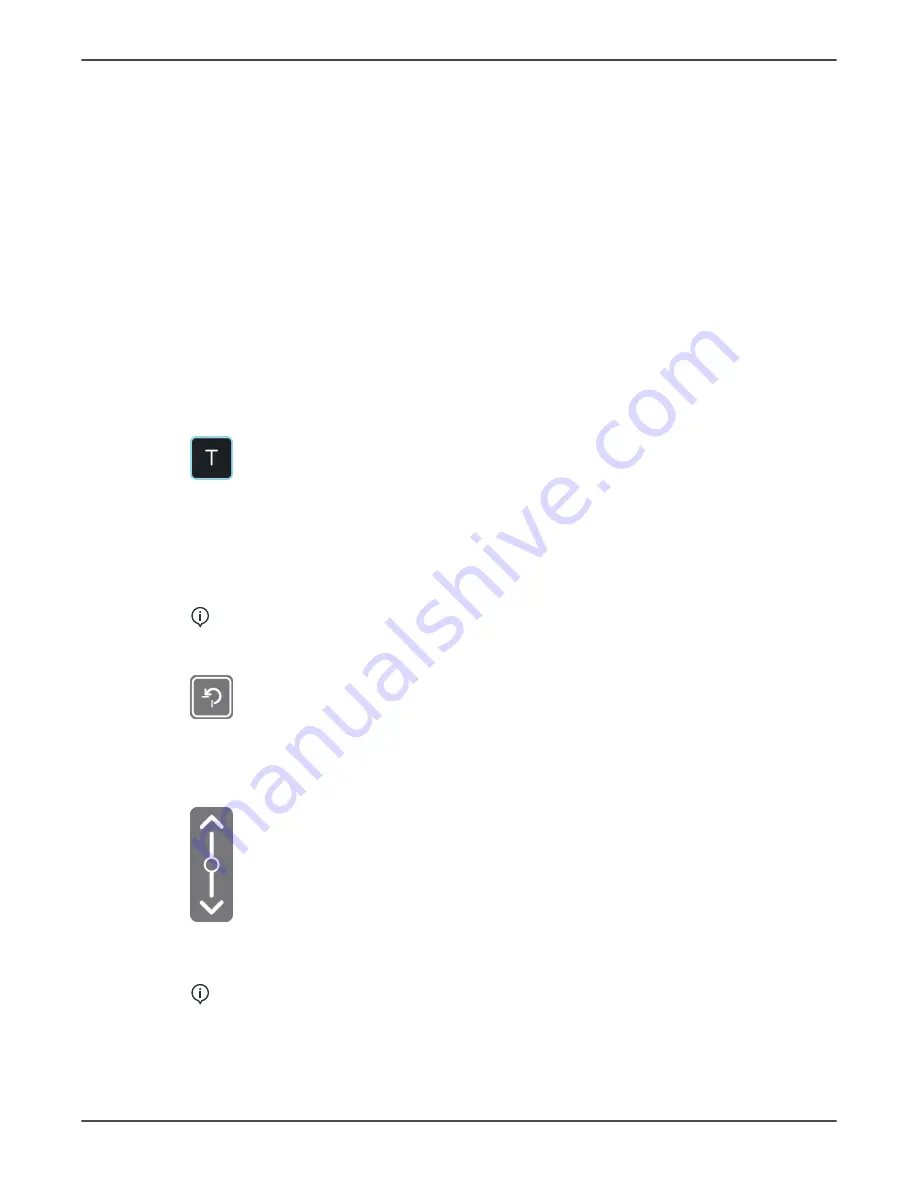
6 Maintenance
3.
Visually check that the Ethernet cable is in good condition and not damaged in any
way.
4.
Visually check that the Remote exposure switch cable, Remote warning light cable
and door switch cable, if installed, are in good condition and not damaged in any
way.
5.
Check that all of the cable connectors are properly attached and are routed through
the strain relief.
6.
Replace the damaged cables if necessary.
6.1.3 Device movements and functionality
1.
Power the device on from the power switch.
2.
Power the workstation on and launch the imaging software to access the device GUI.
3.
Select 3D modality and the largest FOV size available.
4.
Set the device into Test mode.
5.
Press and hold the exposure switch down.
6.
Check the smoothness of the rotation and pivot movements. Monitor the device
operation and observe for any excessive noises or evident vibrations of the device
during its rotation and pivot movements. Also make sure that the rotation and pivot
movements are continuous until the end of exposure.
NOTICE!
If the exposure switch is released, the device movements should
stop.
7.
Press the HOME button to drive the device back to Home position.
8.
Monitor the device operation and observe for any excessive noises or evident
vibrations of the device during its rotation movement.
9.
Drive the device Up/Down using the positioning panel.
10.
Monitor the device during up and down movement and observe for any excessive
noises or non-smoothness of the movement.
NOTICE!
Check that the upward movement stops at the set Z-movement
limit.
ORTHOPANTOMOGRAPH
™
OP 3D
57
Содержание ORTHOPANTOMOGRAPH OP 3D
Страница 1: ...ORTHOPANTOMOGRAPH OP 3D Service manual ENGLISH 215241 rev 4 0 805 4918...
Страница 2: ......
Страница 45: ...5 Diagrams 5 Diagrams 5 1 Wiring diagram ORTHOPANTOMOGRAPH OP 3D 45...






























