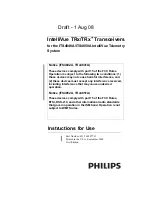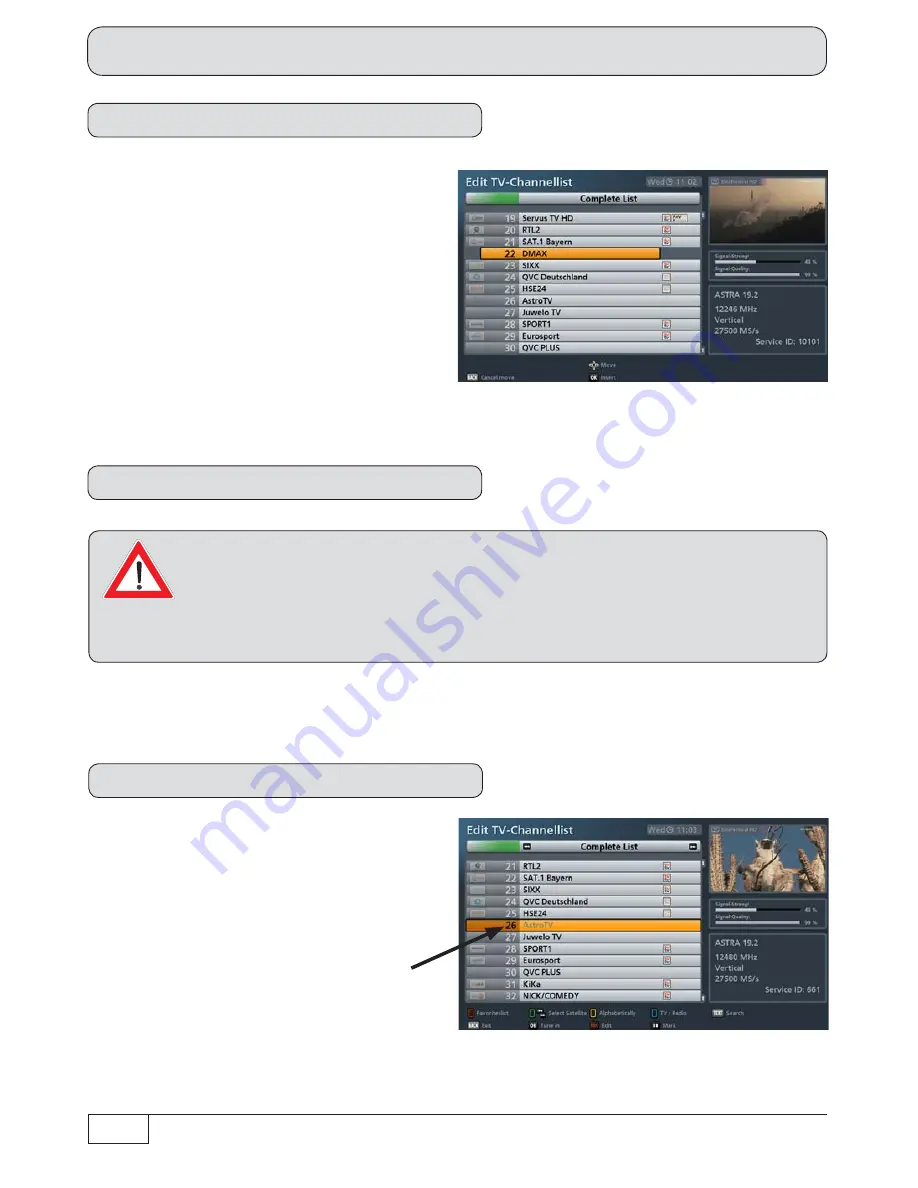
84
Main menu - Edit channel list
Move
Use the
buttons to select “Move”
and con
fi
rm your selection with the
button.
The following on-screen display will appear
(see example screenshot on the right):
Now use the cursor (
) buttons or the
number pad to select the new channel
memory position(s) and con
fi
rm you want
to add this with the
button.
Delete
Use the
buttons to select “Delete” and con
fi
rm your selection with the
button.
The selected channel(s) will be deleted.
Channels that are deleted from a list other than a favourites list are deleted irrevoca-
bly and can only be relocated by performing a new channel search.
Only channels that are deleted from a favourites list will still remain present in the complete list;
the deletion only applies to the selected favourites list.
Skip
Use the
buttons to select “Skip”
and con
fi
rm your selection with the
button. The following on-screen display will
appear (see example screenshot on the
right):
The channel that is to be skipped in future
appears in grey in the channel list. If you
wish to select it in future, you can do this only
by selecting it directly from the channel list.
When zapping through the channels manu-
ally using the
buttons, the channel will
be skipped and will no longer be displayed.
This function can be cancelled using the edit menu
(select: “Restore to zap list”).
Содержание UFS 923
Страница 145: ...145 For your notes ...
Страница 146: ...146 For your notes ...
Страница 147: ...147 For your notes ...