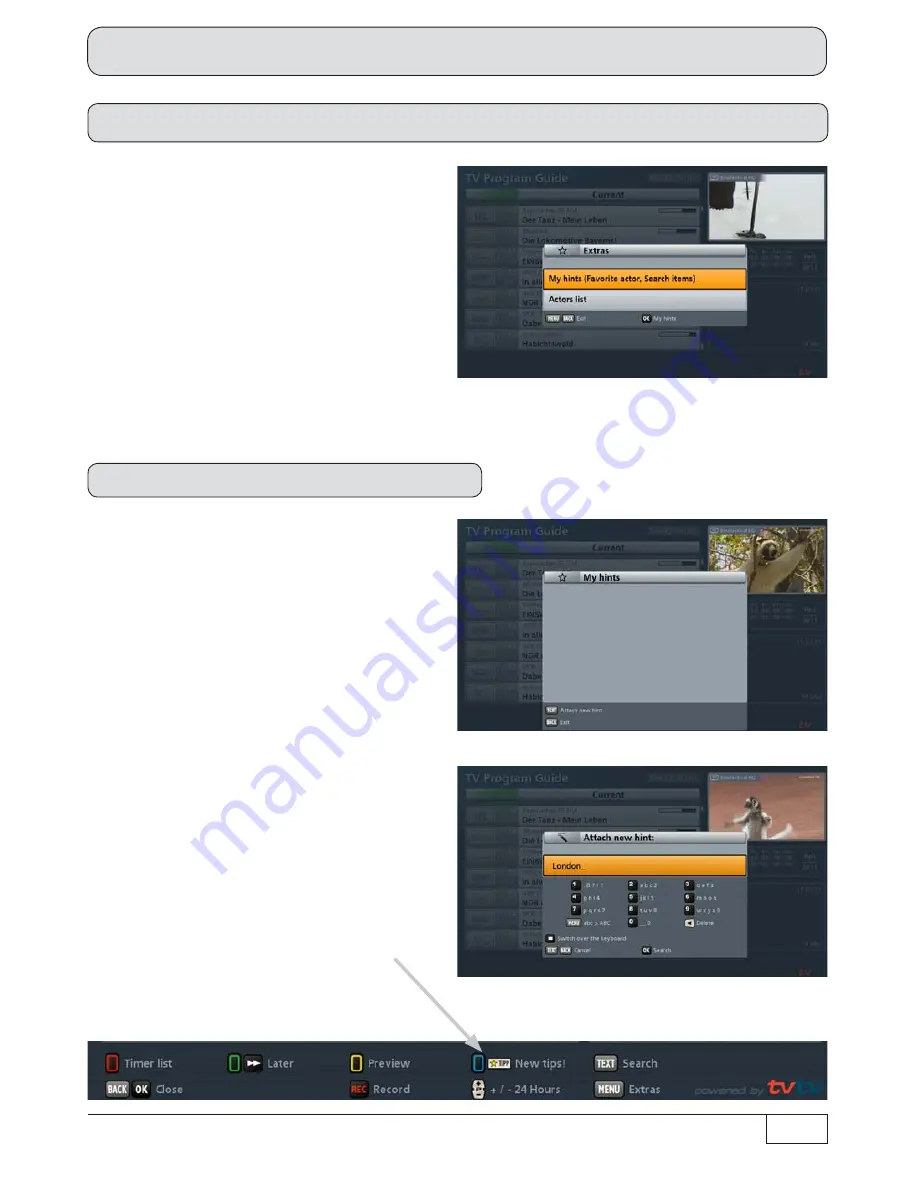
55
Electronic Programme Guide (EPG)
Extras menu
Open the “Extras” menu in the EPG by
pressing the
button. This menu offers
you the following additional sorting/search
options:
- My
hints
- Actors
list
Make your selection using the
buttons and con
fi
rm this by pressing the
button.
My hints
In this section you can create your own
categories. Press the
button to acti-
vate the input
fi
eld. Now you can enter the
search term/category name for your new
category. Alphanumeric characters are
input as described in “Operating instruc-
tions”, “Alphanumeric entries”.
To search the available programmes for
one of your hints/categories, you merely
need to select the desired hint/category in
the Categories view (called up using the
(blue) button) or in the “My hints” win-
dow and press the
button to con
fi
rm.
If programmes are available for your hints
(categories), this will in future be indicated
by an asterisk when you open the EPG.
Each time the EPG is updated, the pro-
grammes for the picks you created will be
updated automatically.
Содержание UFS 923
Страница 145: ...145 For your notes ...
Страница 146: ...146 For your notes ...
Страница 147: ...147 For your notes ...






























