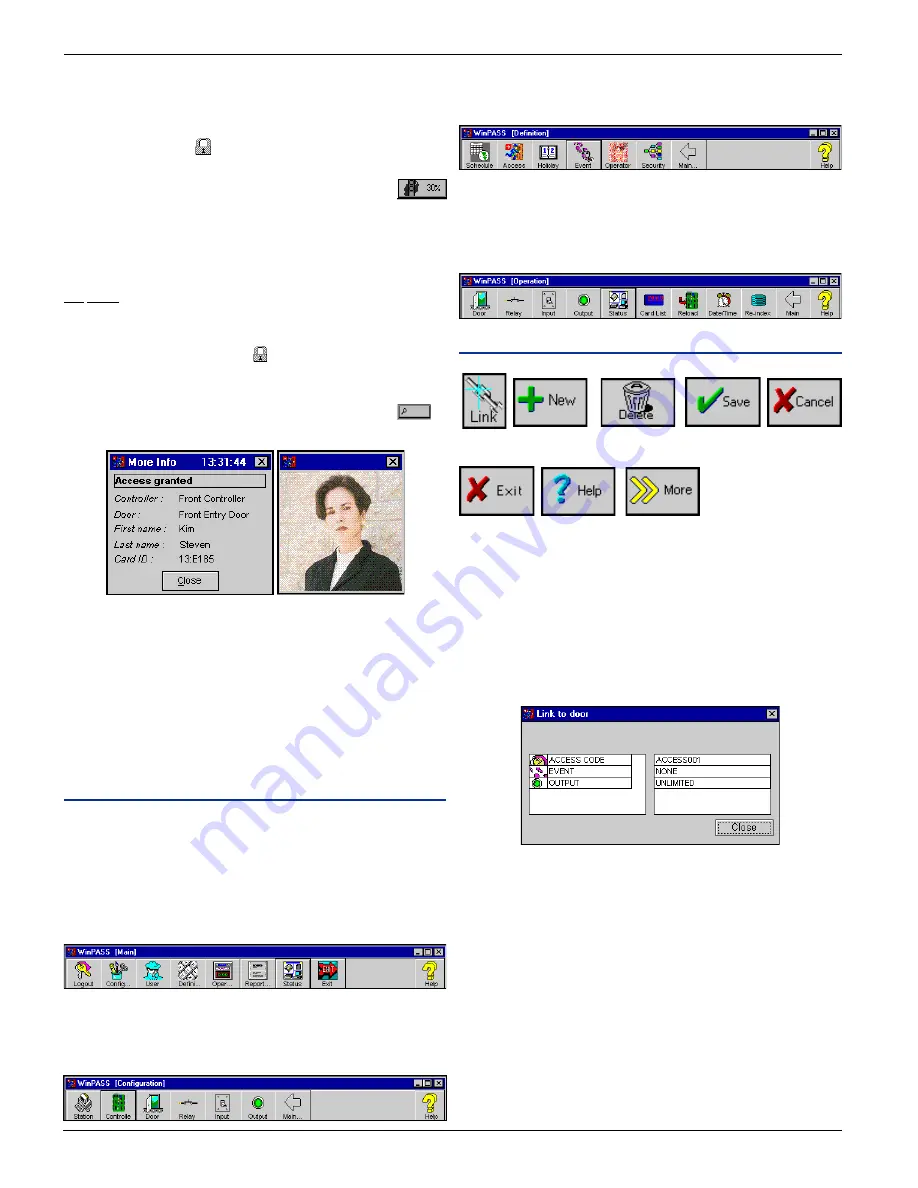
W
W
W
W
W i n P a s s R e f e r e n c e M a n u a l
i n P a s s R e f e r e n c e M a n u a l
i n P a s s R e f e r e n c e M a n u a l
i n P a s s R e f e r e n c e M a n u a l
i n P a s s R e f e r e n c e M a n u a l
DN1237-0003 © 1997-2000 Kantech Systems Inc.
2 0
2 0
2 0
2 0
2 0
14) Go to last:
This option repositions the cursor on the most recent event in the
current table (tab). It also activates the automatic positioning.
Since this requires use of a background task, the tables are
momentarily locked
during this operation and cannot be
accessed.
It is possible to view the search progress on the taskbar
and in the progress window.
15) Find next:
This option allows you to search using the Find option from the
actual cursor position (see Find option).
16) Find:
This option allows you to search events tables using one or more
keywords. The system searches from the most recent to the oldest
event. The tables will be locked during a search and cannot be
accessed during this period, because the system is using a
background task to complete the search.
It is possible to view the search progress on the taskbar
or
in the progress window.
17) More info:
By double-clicking on an event, you can view additional details
concerning that event. For instance, in an access event, an
additional screen displaying the cardholder’s picture (if pictures
are assigned in User Definition) is displayed. The “More Info”
button is refreshed each time a new event is generated.
18) Date and time:
This section displays the system’s date and time.
Toolbar Menus
Toolbar menus are used throughout the system to perform various
actions or operations in the system.
The Main toolbar:
After operator login, the main menu bar provides access to the
sub-menus and enables the operator to access help, logout or exit
the system.
The Configuration toolbar
Lets you define how the components work and relate to each other.
You can define workstations, controllers, doors, relays, inputs
and auxiliary outputs.
The Definition toolbar
Lets you define schedules, access levels, holidays, event display
and color, system operator password and operator security levels.
Operation toolbar
Lets you perform manual operations on doors, relays, inputs and
outputs. You can also view the various components status, create
a card list, reload controllers, change the date and time of your
system and re-index the tables.
File Tools (buttons)
1
2
3
4
5
6 7 8
1) The LINK button:
This option is used to display the relationships between the
component being edited and other components of the system.
When used, it will display a screen containing two windows, the
first one representing the category and the second one represent-
ing a component. By clicking on a category, you can view all
components which are linked and may be affected by editing the
selected record.
2) The NEW button:
This option is used to add a record to file. It will clear the actual
screen and leave a blank new page for the new information. Once
saved, the system controllers will be updated with the new
information.
3) The DELETE button:
This option is used to remove a record from the database. Once
this option is activated, WinPass verifies the links between the
components, will warn the operator of these links and will require
a confirmation. Once the deletion is confirmed, the system control-
lers will be updated as necessary.
4) The SAVE button:
This option is used after a new record has been created or after a
record has been modified. Once pressed, the system controllers
















































